Wix FAQ App: Adding and Setting Up the Wix FAQ App
6 min
In this article
- Step 1 | Add the Wix FAQ app to your site
- Step 2 | Edit the display settings
- Step 3 | Change the layout
- Step 4 | Customize the design
- FAQs
Add the Wix FAQ app to your site and create FAQ pages to give your visitors quick answers to common questions about your products or services.
After you've added the FAQ app, you can customize it in your editor to match your site. Choose from a variety of FAQ layout styles, customize the text fonts and colors, and create new questions and categories.
Step 1 | Add the Wix FAQ app to your site
You can add the Wix FAQ app to your site from the Wix App Market.
Wix Editor
Studio Editor
- Click Add Apps
 on the left side of the editor.
on the left side of the editor. - Search for the FAQ app in the search bar.
- Click Add to Site.
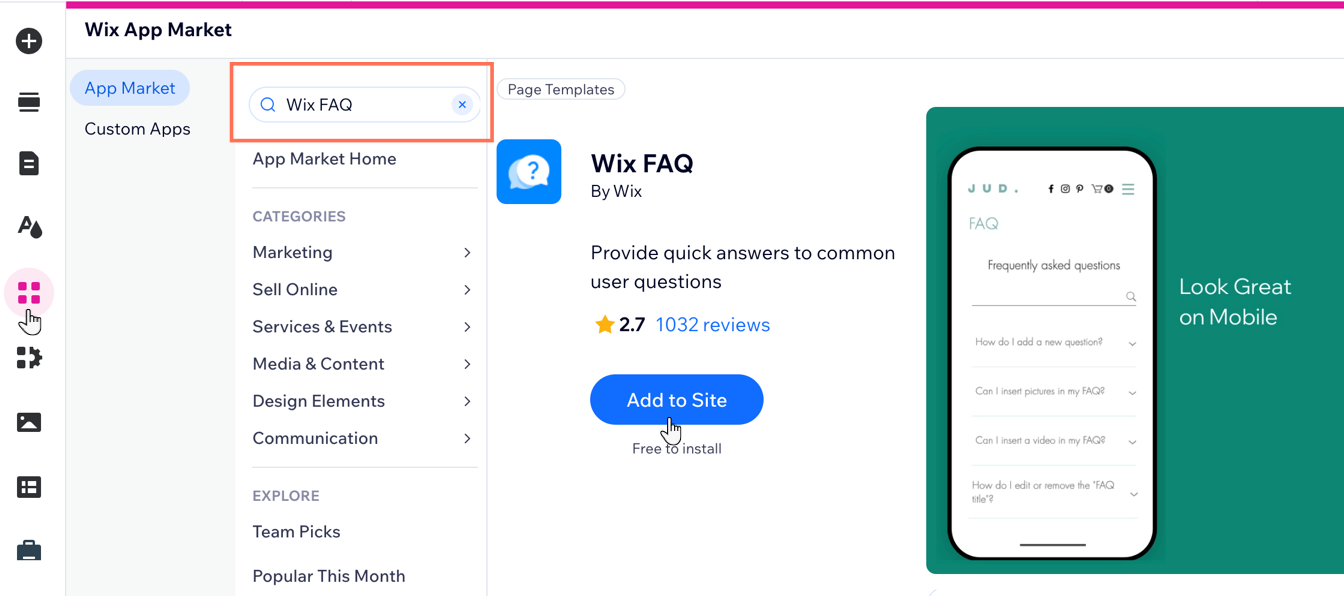
Tip:
Cut and paste the app to move it to another page on your site.
Step 2 | Edit the display settings
You can edit the display information that appears on your FAQ. This can be done from the Display tab in the app's settings panel. Edit the FAQ's title and search bar text, choose the categories that are displayed, and select which social media share buttons are displayed.
Wix Editor
Studio Editor
- Click the FAQ app in your editor.
- Click Settings.
- Click the Display tab.
- Customize the following:
- Title and search: Customize your FAQ's title by choosing whether to show it and editing the title text. Show or hide the search bar and update the search bar text to help visitors find answers quickly.
- FAQs and categories: Choose whether to display only FAQs or also include the categories. Select which FAQs or specific categories you want to show.
- Expand behavior: Decide how visitors interact with your FAQs. Decide whether to allow only one answer to open at a time, keep the first answer open, and enable a slide-down effect for smoother transitions.
- Social sharing: Let visitors share FAQ content on social media by displaying social icons, and select which platforms to show, such as Facebook, X, LinkedIn, or a copy link option.
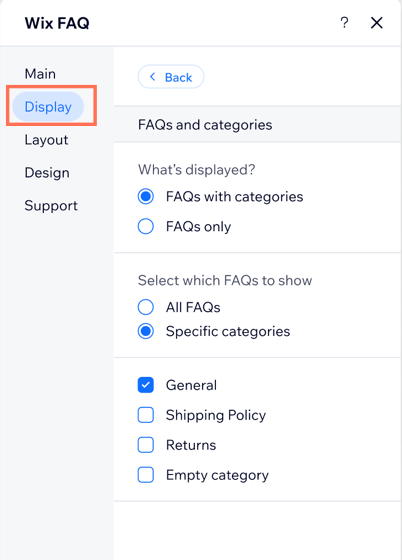
Step 3 | Change the layout
You can customize how the FAQ app looks on your site on the Layout tab of the app's settings panel. Select a layout, customize the app's height and spacing, and choose how the title is aligned.
Wix Editor
Studio Editor
- Click the FAQ app in your editor.
- Click Settings.
- Click the Layout tab.
- Customize the following settings:
- Choose a layout: Choose to display FAQs in a form of an accordion, list or have it numbered.
- Category placement: Choose whether your categories appear above or next to your FAQs.
Tip: This option only appears if you choose to display categories (see the Display tab). - Text direction: Choose if the layout runs left to right, or right to left.
- Spacing and padding: Adjust the spacing between rows and columns and set the top, bottom and side padding to control the FAQ layout’s appearance.
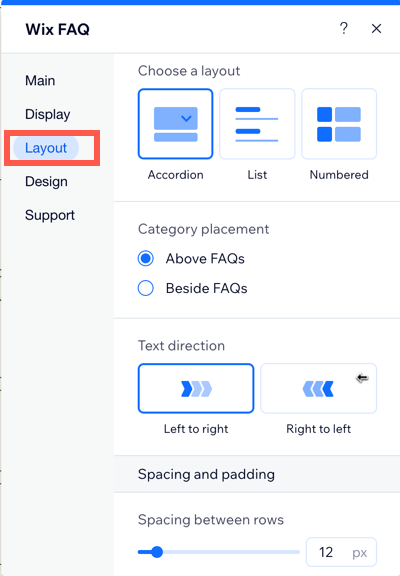
Step 4 | Customize the design
The last step is to update the design of your FAQ to match your site. You can customize the color and style of your FAQ's titles and headers, the color of your FAQ's background, the color of your links, and your FAQ's icons and dividers.
Wix Editor
Studio Editor
- Click the FAQ app in your editor.
- Click Settings.
- Click the Design tab.
- Customize the following:
- Header and background: Customize the font and color for the title and categories, and select a color for the selected category. Adjust the background’s opacity and color to match your site’s style.
Tip: The category and title design options only appear if you choose to display the category and title (see the Display tab). - Questions and answers: Customize the font and color for questions, answers and answer links. Choose the expand icon for questions, and select a divider style with adjustable color and opacity for the FAQ area.
- Header and background: Customize the font and color for the title and categories, and select a color for the selected category. Adjust the background’s opacity and color to match your site’s style.
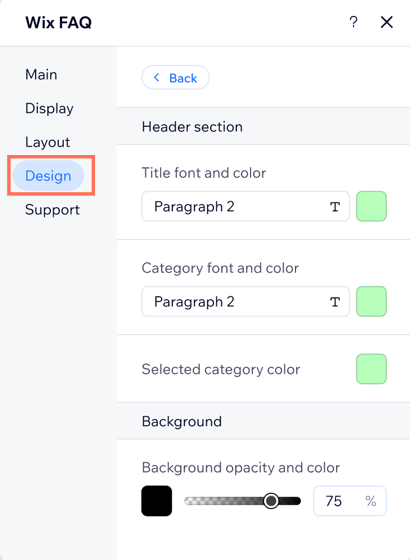
FAQs
Click a question below to learn more about adding and setting up the Wix FAQ app.
Can I export or import a list of questions from a CSV file?
Can site visitors submit their own questions?
Can I translate my FAQs?
Can I restore a deleted FAQ or a question?
Can I customize the Wix FAQ design settings for my Wix Studio site on mobile?


