Wix FAQ: Translating Your FAQ App
3 min
In this article
- Translating your FAQ app
- FAQs
Using the Wix FAQ app and Wix Multilingual together, you can translate your FAQ content into a variety of languages. This means that your site visitors choose to read your FAQs in a language that they understand.
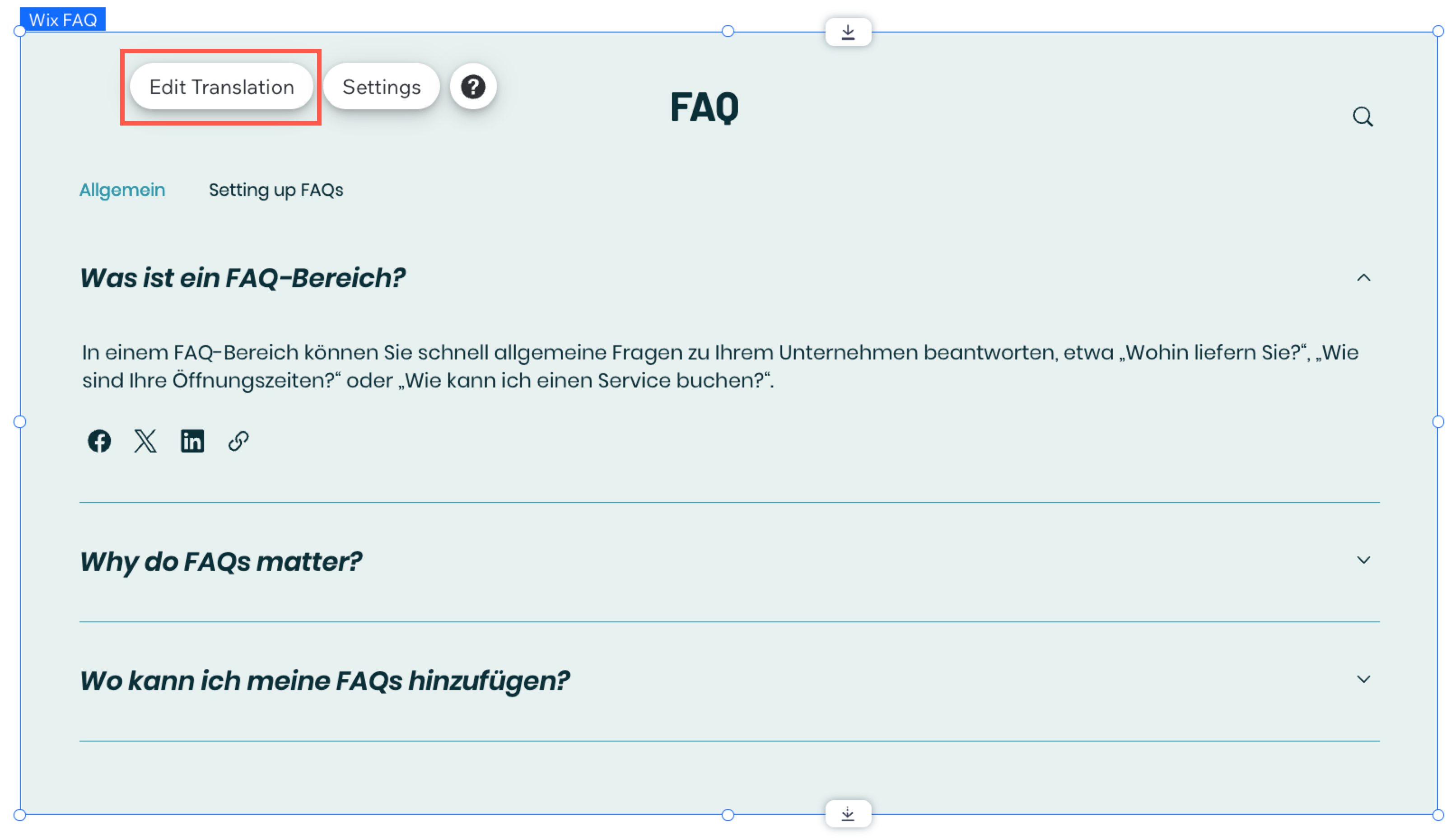
Translating your FAQ app
You can translate every question, answer, and category in the FAQ app to create a seamless experience for everyone who visits your site. Accurate translations help you connect with more people, improve accessibility, and it shows customers you value their needs.
Wix Editor
Studio Editor
Dashboard
- Go to your editor.
- Click the Switch languages drop-down menu at the top of the editor.
- Select the language you want to edit.

- Select the Wix FAQs element on your page.
- Click Edit Translation.
- Click FAQ on the left panel of the Translation Manager.
- Translate Categories and Questions and answers. Learn how to auto translate text.
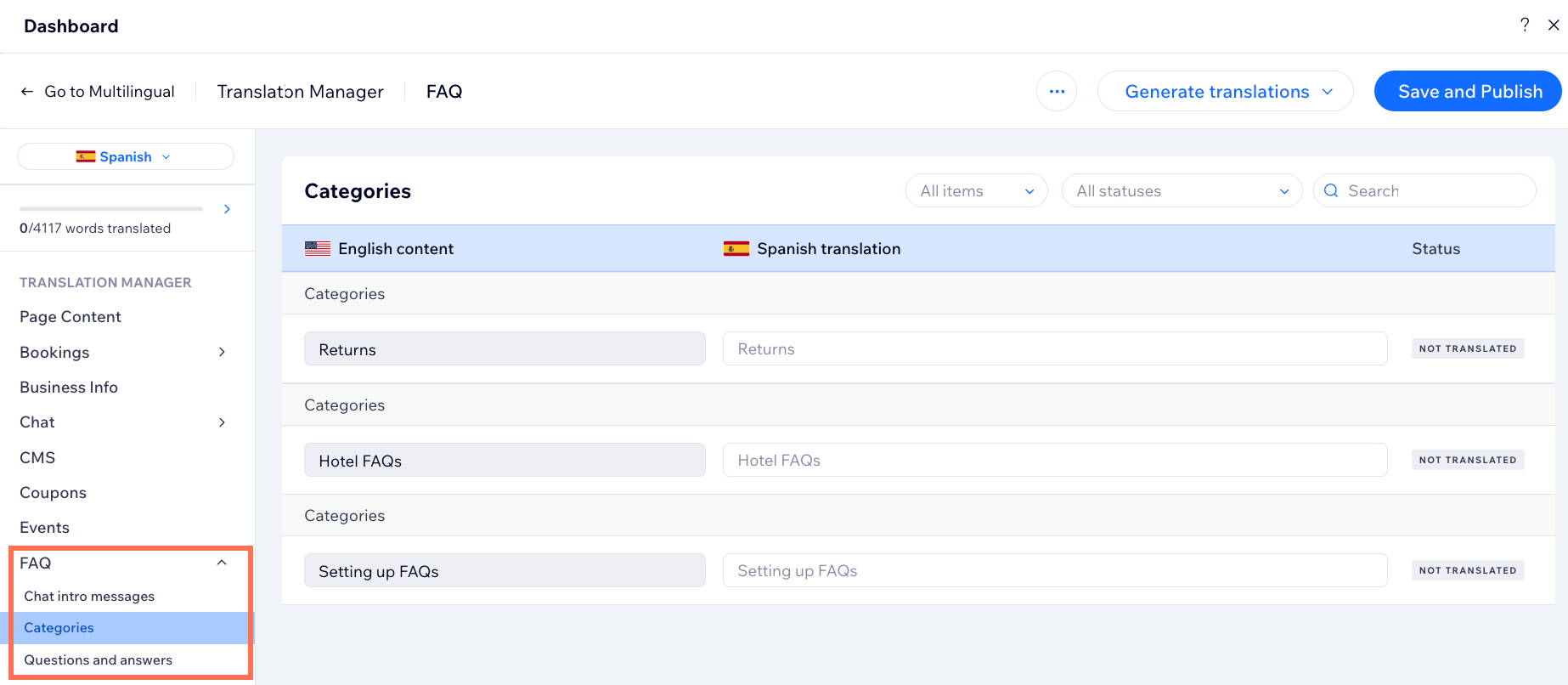
- Click Save and Publish.
FAQs
Click a question below to learn more about translating your FAQs.
How does changing my site language affect the FAQ app?
How can I make my secondary language visible?
What happens if I don’t translate a question or answer?
Will hiding a question in one language remove it from all languages?



