Wix Payments: Adding Apple Pay as a Payment Method
3 min
In this article
- Adding Apple Pay
- FAQs
Add Apple Pay as a payment method to help your customers pay quickly and securely using their Apple device.
Apple Pay is currently available for Wix Stores, Wix Bookings and Wix Events only.
General Info | |
|---|---|
Supported countries | Austria, Belgium, Canada, Finland, Germany, Ireland, Italy, Lithuania, Netherlands, Portugal, Spain, Switzerland, United Kingdom and the United States. |
Supported currencies | EUR, USD, GBP, CAD, CHF |
Processing fees |
|
Notes | The currency used in your Wix account must match the currency in your Wix Payments account. If the currencies do not match, the transactions may be declined. Learn how to change your currency |
Adding Apple Pay
On checkout, customers using Safari (on IOS and macOS devices) will see Apple Pay as an express checkout option. Because their accounts are linked to their Apple device, Apple Pay customers simply click and purchase, without having to enter card or shipping details. All this allows you to be paid swiftly, easily and safely.
Apple Pay can be added to your site whether or not you are an Apple user. You can use any desktop device to add Apple Pay to your Wix site.
Before you begin:
- You must set up Wix Payments to accept payments via Apple Pay on your site.
- To display the Apple Pay button on your checkout page, make sure the Express checkout Show button toggle is enabled in your editor.
To add Apple Pay:
- Go to Accept Payments in your site's dashboard.
- Click Manage next to Wix Payments.
- Enable the toggle next to Apple Pay.
Note: You can disable the toggle at any time to remove Apple Pay from your payment options at checkout.
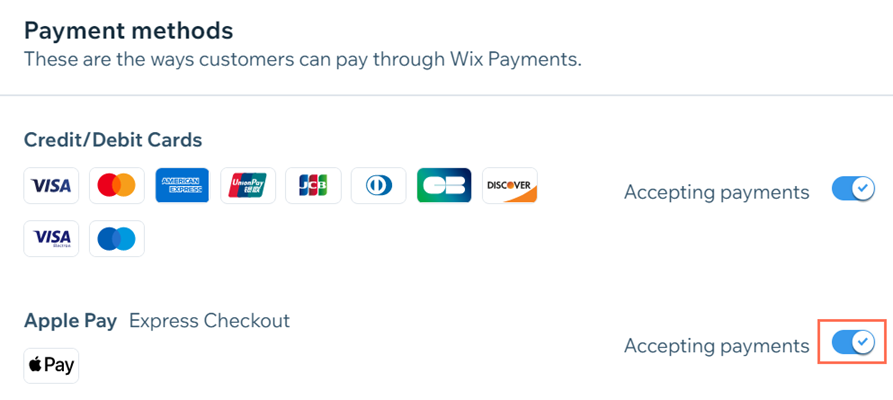
Important Information:
- Products sold via Apple Pay are subject to our list of prohibited goods and services.
- To use Apple Pay, your site must follow Apple’s Acceptable Use Guidelines
- For Apple-using merchants, we recommend you familiarize yourself with Apple's Human Interface Guidelines.
FAQs
Click a question below to learn more about using Apple Pay with Wix Payments.
How much does it cost to use Apple Pay?
Can I use Apple Pay with Wix mobile apps?
Can I disable card payments and just accept Apple Pay payments?
I have a site with Wix Bookings. Can customers use Apple Pay to pay for a deposit on their booking?


