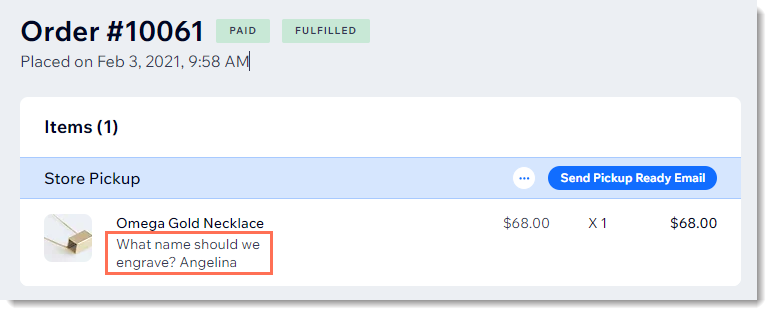Wix Stores: Allowing Customers to Add a Message When Purchasing a Product
2 min
Important:
We're in the process of releasing a brand-new product creation page. If the first field you see is 'Name', you have the new version. Click for instructions on allowing customers to add messages.
Add a custom text box to your Product Page so that your customers can leave you a message when they purchase a specific product. This could be used to add personalization options to products, or for adding gift wrap options.
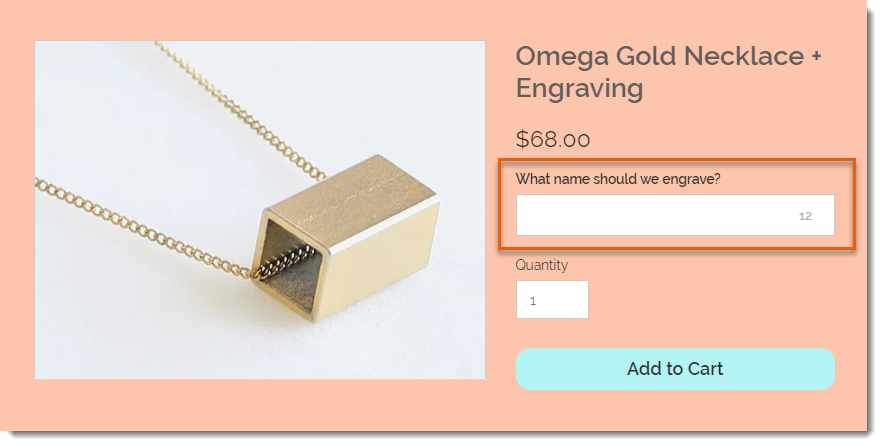
To add a custom text field to your Product Page:
- Go to Products in your site's dashboard.
- Select the relevant product or click New Product to add a new one.
- Scroll down and click Add Custom Text Field.
- Enter the title of the text field (e.g. What name should we engrave?).
- Enter the character limit for the text field.
- Select or deselect the Mandatory field checkbox:
- Selected: The customer must fill in the text field.
- Deselected: The customer can leave it blank.
- (Optional) Click Add Another to add a second custom text field.
Tip: You can add up to 2 fields. - Click Save.
After a customer makes an order, you can see the information they wrote in the Orders tab.