Wix Editor: Adding and Setting Up Breadcrumbs
3 min
In this article
- Step 1 | Add breadcrumbs to your site
- Step 2 | Choose what to display on your trail
- Step 3 | Set breadcrumbs to appear on all pages
Breadcrumbs are a method of site navigation that display the structure and hierarchy of your site. Depending on the settings you choose, your visitors can see the current page they are on, as well as the homepage. If a visitor goes to a subpage on your site, both the main page and subpage are displayed on the trail.
Breadcrumbs are great for sites with lots of subpages, as they present the structure of your site to visitors, while allowing them to retrace their steps to the main page.
Before you begin:
In order to add and set up breadcrumbs on your site, you need to enable Dev Mode. Velo allows you to use coding on your site to create custom functionalities and interactions. Learn more about Velo
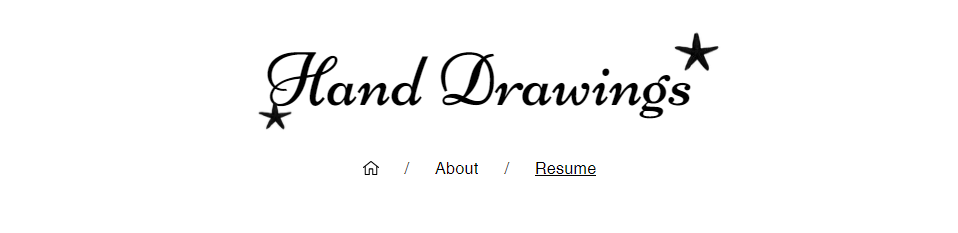
Important:
This feature is not yet available to all users.
Step 1 | Add breadcrumbs to your site
Add a breadcrumbs trail to your site to begin providing visitors with a clear display of your page's hierarchy.
If you add them to your site header, they are automatically displayed on all pages. However, you can add them to your page body if you would like to choose which pages to display them on.
To add a breadcrumbs trail to your site:
- Enable Dev Mode on your site:
- Go to your editor.
- Click Dev Mode at the top of your editor.
- Click Turn on Dev Mode.
- Click Add Elements
on the left side of the editor.
- Select Menu & Anchor.
- Select Breadcrumbs.
- Click and drag a design to add it your page.
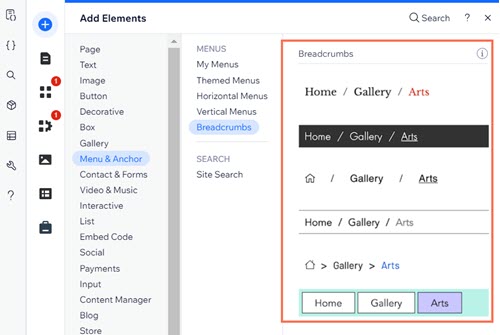
Step 2 | Choose what to display on your trail
Change the settings of your breadcrumbs trail to display a route for your visitors. You can also select how to display the homepage, as well as change the icon.
To set the display:
- Click the breadcrumbs element in the editor.
- Click Settings.
- Use the options to choose how you would like the trail to be displayed:
- What items do breadcrumbs show?: Choose which items are displayed on the trail:
- Full trail: Show both the homepage and the current page. If a visitor goes to a subpage, the main page is also displayed.
- Hide homepage: Hide the homepage from the trail.
- Hide current page: Hide the page the visitor is currently on from the trail.
- What items do breadcrumbs show?: Choose which items are displayed on the trail:
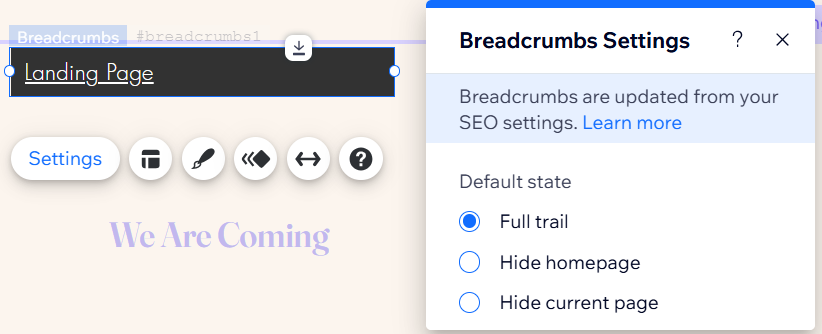
Step 3 | Set breadcrumbs to appear on all pages
If you add breadcrumbs to your site header, they are automatically displayed on all pages. However, you can add them to your page body instead, and set them to appear on all pages. This way, visitors can always use them to navigate your site - no matter what page they're on.
To display breadcrumbs on all pages:
- Right-click the breadcrumbs in your editor.
- Enable the Show on All Pages toggle.
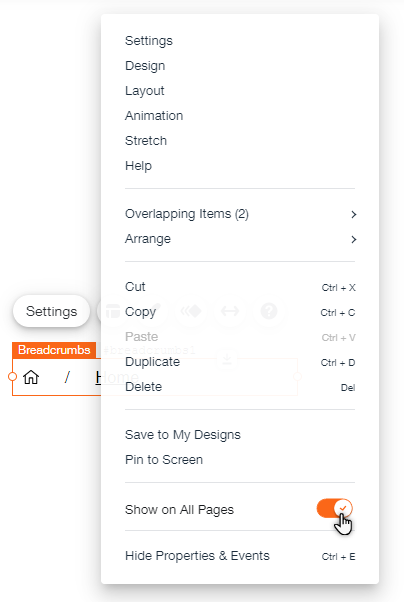
What's next?
Customize the layout and design of your breadcrumbs to suit your site's look and feel. Learn how to customize your breadcrumbs


