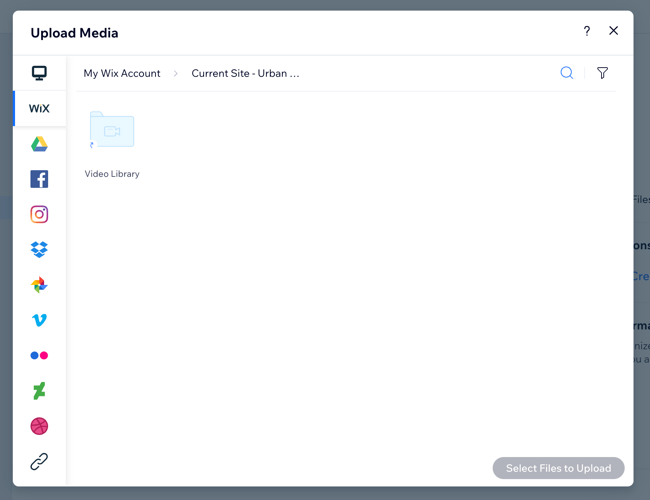Wix Media: Importing Media from One Wix Site to Another
2 min
In this article
- Importing media from another site
- Importing Wix Video files from another site
Each site has its own Media Manager. This is to help you organize your files more efficiently and make site transfers smoother.
Your Media Manager only displays your files from the current site you are working on. However, you can import or transfer media from another site in your account to your current Media Manager.
Importing media from one site to another does not remove it from the source Media Manager. The file exists in both places after importing.
Importing media from another site
Upload media from other sites in your Wix account to the Media Manager of the site you are currently working on.
To import media from your Wix sites:
- Go to your Media Manager.
- Click + Upload Media.
- Click My Wix Account on the left menu.
- Select the file you want to import.
- Click Select Files to Upload.
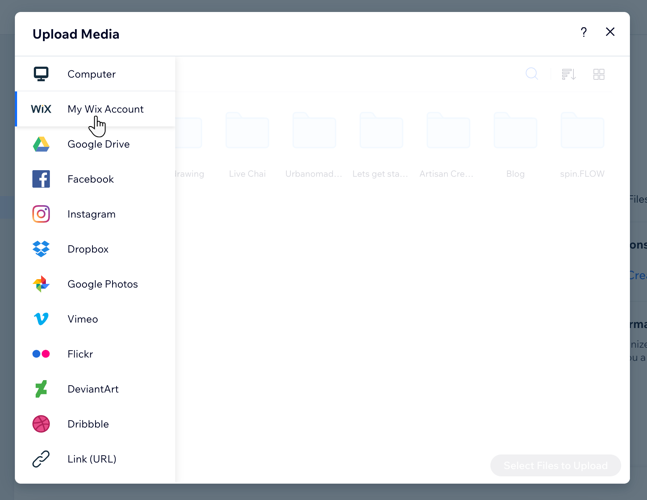
Import files in bulk:
Use the keyboard shortcut Ctrl + A (for PC) or ⌘ + A (for Mac) to select multiple files at once and import them in bulk from other sites to your current site.
Importing Wix Video files from another site
Import files from the Wix Video player of another site in your Wix account to the Media Manager of the site you are currently working on.
To import Wix Video files from another site to your Media Manager:
- Go to your Media Manager.
- Click + Upload Media.
- Click My Wix Account on the left menu.
- Select the Site folder you want to import video files from.
- Click Video Library.
- Click the file(s) you want to upload.
- Click Upload Selection.