Wix Bookings: Blocking Off Time in Your Calendar
4 min
In this article
- Blocking off time in your calendar
- FAQs
Taking time off or needing to manage your team's availability? Block off time in your Wix Bookings calendar for yourself or your staff member(s). You can also create repeating time blocks, making it easy to manage time off for events, vacations, or regular staff training. For instance, if you’re attending a conference and your team is unavailable for a weekly staff meeting, you can block off the same time for all staff and set it to repeat until your return.
Blocking off time in your calendar
Block time in your bookings calendar to manage your availability for admin tasks, staff training, or personal errands. You can reserve slots for multiple staff members and prevent clients from booking during these periods.
Dashboard
Wix app
Wix Studio app
- Go to Booking Calendar in your site's dashboard.
- Click Add or click the time slot you wish to block off on the calendar.
- Select Blocked time.
- Click the Staff drop-down and select the checkbox next to the staff member(s) whose time you want to block.
- (Optional) Enter a Title to explain the reason for the blocked time.
- Select a start date and time.
- Select an end date and time.
- Choose how often you want it to repeat from the Repeat drop-down.
- (Optional) Click Add note to self to add a note only you can see.
- Click Block.
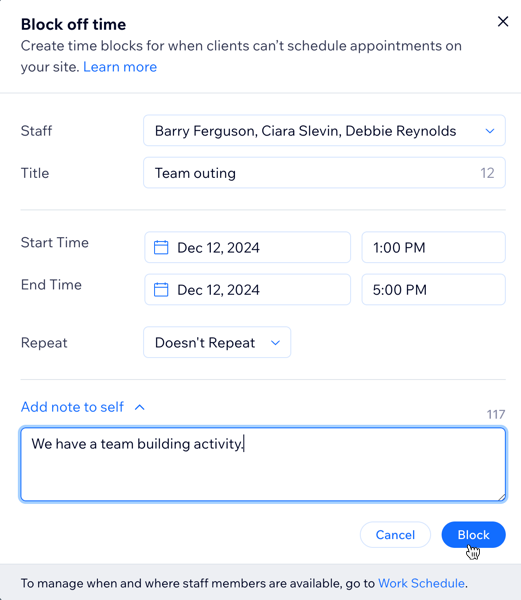
FAQs
Click below for answers to common questions about blocking off time in your calendar.
Does blocked time impact existing services like classes or courses?
Can I block off smaller amounts of time for prep in between sessions?
Can I allow staff to block off time themselves?
Can I block off time for multiple staff members?


