Setting Up the Wix Hit Counter App
3 min
In this article
- Step 1 | Change your counter settings
- Step 2 | Customize your counter
- FAQs
Important:
As of May 24th, 2025 the Hit Counter app will no longer be supported. To ensure your site continues running without interruptions, we recommend switching to the Hit Counter app by POWR.
Show your visitors how many people are visiting your site with the Wix Hit Counter app. Your counter updates your site traffic in real-time, and you can choose to show all site visits, or visits from unique visitors.
You can choose if you want the counter to appear on one page, or on all your site's pages, and you can customize the counter to match your site's appearance.
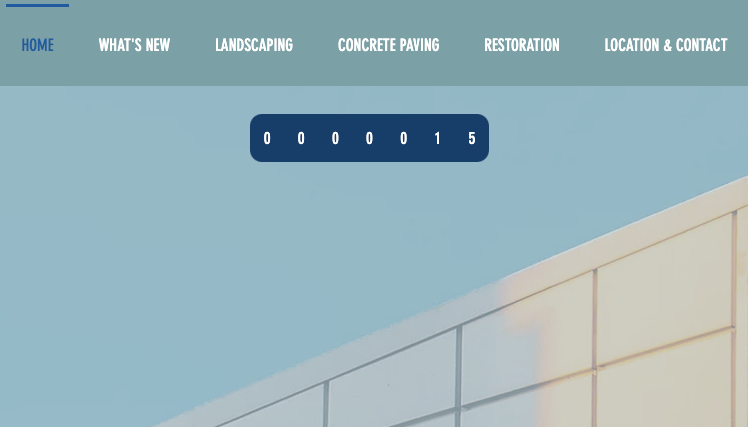
Step 1 | Change your counter settings
Choose the number your counter starts at, and if the counter shows all visits or unique visitors.
To change your counter settings:
- Click the counter in your editor.
- Click Settings.
- Click the Settings tab.
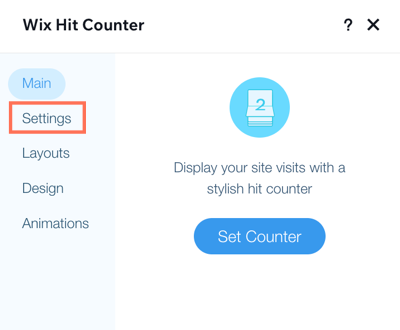
- Set up your counter using the options:
- Counter starts at: Enter a number between 1 and 9999. The counter starts at this number. Important: You can only set the start number once.
- Count: Select which hits the counter should count:
- All hits: Every visit to your site is counted.
- Unique visitors: Visitors are counted only once, no matter how many times they visit your site.
Step 2 | Customize your counter
Choose your counter's layout and design, and add an animation to draw your visitors attention.
- In Design, you can change the digit font and color, background color, and corner radius.
- In Animation, you can select different animations for your counter and digits.
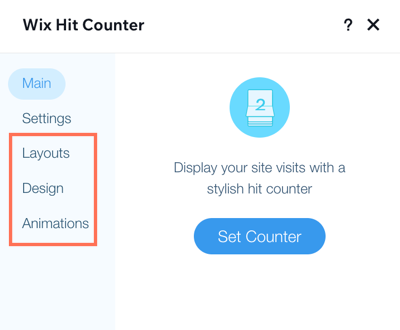
To customize your counter:
- Click the counter in your editor.
- Click Settings
- Click to expand steps to customize your layout, design, and animation:
Change the layout
Customize the design
Set up an animation
FAQs
Click a question below to learn more.
How do I use the Wix Hit Counter app to track visits on a specific page only?
How do I use the Wix Hit Counter to track visits on all of my site pages?



