Displaying a Different Variant (e.g. Color) of an Item in the Amazon App
2 min
Important:
As of May 4th, 2025 the “Amazon by Wix” app will no longer be supported. To ensure your site continues running without interruptions, we recommend switching to the Koongo app.
The Amazon app, by Wix, lets you display products from Amazon on your site. You can use the search bar that comes with the app to build a directory of products (e.g. a water bottle that's available in 6 different colors). This can be done by selecting the product on Amazon, in the required color, copying the product URL (or ASIN), and pasting it into the Manage Items search bar within the app.
Note:
You need to copy and paste the URLs (or ASINs) individually.
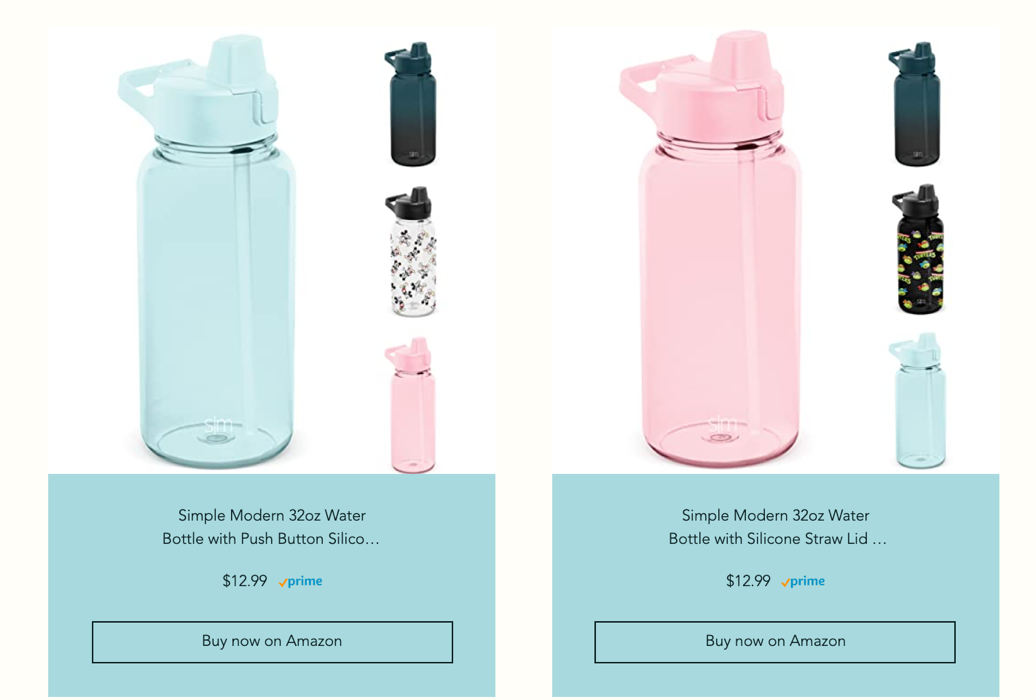
To display a different variant of an item:
- Open the item page on Amazon.
- Select the variant (e.g. color) that you want to display.
- Copy the page URL (you can also copy the ASIN from the URL).
- Click the Amazon app in your editor.
- Click Settings.
- Click Add Items.
- Click Add Items.
- Select the relevant country from the drop-down.
- Paste the URL or ASIN in the Manage Items search bar.
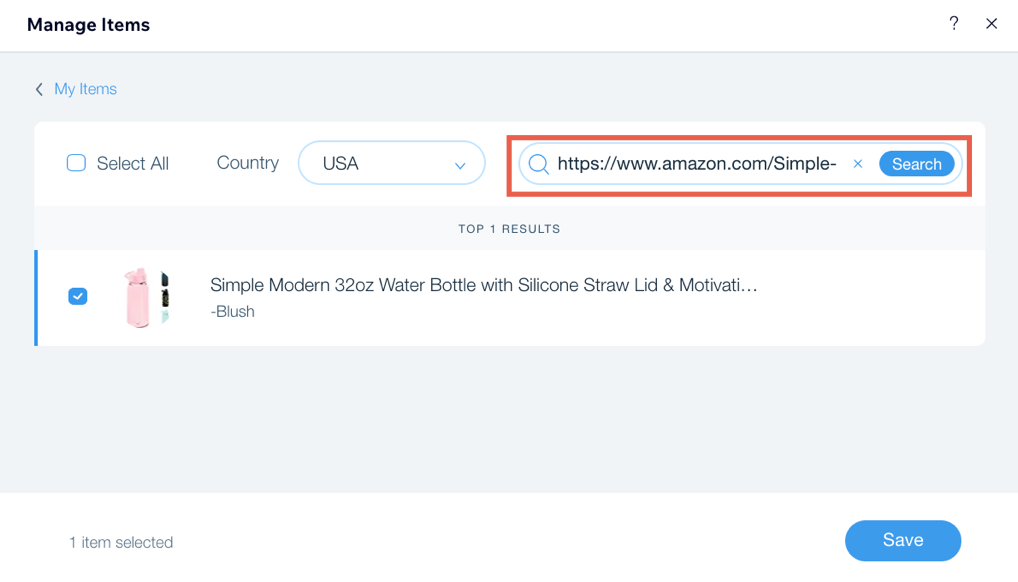
- Click Search.
- Click the checkbox next to the item.
- Click Save.


