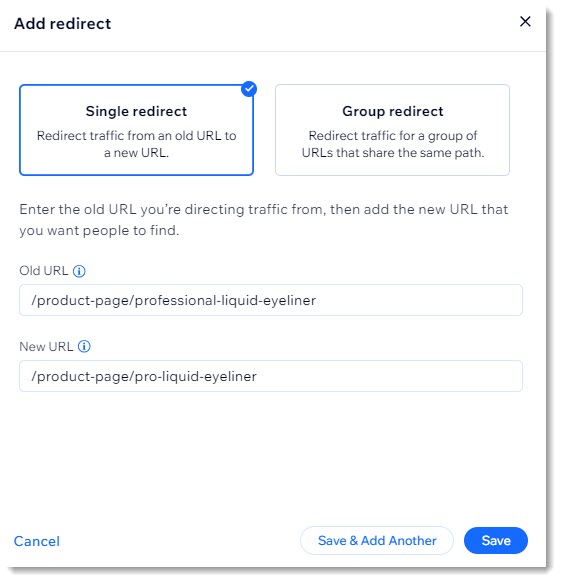Wix Stores: Setting Up a 301 Redirect to a Specific Product Page
1 min
With Wix Stores, you can edit the URL of your product page under the product's SEO Settings.
You may decide to do this if you changed the name of one of your products. To make sure that you don't have any broken links, you can create 301 redirects from the old product URLs to the new ones. Learn more about 301 Redirects.
Tip:
If you moved your site to Wix, and you need to change the path for a group of URLs (e.g. mystunningwebsite.com/products/product-name -> mystunningwebsite.com/product-page/product-name), you can use a group redirect instead. Learn More
To set up 301 redirects for your product pages:
- Go to Search Engine Optimization (SEO) in your site's dashboard.
- Scroll down to Tools and settings.
- Select Go to URL Redirect Manager.
- Click + New Redirect.
- Select Single redirect.
- Enter the old product page URL you want to redirect from, (e.g., /product-page/cactus) under Old URL.
- Start typing the new URL and select it from the drop-down (e.g., /product-page/succulent).
- Click Save to finish or click Save & Add Another to add more.