Wix Stores: About Delivery to Pickup Points
3 min
In this article
- Step 1 | Add an app that offers delivery to pickup points
- Step 2 | Set up delivery in the app
- Step 3 | Enable the rule in the relevant shipping regions
Offer customers the convenience of collecting their orders from pickup points close to their home or work address.
During checkout, the customer enters their address. Then, they select one of the available nearby pickup points.
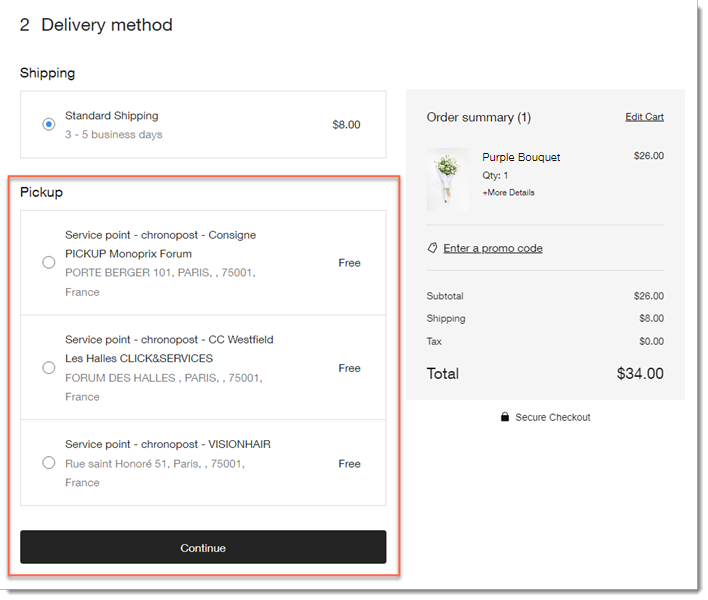
You can integrate your store with any of the following third-party apps that offer delivery to pickup points:
- Pickup Points via Boxtal
- Available to merchants in France
- Delivers to pickup points in the following regions:
- Belgium
- France
- Italy
- Germany
- Luxembourg
- Netherlands
- Portugal
- Spain
- Sweden
- United Kingdom
- Pickup Points via Sendcloud
- Sendcloud is available to merchants located in the following countries:
- Andorra
- Austria
- Belgium
- Denmark
- France
- Germany
- Great Britain
- Italy
- Luxembourg
- Monaco
- Netherlands
- Portugal
- Spain
- Pickup Point via Colissimo
- France
- Sendcloud is available to merchants located in the following countries:
Step 1 | Add an app that offers delivery to pickup points
To get started, add one of the third-party apps that allow you to set up delivery to pickup points.
Wix Editor
Studio Editor
Dashboard
- Go to your editor.
- Click Add Apps
 on the left side of the editor.
on the left side of the editor. - Search for the app you want to integrate.
- Click Add to Site.
Step 2 | Set up delivery in the app
Now that you have an app, you can go to the app's dashboard and configure it to suit your site's needs.
After setup, when you receive an order, you send the package to one of the relevant carrier's collection points and they'll make sure it gets to the pickup point your customer selected.
To set up shipping rules:
- Go to Manage Apps in your site's dashboard.
- Click Open Dashboard next to the relevant app.
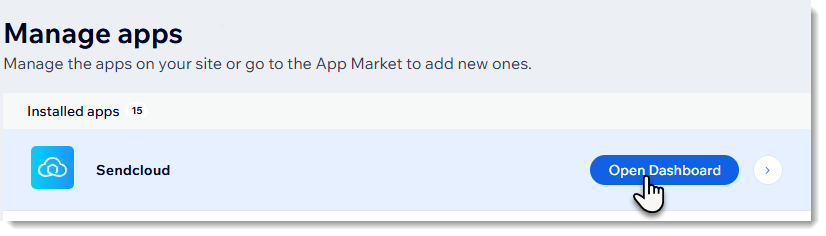
- Set up delivery to pickup points in the dashboard of your app.
Step 3 | Enable the rule in the relevant shipping regions
For your customers to see and select the new shipping option at checkout, you need to enable the app.
Important:
You must enable the app in each region where you want customers to see it. For example, if you created 3 shipping regions, for France, UK, and Spain, and want the app to work in the first 2, you must enable the toggle for France and then enable the toggle for the UK.
To enable shipping apps:
- Go to Shipping, Delivery & Fulfillment in your site's dashboard.
- Select a shipping region.
- Click Manage Your Apps next to the region name.

- Click the toggle next to the relevant shipping app to enable it.
Note: When a shipping app is enabled, customers see any shipping options you created that are relevant for their region. - Enter a shipping name (e.g. Pickup Points).
- Enter a Rate at checkout.
Note: This is a backup rate for rare cases where it's not possible to supply a real-time rate.

- Repeat steps 2-6 for any additional regions.


