Wix Media: Deleting Media Files from Your Media Storage
5 min
In this article
- Moving media files to trash
- Restoring a media file from trash
- Permanently deleting a media file
- FAQs
Delete files permanently from your Media Manager or move them to trash. Files you move to trash can be restored to your Media Storage and remain on your site. Once you delete files from trash, they are permanently deleted from your site and the Wix servers.
Important:
The Manage Storage setting is not yet available in all Wix accounts. Use the Media Manager tab for directions below if you do not have the Manage Storage setting.
Moving media files to trash
Want to remove a file from your Media Storage, but you're not sure if you'll need it later? Move it to trash where you can restore it at a later time, if necessary.
Dashboard
Media Manager
- Go to Settings in your site's dashboard.
- Click Manage Storage.
- Click the More Actions icon
 on the relevant file(s).
on the relevant file(s). - Click Move to Trash.
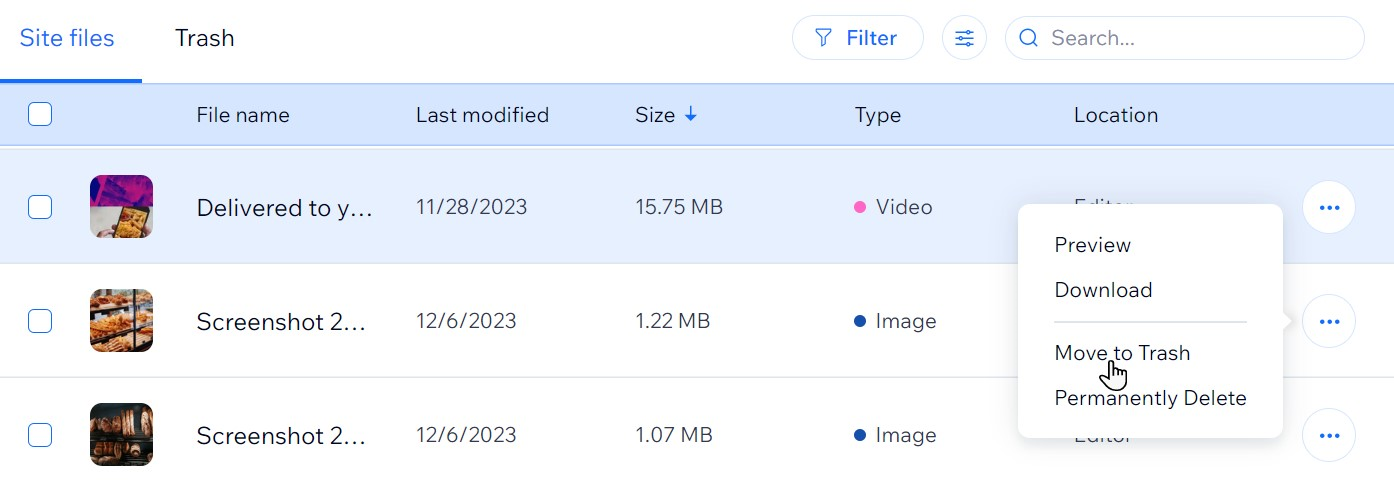
Tip:
Select multiple media files to perform these actions in bulk.
Restoring a media file from trash
Files you move to trash in the Media Manager are not permanently deleted and can be restored.
Dashboard
Media Manager
- Go to Settings in your site's dashboard.
- Click Manage Storage.
- Click the Trash tab.
- Select the file you want to restore by clicking the checkbox on the left.
- Click Restore.
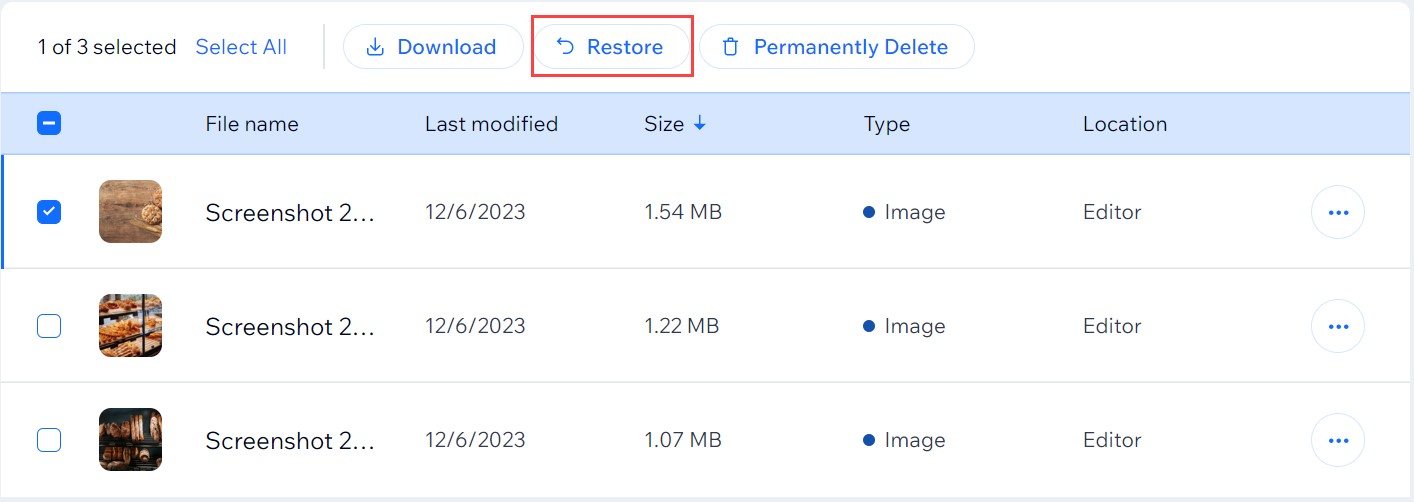
Permanently deleting a media file
Permanently remove your media from your site and Wix servers.
Dashboard
Media Manager
- Go to Settings in your site's dashboard.
- Click Manage Storage.
- Click the Trash tab.
- Select the file you want to delete by clicking the checkbox on the left.
- Click Permanently Delete.
- Click the checkbox next to Yes, I want to delete files.
- Click Delete Files.
Note: If any of the files you want to delete are being used on your site, you will see a popup menu allowing you to either keep or delete the files.
Can I restore files that have been permanently deleted?
You cannot restore files that have been permanently deleted on your own, however you can contact Customer Care to inquire if it is possible to restore the files.
FAQs
We are here to help with all your questions. Click a question below to learn more.
What happens if a file that I permanently deleted is being used on my site?
How can I see which files are currently used on my site?
How long does it take for files to be permanently deleted?
What should I do if my storage shows as full even after deleting files?
If I delete a file from my Media Manager, does it remain on my site?
If I delete a file from my Media Manager, does it remain in my boards?


