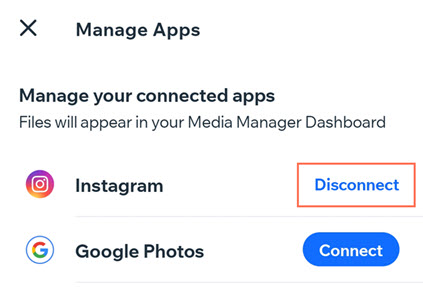Wix Media: Connecting or Disconnecting Your Instagram / Google Photo Account in the Wix App
2 min
In this article
- Connecting Instagram and Google Photo accounts
- Disconnecting your accounts
Connect your Instagram and Google Photo accounts to your Wix app for easy access to all your favorite photos in one place - the Wix Media Manager.
Connecting Instagram and Google Photo accounts
Connect your accounts to the Wix app and browse all your favorite images in one place.
To connect your account:
- Go to your site in the Wix app.
- Tap Manage
 at the bottom.
at the bottom. - Tap Media Manager under Settings.
- Tap Connected apps.
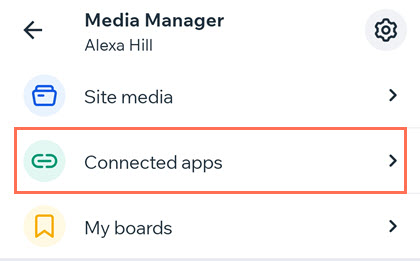
- Choose which account you want to connect:
- Instagram:
- Tap Instagram.
- Tap Connect Instagram and log in with your account details.
- Tap Allow.
- Google Photos:
- Tap Google Photos.
- Tap Connect Google Photos and log in with your account details.
- Tap Allow.
- Instagram:
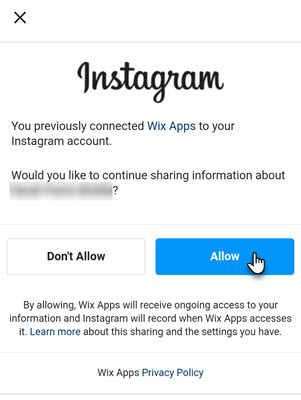
Disconnecting your accounts
If you decide you no longer want your account connected to the Wix app, you can disconnect it.
To disconnect your account:
- Go to your site in the Wix app.
- Tap Manage
 at the bottom.
at the bottom. - Tap Media Manager under Settings.
- Tap Connected apps.
- Tap the More Actions icon
 at the top right.
at the top right. - Tap Manage apps.
- Tap Disconnect next to the relevant app.