Wix Media: Accessing Your Mobile Uploads in Your Media Manager
1 min
Media that you upload in the Wix app is also stored in the Media Manager on desktop. You can access these files on desktop from the Site Files section or the Mobile Uploads folder.
The Mobile Uploads folder only appears once you have uploaded media to a Wix app (Wix Stores, Wix Bookings) in the Wix app. Images uploaded directly to the Media Manager are stored in the Site Files section.
To access and add your mobile uploads to your site:
- Go to your Media Manager on desktop.
- (If necessary) Click the Mobile Uploads folder.
- Click the relevant files.
- Click Add to Page.
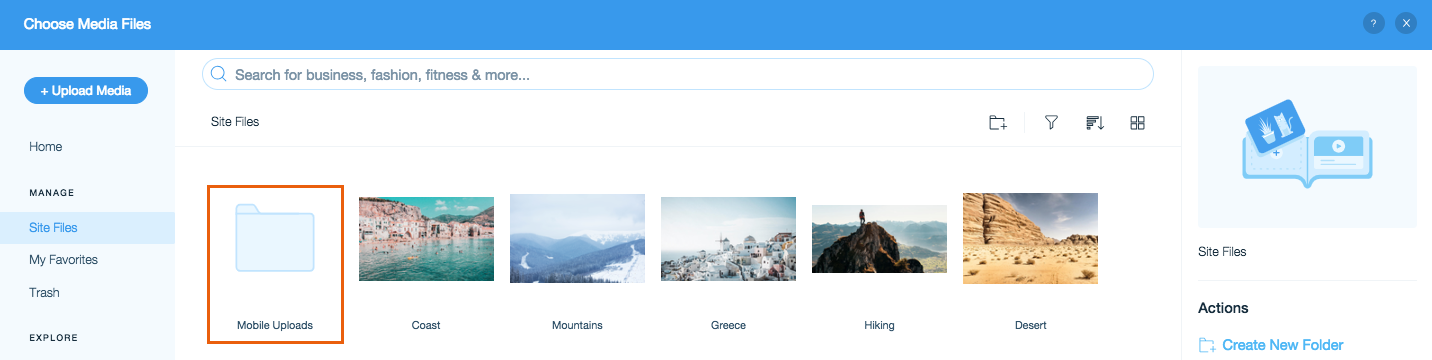
Note:
Images uploaded from the Wix app are automatically compressed. This may affect the quality of your image.


