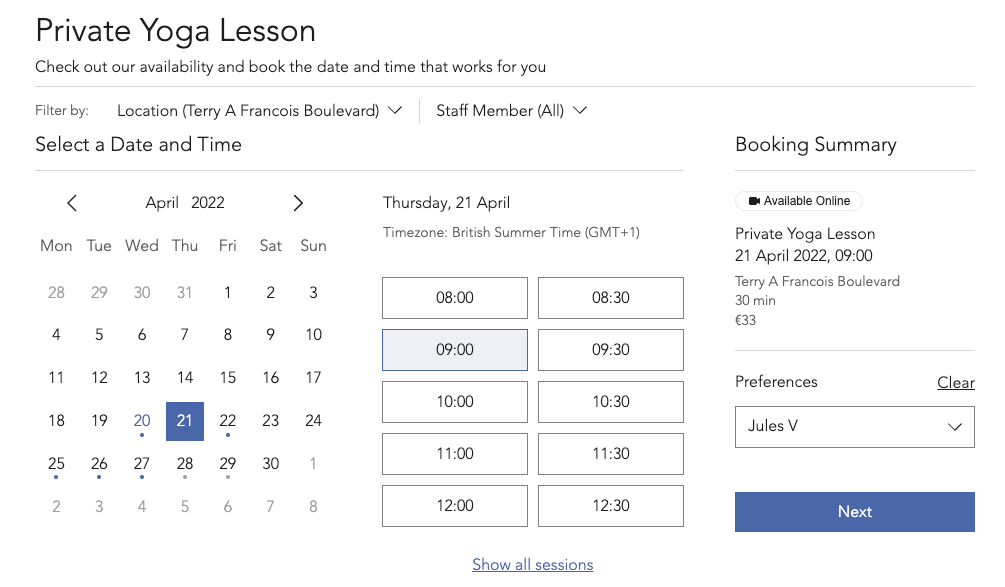Wix Bookings: Managing Your Business Hours Using the Wix App
2 min
In this article
- Setting your default business hours
- Checking business hours on your site
Manage your business hours on the go using the Wix app, so both members and staff know when they can book sessions. After setting your default business hours, you can add specific hours for individual staff members.
Setting your default business hours
Let your clients know what your opening hours are by setting your default business hours.
Tip:
You can also create custom working hours for your staff members outside your regular hours of business.
To set your default business hours:
- Go to your site in the Wix app.
- Tap Manage
 at the bottom.
at the bottom. - Scroll down and tap Settings.
- Tap Booking Settings.
- Tap Default Hours.
- Select the checkboxes next to each day your business is open.
- Enter a default start and end time for each day (e.g. 9:00 AM to 6:00 PM).
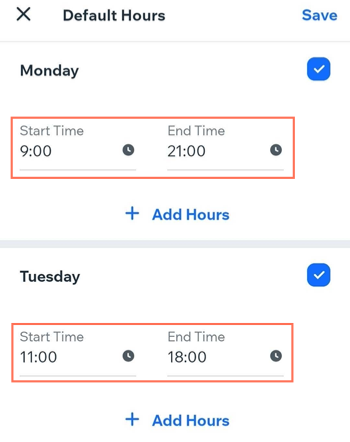
- (Optional) Add another time period if your business closes at any point during the day:
- Tap + Add Hours.
- Enter a start and end time. (e.g. 9:00 AM - 12:00 PM and 1:00 PM - 6:00 PM).
- Tap Save.
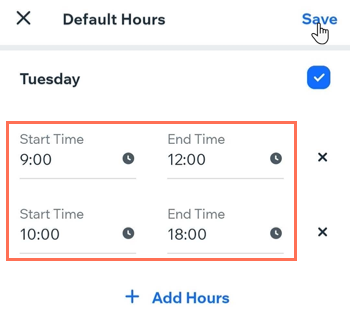
Checking business hours on your site
After you set your staff and default business hours, your members can visit your site on a desktop or mobile device, select a service and a staff member, and see which spots are available.