Wix Bookings Troubleshooting: Emails Not Received
3 min
In this article
- Step 1 | Check your MX records if using your own domain
- Step 2 | Confirm the relevant email addresses are correct
- Step 3 | Send a test email to confirm that you can receive emails
- Step 4 | Check your email's spam folder
- Step 5 | (Optional) Check if Wix emails are blocked by your email provider
When one of your clients books or cancels a service, Wix emails you, your client and the staff member providing the service. If you find that you or your staff are not receiving emails from Wix Bookings, follow the steps in this article to try and resolve the issue.
Important:
- Email notifications are not sent for bookings made in preview mode.
- If you're using a merchant account (e.g. PayPal, Stripe, Authorize.net), the email notification goes to the email address associated with that account.
- Notifications about bookings and cancellations also appear at the top of your site dashboard.

Step 1 | Check your MX records if using your own domain
If the email address you're using for your Wix account is your domain's email address (i.e. example@yourdomain.com), check that your MX records are set up correctly and your domain is properly connected.
Step 2 | Confirm the relevant email addresses are correct
Your notification emails go to the address you enter in the Business Info tab in your site's dashboard. Your staff's notification emails go to the address listed in the Staff tab of the dashboard. If necessary, edit these email addresses to the correct ones and save your changes.
To confirm your email address is correct:
- Go to Business Info in your site's dashboard.
- (If you have multiple locations) Click to expand the relevant location.
- Check the email address in the Email field and update if needed.
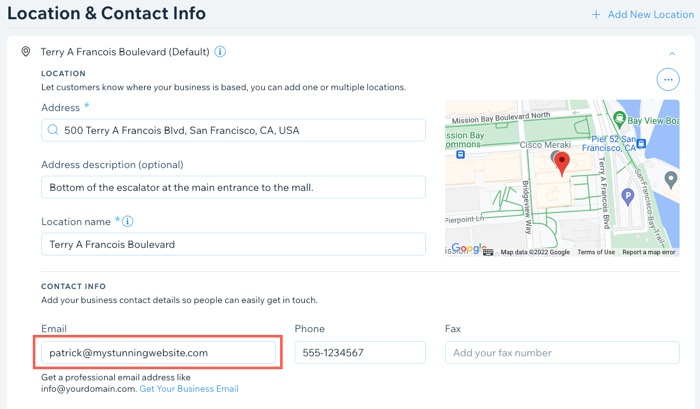
To confirm a staff member's email address is correct:
- Go to Staff in your site's dashboard.
- Click the relevant staff member.
- Enter the staff member's correct email address in the Email field, if needed.
- Click Save.
- Repeat steps 2-4 as necessary for other staff members.
Step 3 | Send a test email to confirm that you can receive emails
Send yourself a test email to make sure that your email address is receiving emails.
To send a test email:
- Go to Booking Settings in your site's dashboard.
- Click Notifications you get.
- Click Edit next to the automation that you want to test.
- Click Send an email under Action.
- Under Create an email, click More Actions.
- Click Preview & Test.
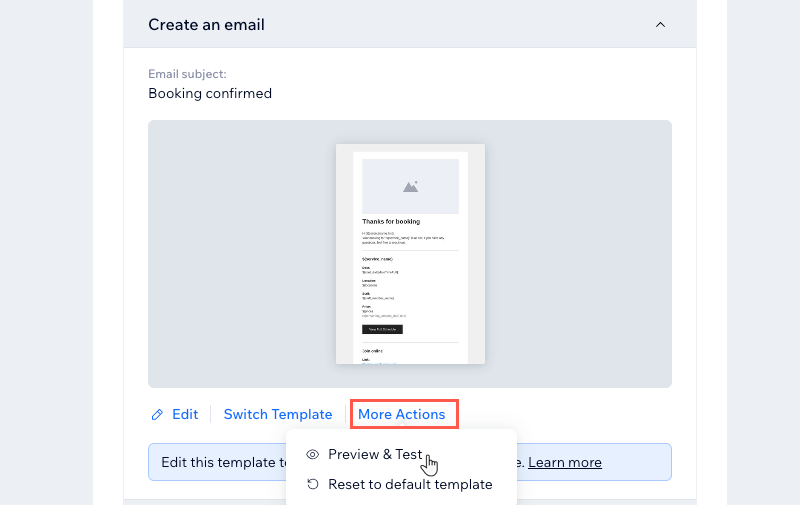
- Click Send Test Email at the top right.
- Enter your email address in the Send to field.
- Enter the Subject, Sender's name, and Reply-to email.
- Click Send.
- Click Done.
- Check your email inbox for the test email.
Step 4 | Check your email's spam folder
Check your email’s spam or junk folder to see if emails sent from your business email address are being marked as spam by mistake. Your business email is the address you entered under Business Info. If you find any emails there, make sure to whitelist your business email address.
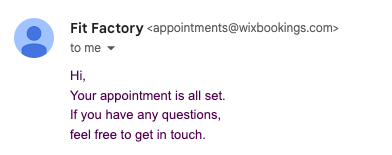
Step 5 | (Optional) Check if Wix emails are blocked by your email provider
If you still don’t receive the test email after adding your business email address to your safe senders or contacts list, contact your email provider. Ask them to check if Wix notification emails are being blocked and to whitelist your business email address if needed.
Still need help?
If the problem persists, contact us and please provide us with the following information:
- The primary email address used to receive emails.
- The tested email addresses used during troubleshooting.
- Information from the latest service that was booked (within the last 5 days) for which you did not receive a confirmation email, including these details:
- Client's name
- Client's email address
- Date and time of service booked
- Type of service booked


