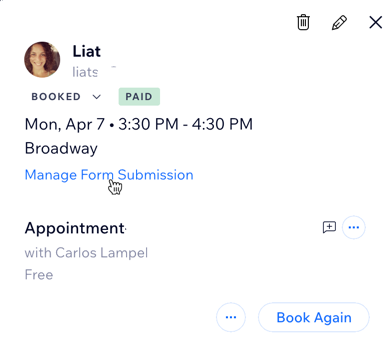Wix Bookings: Viewing Booking Form Responses
5 min
In this article
- Viewing responses in emails
- Viewing responses in the booking calendar
- Viewing responses in the booking list
- Viewing responses on a client's contacts info page
- Editing form submissions
When clients book a service on desktop, they fill out their details in a booking form, like the one below. For your convenience, you can view client responses to the booking form in several different ways. Clients who book services through a member app on mobile can skip filling out the booking form.
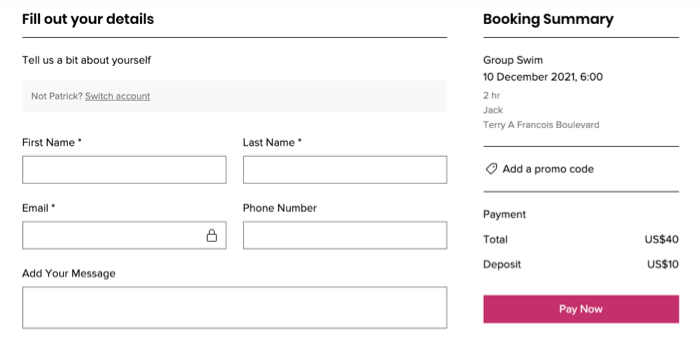
Tip:
You can export a report to see a list of clients who booked services during a specific time period (e.g. a list of all clients who attended classes during a particular week).
Viewing responses in emails
When a client books a service, Wix sends an email to the address you set in the General Info tab in Wix Bookings. This email contains the information your client filled out in the booking form.
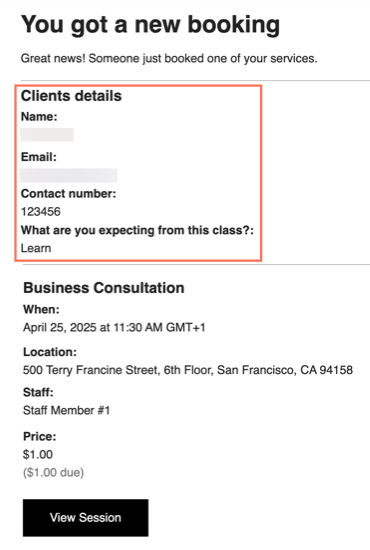
Viewing responses in the booking calendar
Quickly access responses via your booking calendar, allowing you to view all your clients’ bookings and see the relevant details.
Dashboard
Wix app
Wix Studio app
- Go to Booking Calendar in your site's dashboard.
- Choose what you want to do:
View appointment responses
View class or course responses
Viewing responses in the booking list
View all your client's form submission responses from the booking list.
Dashboard
Wix app
Wix Studio app
- Go to Booking List in your site's dashboard.
- Click the tab you need: Appointments & Classes or Courses.
- Click the relevant booking entry from the list to view the submission details.
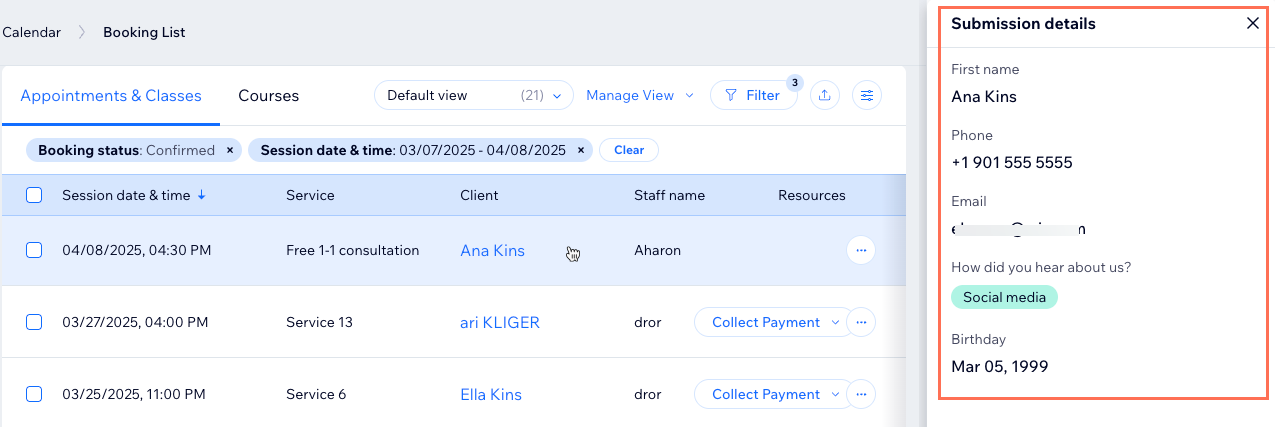
Viewing responses on a client's contacts info page
Your site's contact list displays all the site visitors who interacted with your site in any way (e.g. booked a service, contacted you on chat, subscribed to your newsletter, etc.). You can find your contacts' responses from your booking form in each client's contact info.
To view responses on a client's contact info page:
- Go to Contacts in your site's dashboard.
- Hover over the relevant contact and click View.
- Click the Bookings tab.
- Choose which session you want to view: Upcoming or Past.
- Click the relevant session from the list to view the submission details.
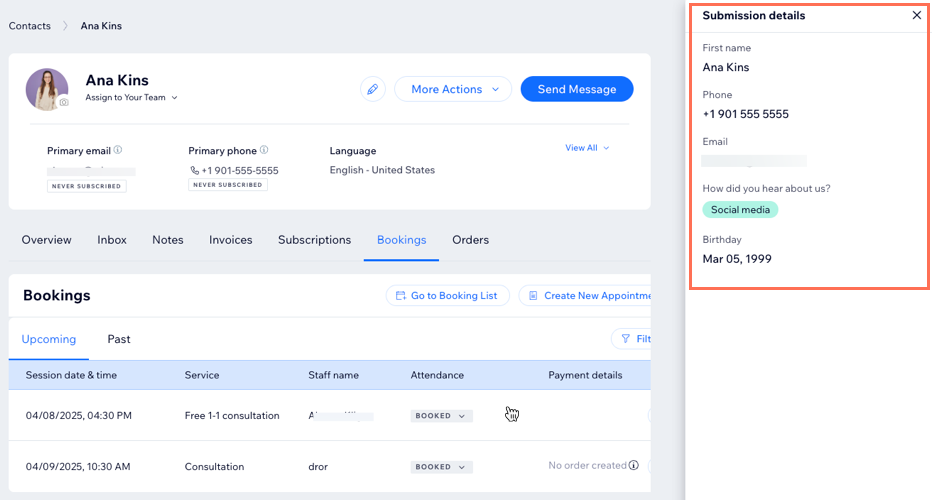
Editing form submissions
Edit form submissions, making it easier to fix or update details when needed.
To edit form submissions:
- View the booking form submissions from your booking calendar, booking list, or contact list.
- Click Edit.
- Make the relevant changes to the form.
- Click Save.