Wix Blog: Pinning Posts to the Top of the Feed
1 min
Select the posts you want to appear at the top of your blog feed by pinning these posts. All other posts appear beneath the pinned posts, in the order they were published.
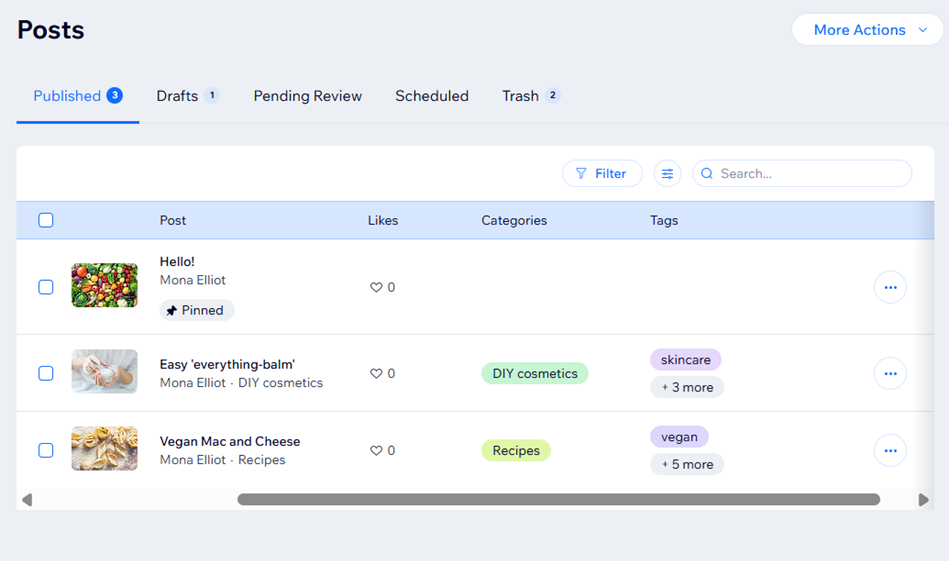
Note:
You can only pin posts on your main blog feed. It is not possible to pin posts on a Post List. However, you can use a Post List to display featured posts on other pages of your site. Learn more about the differences between featured posts and pinned posts.
To pin a post to the top of your blog feed:
- Go to Blog in your site's dashboard.
- Click Posts.
- Hover over the relevant post and click the More Actions icon
 .
. - Click Pin post.
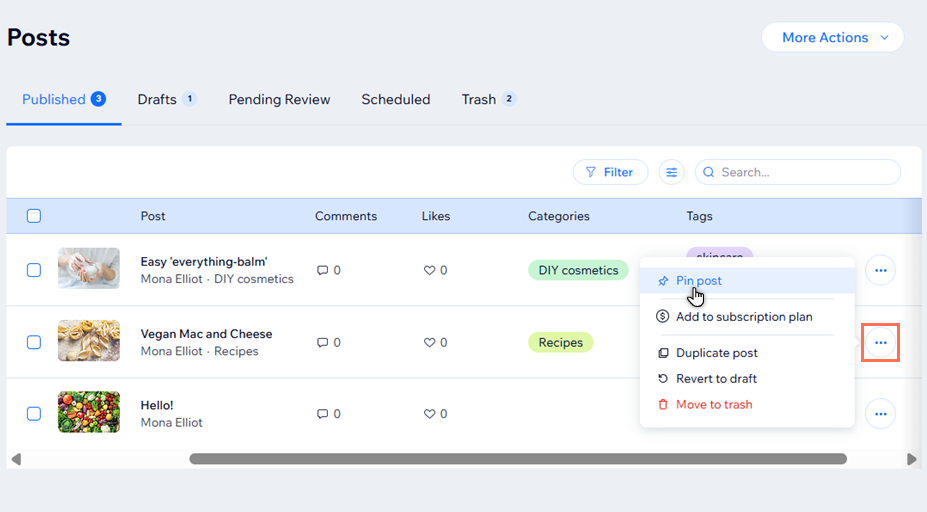
Unpinning posts:
You can unpin a post by following the steps above and selecting Unpin post.


