Wix Blog: About Blog Web Addresses (URLs)
5 min
In this article
- Understanding Blog URLs
- Customizing your Blog page URL
- Customizing your Post page URL
- FAQs
Your blog web address (URL) is how visitors and search engines find and share your content online. Your main Blog page has its own URL that shows your full blog, while each individual blog post also has a unique URL.
Having clear and consistent URLs makes it easier for readers to discover your posts and helps improve your site’s search ranking.
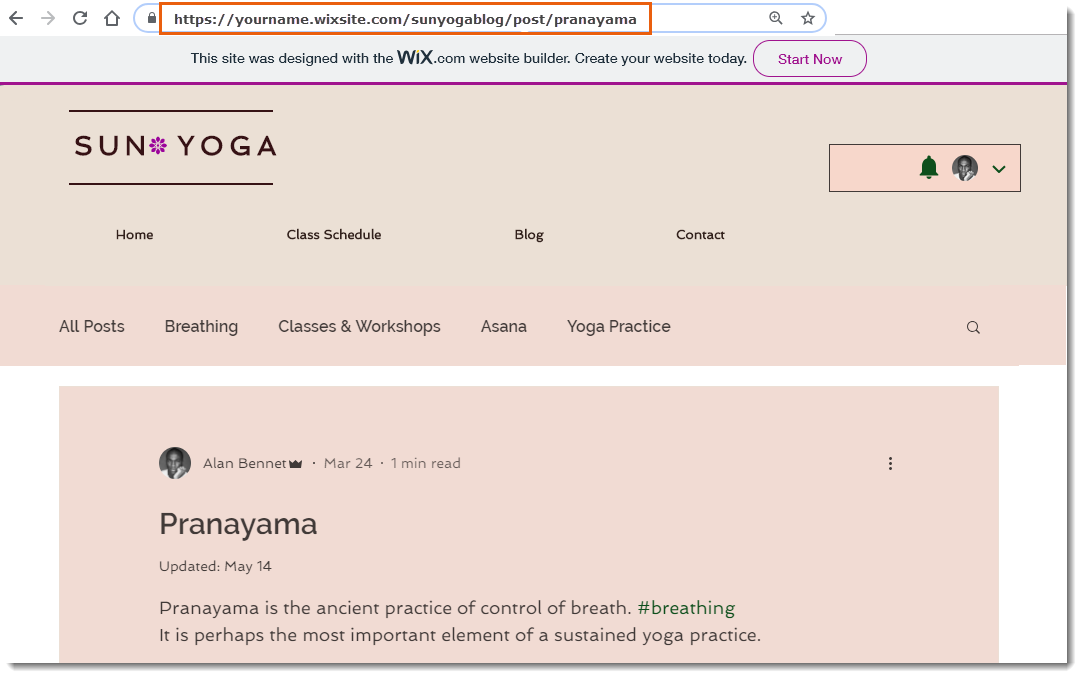
Understanding Blog URLs
Every new post you publish gets a unique URL, usually made up of several different parts that when combined they make a URL that directs to a specific part of your site.
Main blog page URL
- Let's think about the URL that brings you directly to your main blog page, as it's different to the URL that takes you to a blog post.
- Here's an example URL: myaccount.wixsite.com/my-site-2/blog
- The table below gives a full breakdown of the URL in more detail.
URL | Part | Meaning |
|---|---|---|
myaccount | subdomain | The user of a Wix account |
wixsite.com | domain | A free domain hosted on Wix |
mysite-2/blog | path segment | Parts of your URL that direct you to a specific place |
blog | URL slug | The very last part of the URL. It's also part of your path segment. You can customize this part. |
Post page URL
- The URL for your post page doesn't navigate from your main blog page, it becomes a new URL in itself.
- Here's an example URL: myaccount.wixsite.com/my-site-2/post/post-title
- The table below gives a full breakdown of the URL in more detail.
URL | Part | Meaning |
|---|---|---|
myaccount | subdomain | The user of a Wix account |
wixsite.com | domain | A free domain hosted on Wix |
mysite-2/post/post-title | path segment | Parts of your URL that direct you to a specific place. e.g. a blog post |
post-title | URL slug | The very last part of the URL. It's also part of your path segment. You can customize this part. |
Tips for blog post URLs:
- Keep your URLs short and focused on the main topic.
- Use only lowercase letters, numbers, and hyphens in your slug to ensure all browsers recognize the link.
- Choose descriptive keywords that match your post’s topic to help with search engine optimization (SEO).
- Avoid using special characters or spaces, as these may not display correctly in browsers.
- Review your post’s URL before publishing to make sure it looks clean and easy to read.
- If you update a blog post’s URL after publishing, update any internal links pointing to that post so visitors don’t see broken links.
Customizing your Blog page URL
Changing your main Blog page URL lets you control how your blog address appears in your site's web address. You can change the part of the URL that appears after your domain name for your main Blog page.
For example a free site URL for your main Blog page could look like this:
myaccount.wixsite.com/my-site-2/blog
To customize your Blog page URL:
Wix Editor
Studio Editor
- Go to your editor.
- Click Pages & Menu
 on the left side of the editor.
on the left side of the editor. - Click Blog Pages.
- Click the More Actions icon
 next to Blog.
next to Blog. - Click SEO basics.
- Enter your desired path name for your blog in the URL slug field.
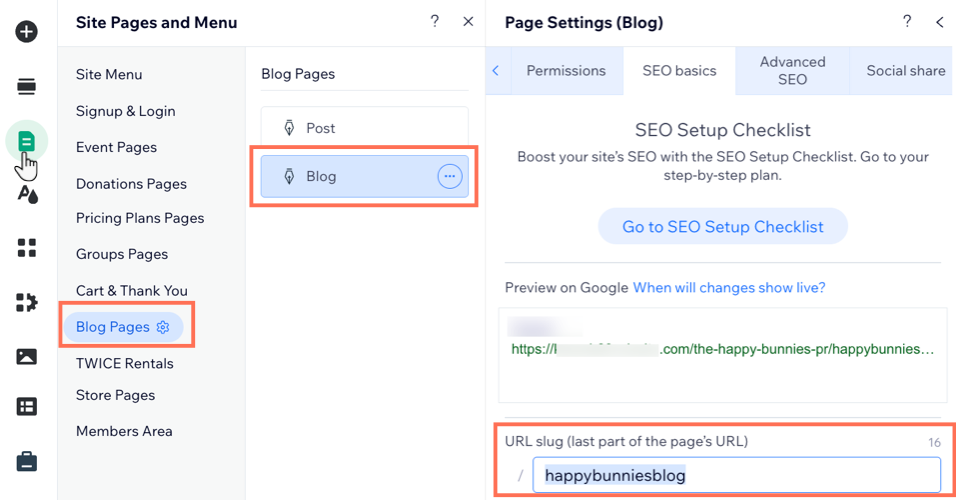
Customizing your Post page URL
Changing your blog post URL lets you decide how each post’s address appears on your site.
For example, a free site URL for the Blog Post page could look like this:
myaccount.wixsite.com/my-site-2/post/post-title
To customize your Post page URL:
- Go to Blog in your site's dashboard.
- Click Edit next to the relevant post.
- Click the SEO tab in the panel on the left.
- Click the Basics tab.
- Enter your desired path name for your post in the URL slug field.
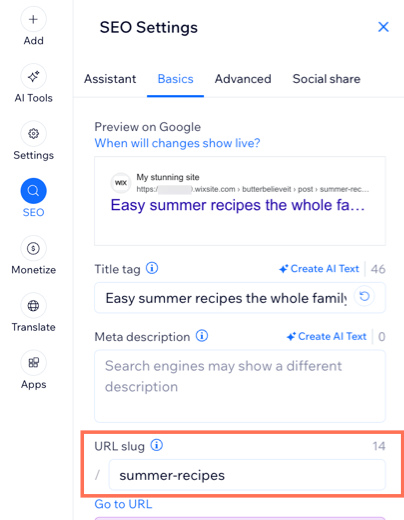
FAQs
Click a question below to learn more about blog URLs.
Do I need to update my blog and post page URLs after transferring my domain?
What's the difference between Premium site and free site URLs?
Can I change my free site URL?
How can I find URLs to specific blog posts?
Can I rename my blog URL slug and post URL slug to the same thing?



