Checking an Unknown Charge from Wix Using the Invoice Number
2 min
In this article
- Checking an unknown charge using the charge locator tool
- Checking an unknown charge in your Wix account
Charges from Wix appear on your bank or card statement with an invoice number. You can find more information about the charge by using our charge locator tool, even if you are not logged into your Wix account. You can also search by the invoice number in your Wix account billing history if you are logged in.
Checking an unknown charge using the charge locator tool
Check any unknown charges using our charge locator - even if you don't have access to your Wix login credentials and/or are not logged in. To use this tool, you need to have your invoice number, the last 4 digits of the card used to pay for the invoice, and the expiry date of the card ready.
To check an unknown charge without logging into your account:
- Find the invoice number on your card or bank statement.
- Go to the charge locator tool.
- Enter the invoice number, the last four digits and expiration date of the card used to pay the invoice.
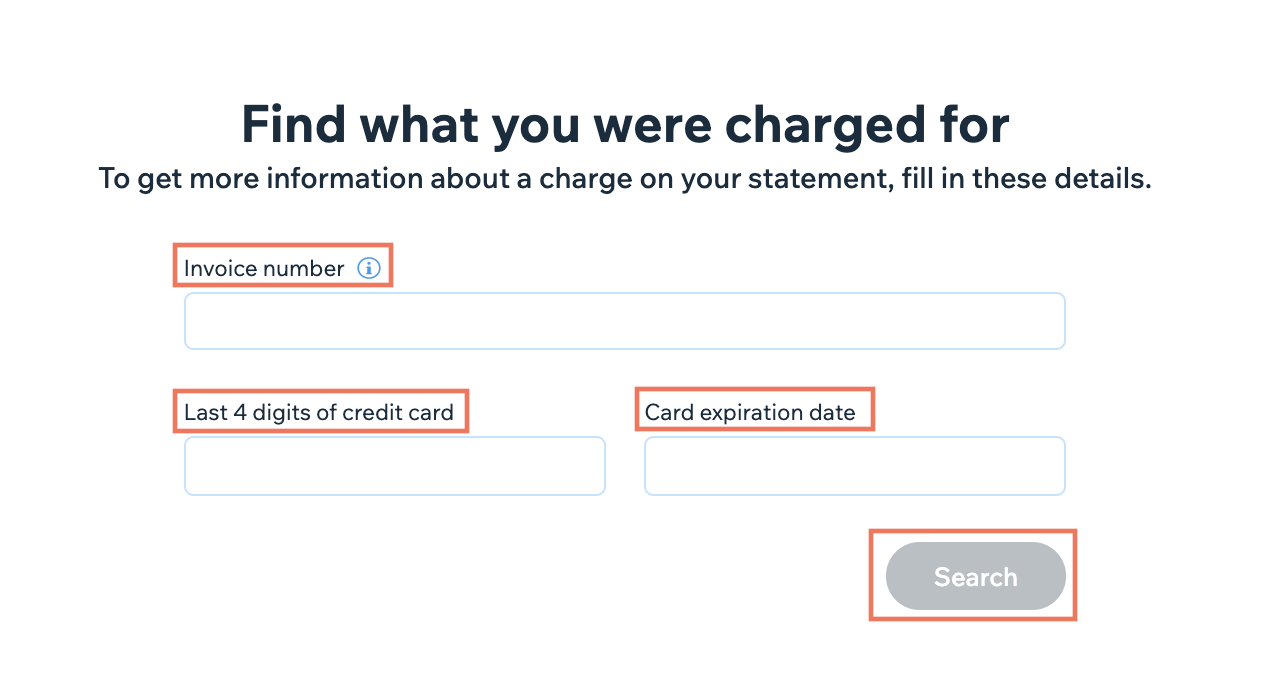
- Click Search.
Note:
This method is only available if you've paid for the Wix service via card payment. The charge locator tool is not yet available in all locations.
Checking an unknown charge in your Wix account
You can find out more information about a charge that has appeared in your bank statement, from inside your Wix account. You'll need the invoice number to check the charge, which can be found in your bank statement.
To check an unknown charge in your Wix account:
- Find the invoice number on your card or bank statement.
- Go to Billing History in your Wix account.
- Enter the invoice number in the search bar.
- Hover over the relevant service and click Options.
- Click About This Charge.
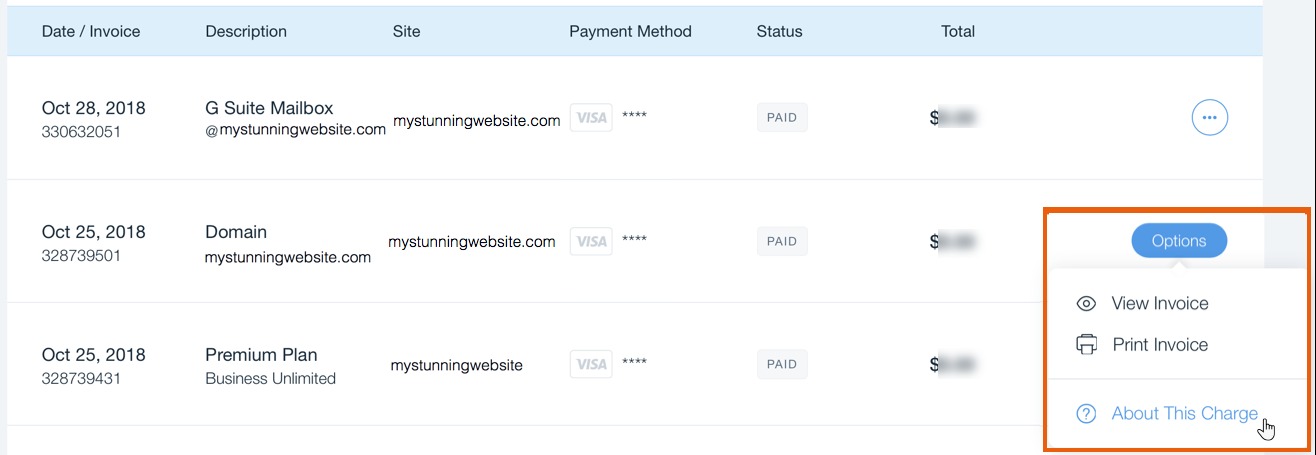
You can see all of the details of the charge, such as subscription/service type, payment type (e.g. 'renewal'), amount, date, payment method, subscription period, and invoice number.
Unable to find the invoice in your account?


