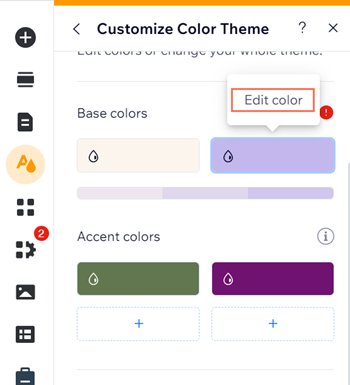Wix Editor: Finding the HEX, RGB and HSB Values of a Color on Your Site
2 min
In this article
- Viewing the HEX, RGB and HSB values of a strip or page background
- Viewing the HEX, RGB and HSB values of your theme colors
Simplify color management by viewing your site's exact color codes (HEX, RGB, and HSV values) and reusing them wherever needed. The color codes are readily available in the editor to help you create a polished, professional design.
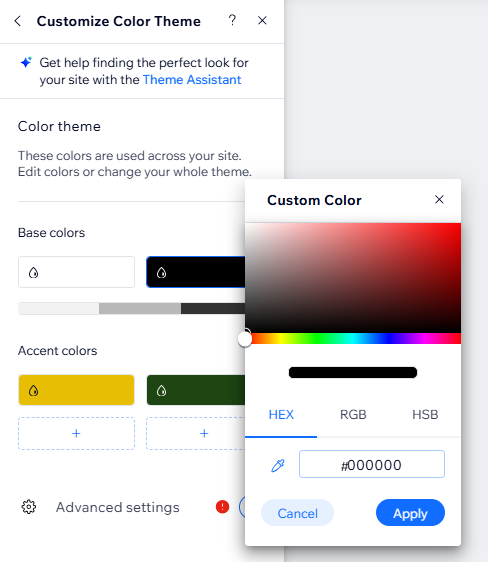
Tip:
Wix does not provide the CMYK value of a color, however there are many external tools available which allow you to convert a HEX, RGB or HSB value to a CMYK value.
Viewing the HEX, RGB and HSB values of a strip or page background
Quickly identify the color values on your strip or page background without guesswork.
To view the HEX, RGB and HSB values of a color on your site:
- Go to your editor.
- Go to the relevant page.
- Depending on what background you want to check, follow the steps:
- Page:
- Click Site Design
on the left side of the editor.
- Click Page Background.
- Click Color.
- Click Site Design
- Strip:
- Select the strip on the page.
- Click Change Background.
- Click Color.
- Page:
- Hover over the relevant color and view the number on the bottom of the panel.
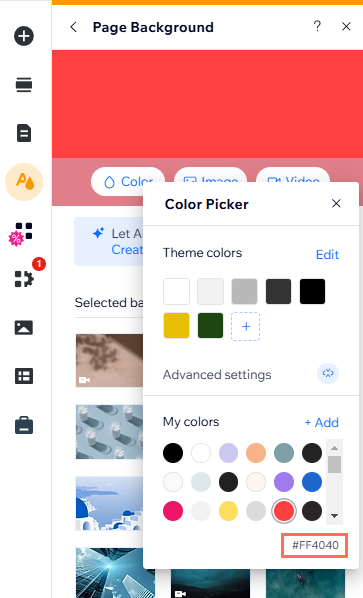
Viewing the HEX, RGB and HSB values of your theme colors
Manage the color theme across your site to create a vibrant visual experience for your visitors
To view the HEX, RGB and HSB values of one of your theme colors:
- Go to your editor.
- Go to the relevant page.
- Click Site Design
on the left side of the editor.
- Click Page Background.
- Click Color.
- Click Edit next to Theme Colors.
- Hover over the relevant Base or Accent colors and click Edit Color.
- Click a color circle to view the HEX, RGB and HSB values.