Wix Editor: Changing the Browser Theme Color on Your Mobile Site
1 min
Use the Mobile Tools panel to set a browser theme color on your site. This is a great way to personalize the experience for mobile visitors using Chrome.
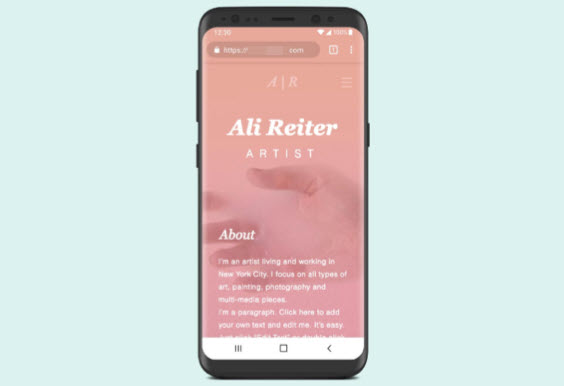
To change the browser theme color:
- Click Mobile Tools
 on the left side of your mobile editor.
on the left side of your mobile editor. - Click the Add to Site icon
 next to Browser theme color.
next to Browser theme color. - Click the color box in the panel.
- Select the color you want.
- Click Done.
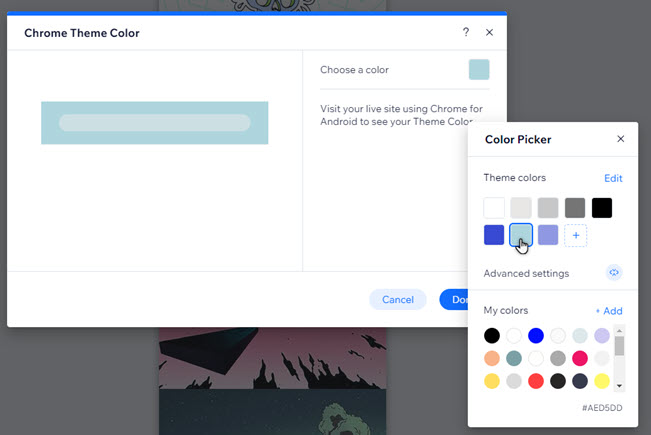
See it in action:
To see how it looks, visit your published site on an Android device in Google Chrome.


