Wix Editor: Changing the Length of Your Page
2 min
In this article
- Changing your page length
- FAQs
Your site pages do not have a predetermined size, and they automatically adjust their length to accommodate the content you add to them. This ensures that your information and elements aren't cut off on your live site.
You can manually change the length of your pages to make them longer or shorter, depending on your layout and content needs.
Changing your page length
Resize your page with the Page Height handle in the editor. You can find this handle in different places on your site, depending on whether you do or don't have a footer on that page.
To change the height of a page that has a footer:
- Click your footer.
- Click and drag the Adjust Page Height handle on the top of the footer to the desired position.
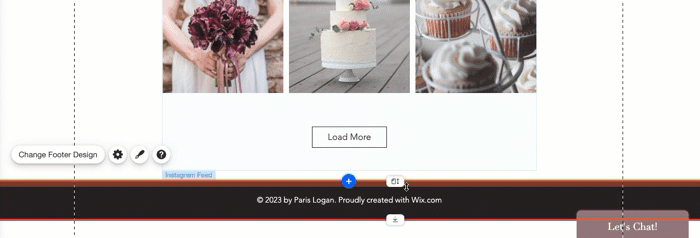
To change the height of a page without a footer:
- Click your page.
- Click and drag the Adjust Page Height handle at the bottom of the page to the desired position.
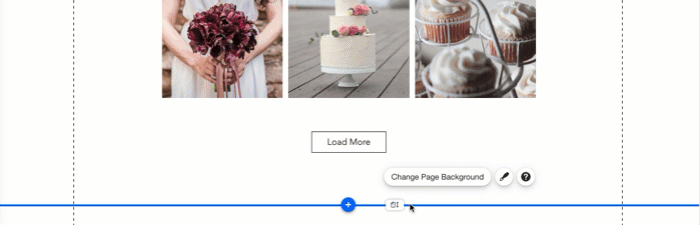
Note:
This option is only available if you have chosen the No Header & Footer layout for your page.
FAQs
Can each page be a different length?
Can I reset the height of my page?
I'm clicking the Page Height Handle but it isn't moving. Why not?
What are the minimum and maximum lengths my page can be?
I resized my page, but now there's a gap between the page and the footer. What do I do?


