Wix Editor: Adding and Setting Up a YouTube Subscribe Button
2 min
In this article
- Step 1 | Retrieve Your YouTube Channel URL
- Step 2 | Add a YouTube Subscribe Button
- Step 3 | Customize Your Youtube Subscribe Button
Adding a Youtube subscribe button gives your visitors an easy way to follow your channel without ever having to leave your site. Once visitors click the button, they can log in to their YouTube account and confirm the subscription.
Step 1 | Retrieve Your YouTube Channel URL
YouTube subscribe buttons link up with your YouTube channel to give your visitors a one-step subscription process. In order to connect your YouTube channel to your Wix site, you need to retrieve the channel URL.
Show me how
Tip:
Want to connect a channel that's not yours? Simply visit the relevant channel page and copy the URL.
Step 2 | Add a YouTube Subscribe Button
Now that you've retrieved your YouTube URL, you can add the subscribe button to your site. To connect the button to your channel, simply paste the channel's URL in the button's settings.
Show me how
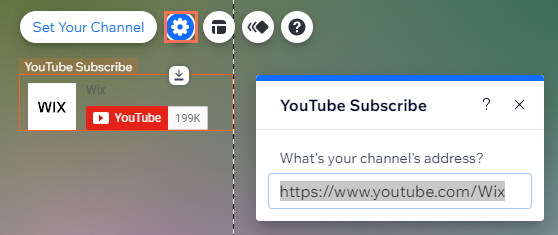
Step 3 | Customize Your Youtube Subscribe Button
You can customize the way the button appears by clicking the Layouts  icon. Choose whether or not to display your channel name and profile picture.
icon. Choose whether or not to display your channel name and profile picture.
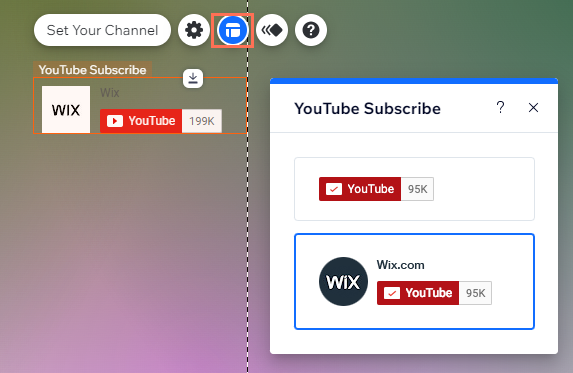
Want more customization options?
Click the Animation icon  to add an animation to your subscribe button.
to add an animation to your subscribe button.
 to add an animation to your subscribe button.
to add an animation to your subscribe button. 

 on the left side of the editor.
on the left side of the editor.