Customizing Your Social Post
3 min
In this article
- To change the design and add elements:
- To adjust individual elements in your post:
With Social Posts, you can create eye-catching content and share it across multiple social media platforms. Once you've chosen a template for your post, make it yours by customizing the design.
Tip:
You can undo  and/or redo
and/or redo  any action by clicking the icons at the top right.
any action by clicking the icons at the top right.
 and/or redo
and/or redo  any action by clicking the icons at the top right.
any action by clicking the icons at the top right.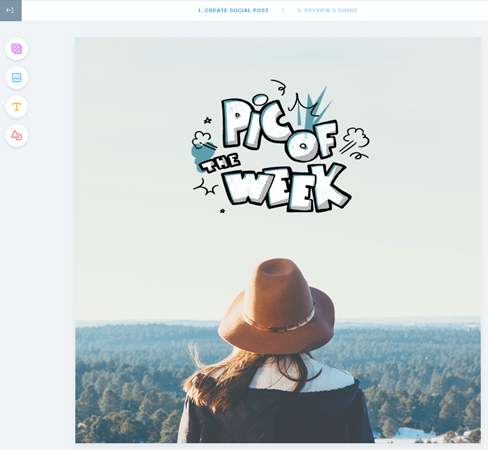
To change the design and add elements:
Each icon on the left opens a design panel:
- Click Design
 to change the template.
to change the template. - Click Background
 to change your background.
to change your background. - Click Text
 to add a text field.
to add a text field. - Click Graphic Elements
 to add stickers, or upload your own image or logo.
to add stickers, or upload your own image or logo.
To adjust individual elements in your post:
Background
Text
Graphic Element



 at the top to rotate the text.
at the top to rotate the text.

