Allowing Visitors to Change their Settings on Your Cookie Banner
1 min
Allow your visitors to update their cookie preferences at any time by adding a Cookie Settings Widget to all the pages on your site. Once clicked, the widget expands to display the cookie banner settings. This allows visitors to view or change their cookie preferences whenever they wish to.
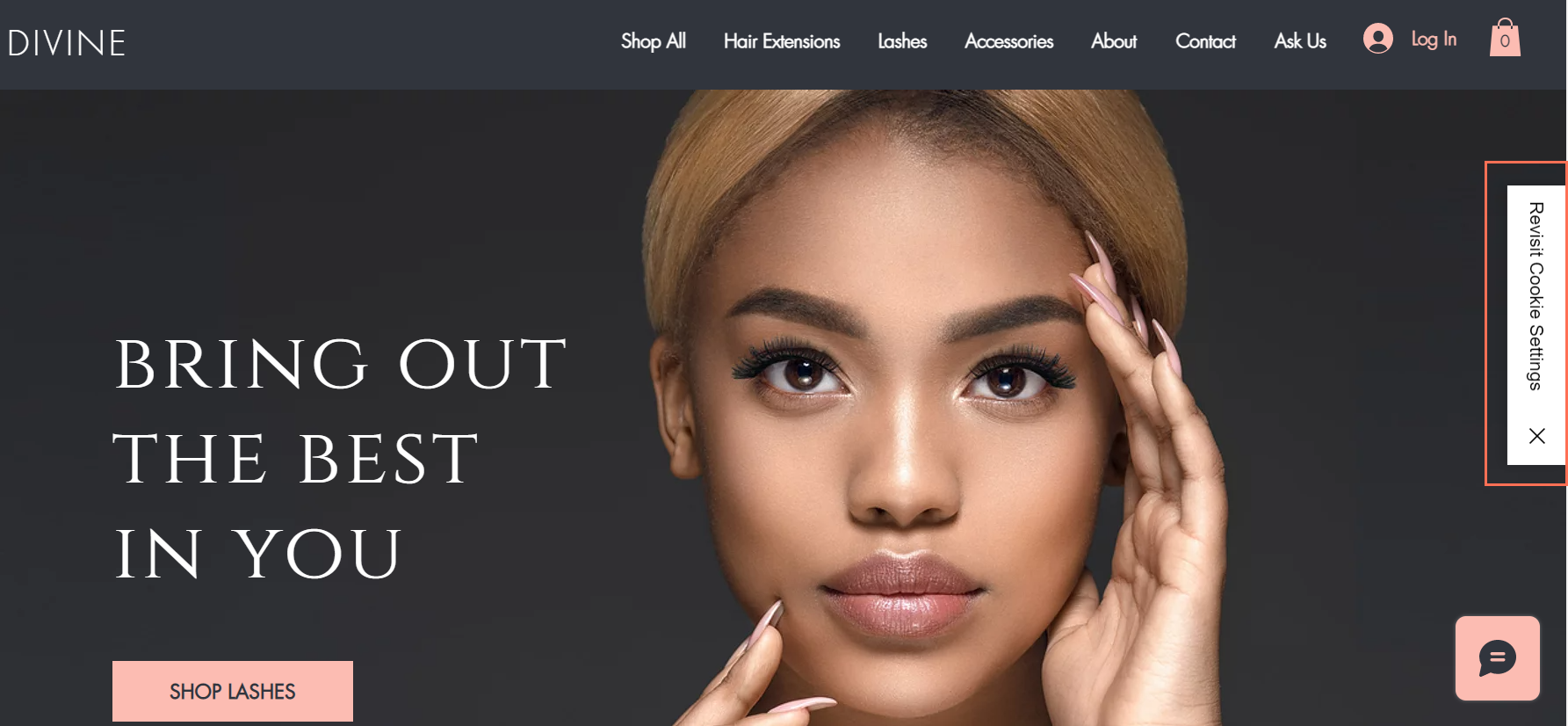
To add a Cookie Settings Widget to your site:
- Go to Privacy & Cookies in your site's settings.
- Click Get Started or, if you already have a cookie banner enabled, Edit Cookie Banner.
- Enable the Display Cookie Banner on Site toggle.
- Select the Add cookie settings widget to all pages checkbox.
- (Optional) Customize your Settings Widget text.
- (Optional) Customize your Settings Widget position.


