Creating Local Business Markup for Your Site's Homepage
6 min
In this article
- Understanding Local Business markup settings
- Creating Local Business markup for your homepage
- Testing your Local Business markup
- Excluding Local Business markup from your homepage
Structured data markup is a standardized format for giving search engines detailed information about your page. Adding markup to your site's pages can help improve your website's search results and ranking.
When you add a business name and location to your account, Wix automatically creates Local Business markup for your site's homepage and adds it for you. Local Business markup lets you give search engines information about your business. Search engines can then use this information to create rich results.
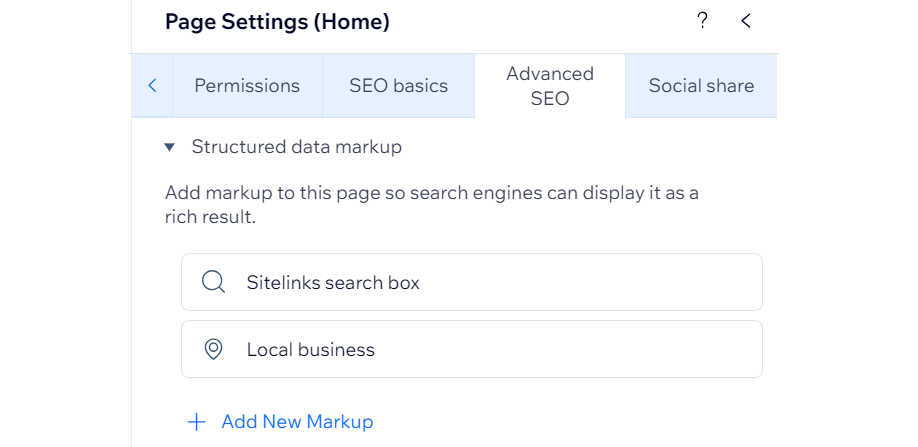
Important:
Adding structured data markup to your site's pages does not guarantee that search engines will create rich results for them.
Understanding Local Business markup settings
The Local Business markup that Wix adds to your homepage is based on Schema.org and Google's recommendations. It includes the following settings:
- Name: Your business's name as it appears in the Profile section of your site's Business Info
- URL: Your site's URL
- Image: The logo you added in your site's Business Info
- Address: Your address as it appears in the Location & Contact Info section of your site's Business Info
Creating Local Business markup for your homepage
You can create Local Business markup for your site's homepage by adding a business name and location to your site's Business Info. You can also optionally add a logo to include its URL in the markup.
Important:
Wix creates Local Business markup for your primary location only. If you have multiple business locations, we don't create markups for each additional location.
To create Local Business markup:
- Go to Settings in your site's dashboard.
- Click Business info.
- Enter your business name under Name in the Profile section.
- (Optional) Click Add Logo to upload a logo image.
- Add your location under Address in the Location and contact info section.
- Click Save.
Tip:
You can update your Local Business markup at any time by editing your business name or location.
Testing your Local Business markup
You can use Google's Rich Results Test to check that your Local Business markup is eligible for rich results. Access the Rich Results Test through your homepage's Advanced SEO tab.
Wix Editor
Studio Editor
- Go to your editor.
- Click Pages & Menu
 on the left side of the editor.
on the left side of the editor. - Click the More Actions icon
 next to your homepage.
next to your homepage. - Click SEO basics.
- Click the Advanced SEO tab.
- Click Structured data markup.
- Click the More Actions icon
 next to Local business.
next to Local business. - Select Test on Google.
- Click Test Code on the Rich Results Test page. Learn more about running the Rich Results test.
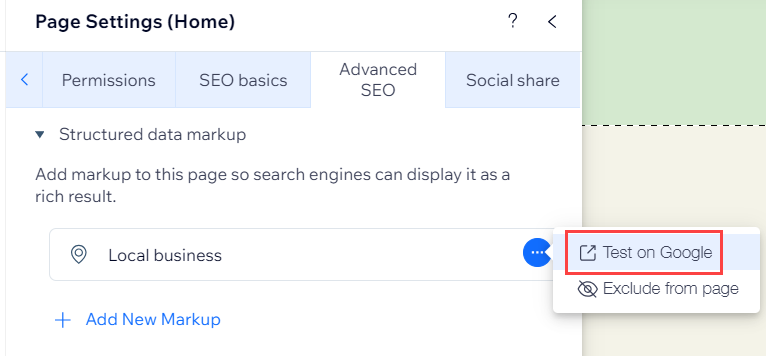
Note:
You may see a warning that some optional fields are missing. Your homepage's SEO is not affected by your Local Business markup not having these optional fields.
Excluding Local Business markup from your homepage
You can choose to exclude the Local Business markup from your homepage if you decide you don't want search engines to access it. Excluding the markup means that search engines can't use this information to create rich results.
Wix Editor
Studio Editor
- Go to your editor.
- Click Pages & Menu
 on the left side of the editor.
on the left side of the editor. - Click the More Actions icon
 next to your homepage.
next to your homepage. - Click SEO basics.
- Click the Advanced SEO tab.
- Click Structured data markup.
- Click the More Actions icon
 next to Local business.
next to Local business. - Select Exclude from page.
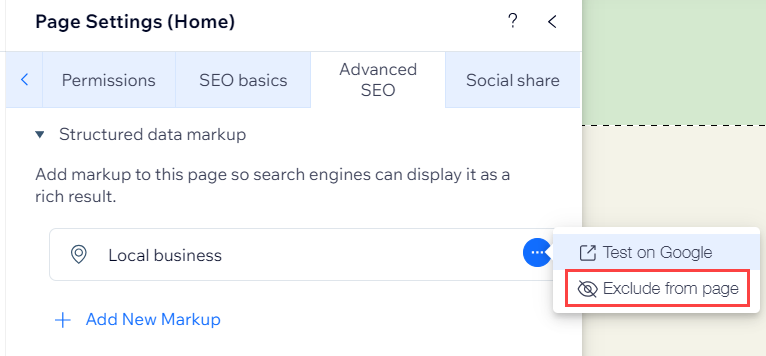
Tip:
You can include the Local Business markup again at any time by clicking the More Actions icon  and selecting Include on page.
and selecting Include on page.
 and selecting Include on page.
and selecting Include on page. 

