Wixel: Editing an image with AI
4 min
In this article
- Editing an image with AI
- FAQs
This article refers to the previous version of Wixel. A new version was released in December 2025. If you're unsure whether you’re using the new or previous Wixel, view more information here.
Easily transform your images with AI using Wixel’s Edit with AI tool. Simply describe what you want to change in the image or pinpoint specific areas in your design to remove unwanted elements or replace with AI-generated visuals.

Editing an image with AI
The Edit with AI tool gives you the precision to remove objects or transform parts of your image with AI-enhanced customization.
To use this tool:
- Go to your project in Wixel.
- Select the image.
- Click Edit with AI at the top.
- Choose how to edit your image:
- Write a prompt: Describe what you want to change in the image using the textbox.
- Select object
 : Click a specific object in your image.
: Click a specific object in your image. - Mark area
 : Manually brush over the area you want to remove or replace.
: Manually brush over the area you want to remove or replace.
- Adjust the Brush Size slider for more precision, and click the Eraser icon
 to refine any areas you've brushed over.
to refine any areas you've brushed over.
- Adjust the Brush Size slider for more precision, and click the Eraser icon
- (If you selected an object or marked an area) Choose what to do:
- Edit the image: Describe in the textbox how you want to change the image.
- Delete: Remove the selected object or area entirely.
- Click Close when you're done.
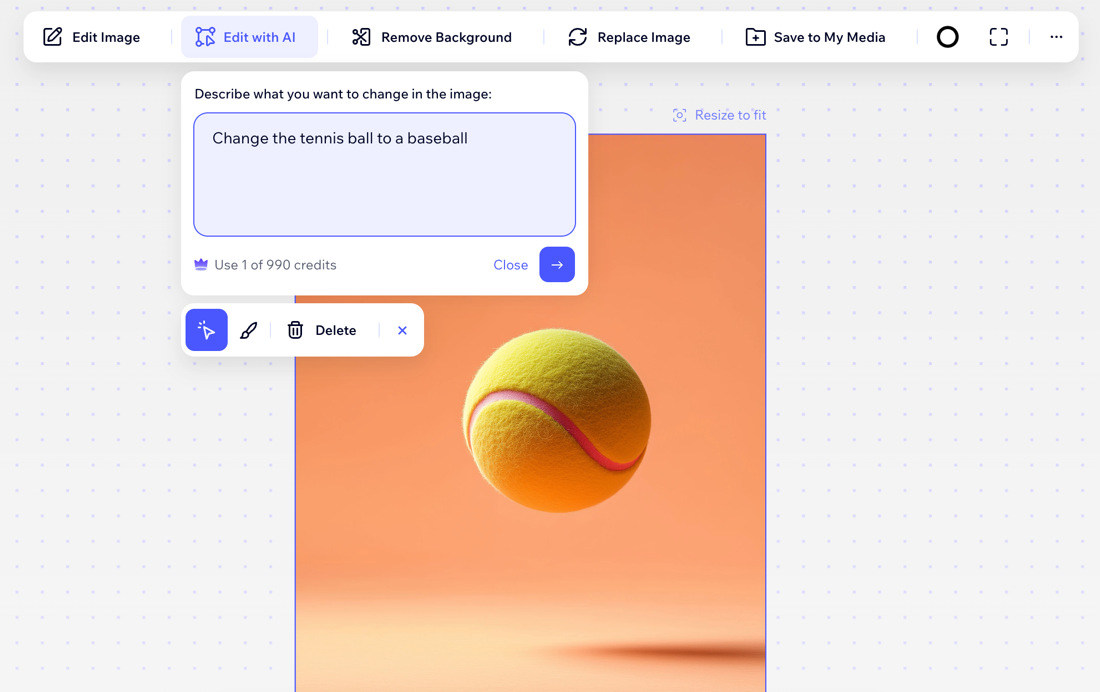
Note:
One AI credit is used when you edit the image or delete and element in the image. You don’t use any credits by simply clicking the Edit with AI button.
FAQs
Click a question below to learn more about this tool.
How does this tool work, and how can it enhance my designs?
Can I mark an area myself instead of selecting an object?
What should I keep in mind when writing a description to replace an object or area?
How do I remove text or words from my image?
Can I undo or revert changes made to an image?


 to draw a selected area on your image. Adjust the brush size for precision and use the Eraser icon
to draw a selected area on your image. Adjust the brush size for precision and use the Eraser icon  at the top of the page to revert recent changes. Alternatively, press Ctrl + Z (Windows) or Cmd + Z (Mac) on your keyboard.
at the top of the page to revert recent changes. Alternatively, press Ctrl + Z (Windows) or Cmd + Z (Mac) on your keyboard.