Wix Studio: Tracking Your Payouts
3 min
In this article
- Tracking your payouts
- FAQs
Important:
Currently, payouts are not issued to banks located in Russia and Pakistan.
Track your payouts from revenue streams, including revenue share from site plans, client sales, and Studio template sales in the Marketplace. Access detailed payout information, such as reference numbers, payout statuses, and amounts. You can also view, download, or print invoices directly from your Wix Studio workspace.
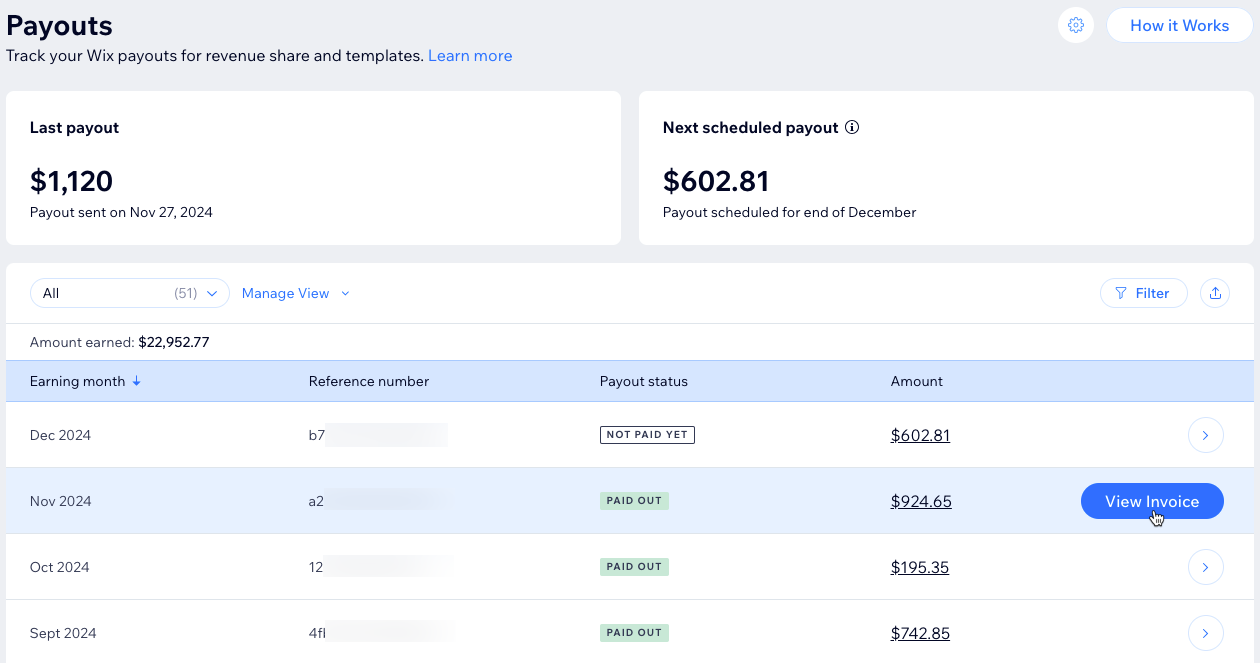
Before you begin:
Connect your payout method to ensure your earnings are processed.
Tracking your payouts
Your payouts include earnings from site plans, client sales, and Studio template sales in the Wix Marketplace. Once your total earnings reach $200 or more, payouts are scheduled 30 days after the end of that month. If your earnings don’t meet the $200 threshold, they’ll roll over to the next month until the minimum is met.
Payout example:
- In January, you earned $450 from revenue share and $300 from template sales, for a total of $750.
- A payout is scheduled for the end of February.
- On February 28th, your January earnings will be paid out to your bank account.
To track your payouts:
- Go to Payouts in your Wix Studio workspace.
- Choose what you want to do:
- Filter: Click Filter to narrow down the list by earning month or amount.
- Export: Click the Export icon
 to download a .CSV file of your payout invoice history.
to download a .CSV file of your payout invoice history. - View, Download, and Print: Hover over a payout and click View Invoice to view, download, or print it.
Note:
If there are issues with your payout, it may be delayed.
FAQs
Click on a question below to learn more about payouts.
What happens if I don't reach the $200 threshold?
How can I access my invoice?
What should I do if my payment status remains "Not Paid Yet" for a long time?
Can I change my payout details?
Will I receive a notification when my payout is processed?



 in the Payouts tab of your Wix Studio workspace to update your payment details. Note that some updates may require your confirmation.
in the Payouts tab of your Wix Studio workspace to update your payment details. Note that some updates may require your confirmation.