Wix Studio App: Setting and Managing Your Business Site
5 min
In this article
- Setting your business site
- Managing your business site
- FAQs
Set your Wix business site in the Studio app so you can manage it separately from your client sites. For example, you can showcase your own business or agency portfolio to keep track of all important site activity and information in one place.
Once you set your business site, a shortcut widget gets added to the home screen of your app. From there, you can access your contact list, keep in touch with clients and reach out to new leads. You can also make sure you never miss a message in your business inbox.
Note:
Currently, managing your business site is only available on the Wix Studio app.
Setting your business site
Select your business site and set it to your home screen. You can add a business site to each of the workspaces you own, providing effortless access whenever you need it.
To set your business site:
- Go to your relevant workspace in the Studio app.
- Tap Account
 at the bottom.
at the bottom. - Tap Set Site next to Your business website.
- Tap the relevant site or enter the name of the site in the search bar.
- Tap Set Site.
- Tap Got it.
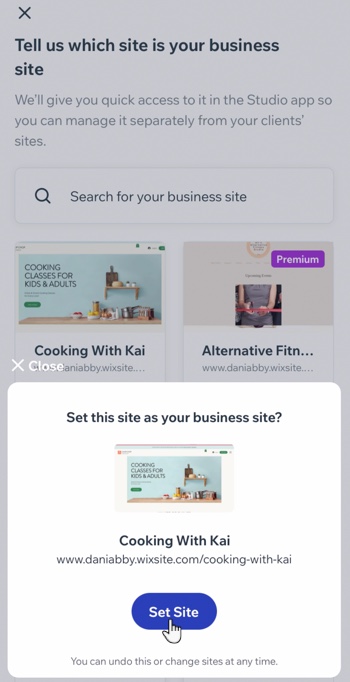
Managing your business site
Easily manage your business operations directly from your home screen. You can perform various actions such as managing your apps, invoices, and analytics.
Additionally, you can invite collaborators to help grow your business and manage communication with your clients.
To manage your business site:
- Go to your relevant workspace in the Studio app.
- Tap Home
 at the bottom.
at the bottom. - Tap the site name under Your business website.
- Choose how you want to manage your site:
Manage site
Invite collaborators
Change business site
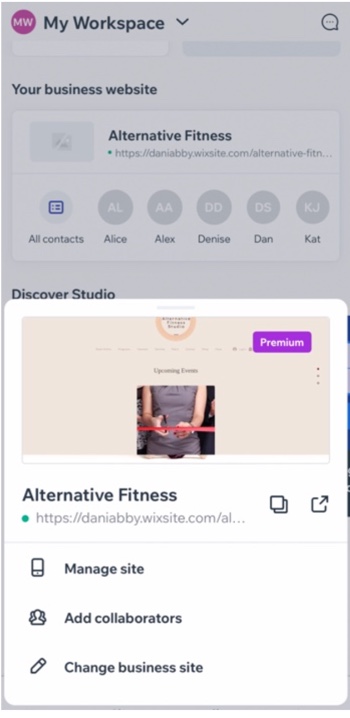
FAQs
Click a question to learn more about managing your business site in the Wix Studio app.
How do I manage my contacts and inbox for my business site?
Can I remove my business site from the Studio app?




 at the top right. Choose your preferred communication method to
at the top right. Choose your preferred communication method to 
 next to Your business website.
next to Your business website. tab.
tab.