Wix Studio App: Inviting and Managing Collaborators on a Site
3 min
In this article
- Inviting people to collaborate on a site
- Managing collaborators on a site
- FAQs
Invite people to collaborate on your site in the Wix Studio app. Assign each collaborator a role and customize their permissions for a smooth workflow.
You can then manage each collaborator by adding roles as needed or resending invites if they expire.
Inviting people to collaborate on a site
Invite people to collaborate on a site and choose a specific role depending on their expertise.
Note:
Only site owners and co-owners can invite people to collaborate on a site.
To invite collaborators:
- Go to the relevant workspace in the Wix Studio app.
- Tap Sites
 at the bottom.
at the bottom. - Tap the More Actions icon
 next to the relevant site.
next to the relevant site. - Tap Invite Collaborators.
- Tap Invite Others.
- Enter the email address of the person you're inviting.
- Select the checkbox next to the relevant role under Choose Roles.
Tip: Create a custom role on your desktop for your collaborators. - Tap Send.
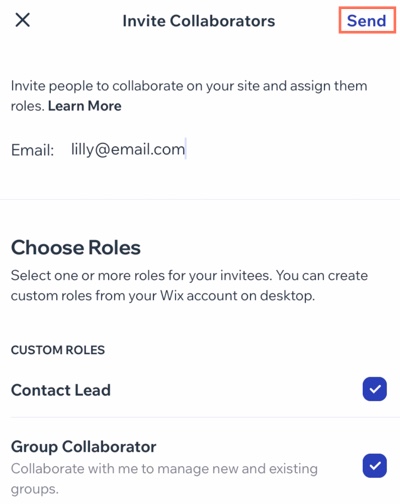
Managing collaborators on a site
Manage a collaborators' role and permissions based on site and project needs. You can modify roles, remove access, or resend invitations as necessary.
To manage collaborators on a site:
- Go to the relevant workspace in the Wix Studio app.
- Tap Sites
 at the bottom.
at the bottom. - Tap the More Actions icon
 next to the relevant site.
next to the relevant site. - Tap Invite Collaborators.
- Tap the More Actions icon
 next to the relevant person.
next to the relevant person. - Choose how you want to manage them:
Change role
Resend invite
Remove collaborator
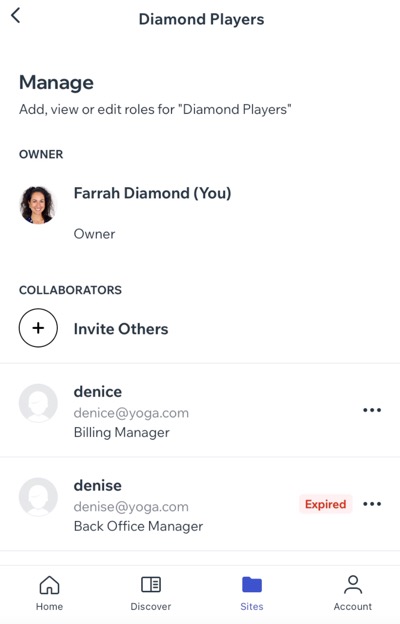
FAQs
Click a question below to learn more about collaborator roles and permissions in the Wix Studio app.
How can I use roles & permissions more effectively for a site?
Will changes I make in the Wix Studio app reflect in the dashboard?





