Wix Stores: Managing Product Visibility
3 min
In this article
- Showing or hiding products
- Showing or hiding product option variants
- Showing or hiding multiple products at once
- Hiding products from site search results
- FAQs
Important:
We're in the process of releasing a brand-new product creation page. If the first field you see is 'Images and videos', you have the previous version and should follow these instructions on changing the visibility of a product.
You can control which products and which variants are displayed in your online store or at a point of sale. Hiding a product is useful if you want to temporarily make it unavailable without permanently deleting it.
Showing or hiding products
Hide products you don't want to display on your site or at a point of sale. When you're ready, click to display them again.
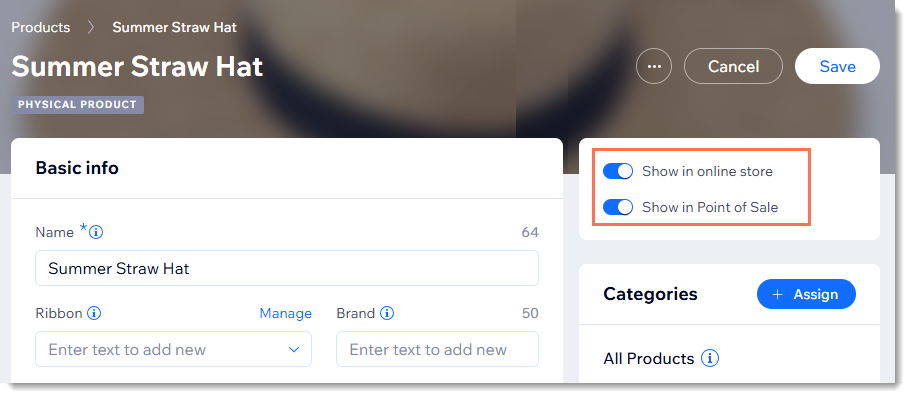
To set a product's visibility:
- Go to Store Products in your site's dashboard.
- Select the relevant product.
- Click the Show in online store or Show in Point of Sale toggles to enable or disable them.
Tip:
You can also show or hide products from your online store from the product list.


Showing or hiding product option variants
If your product has variants (e.g. size options like small and large), you can control the visibility of each variant separately. Learn more about product options.
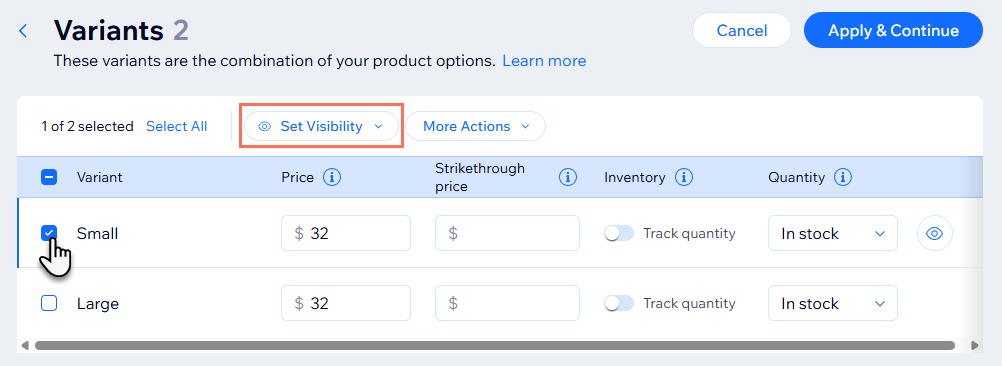
To set visibility of variants:
- Go to Store Products in your site's dashboard.
- Select a product with options.
- Click Edit Variants.
- Select the checkbox next to the variants whose visibility you want to change.
- Click Set Visibility.
- Click Show/Hide in online store to change the status.
Tip:
To change the online store visibility of a single variant, hover over it and click the icon.
Showing or hiding multiple products at once
Want to update the visibility of multiple products at the same time? This can come in handy when you want to show or hide seasonal or holiday items that you'll want to sell again next year.
To set the visibility of multiple products:
- Go to Store Products in your site's dashboard.
- Select the checkboxes next to the relevant products.
- Click Set Visibility.
- Click Show/Hide in online store to change the status.
Hiding products from site search results
If you added a search box to your site, it will display all relevant store products in search results.
You can edit a product's SEO settings to hide it from both search engine results and site search results. Learn more about hiding products from search results.
FAQs
How can I maintain a product's SEO ranking when it's hidden?
Can I manage product visibility from my Wix POS Register?


