Editing Orders
6 min
In this article
- Editing order details
- Editing customer details
- FAQs
Important:
- This article is relevant for Wix Stores, Wix Bookings, and Wix Restaurants Orders (New) orders.
- The ability to edit orders is not available for Wix Donations and Pricing Plans.
Customers sometimes make a mistake when placing an order or simply want to make a change after completing checkout. To handle these cases, you can edit existing orders.
Note:
You cannot edit orders containing a store subscription, or orders that were already partly or fully refunded.
Editing order details
You can make changes to the items in an order after the order was placed. For example, you can add items to a sale, remove items, update prices, update a customer's details, add a discount, and more.
To edit order details:
- Go to Orders in your site's dashboard.
- Click the relevant order.
- Click More Actions.
- Select Edit order.
- Choose what you want to edit:
Add an item
Remove an item
Change an item variant
Add a custom item
Edit the price of an item
Add a fee, tip, or discount
Editing customer details
Your customers' details, such as their email and shipping addresses, appear on the right side of the order.
You can change your customer's name, address, or email. If you added extra fields to the checkout, such as contact person, these details can be edited as well.
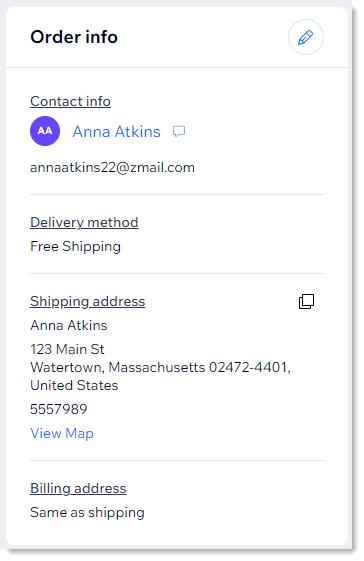
Tip:
Click the customer's name to view all of their interactions with your site (e.g. messages, previous orders). You can also click the message icon  to contact them.
to contact them.
 to contact them.
to contact them.To edit customer details:
- Go to Orders in your site's dashboard.
- Click the relevant order.
- Click the Edit icon
 at the top right.
at the top right. - Choose what you want to change:
- Shipping address:
- Select Edit shipping address.
- Edit any of the information.
- Click Save.
- Email address:
- Select Edit email address.
- Enter a new email address.
- Click Update.
- Shipping address:
FAQs
Click a question below to learn more.
Do third parties, such as shipping apps or dropshippers, get notified about changes?
Why am I having trouble editing a particular order?
After a change, which email or shipping address is used in future?
If I update the shipping address, will it update the billing address?
Can I update the billing address?
When I make changes, do my contact list and members list get updated?
Do tax calculations change after a customer's address is updated?
Will my 3rd-party invoicing app send a new invoice after I edit an order?


 next to the relevant item.
next to the relevant item.

