Wix Stores: Adding a Best Sellers Gallery
2 min
Highlight your best-selling products by displaying them in a gallery. We'll automatically calculate which items are the most popular, based on your store sales.
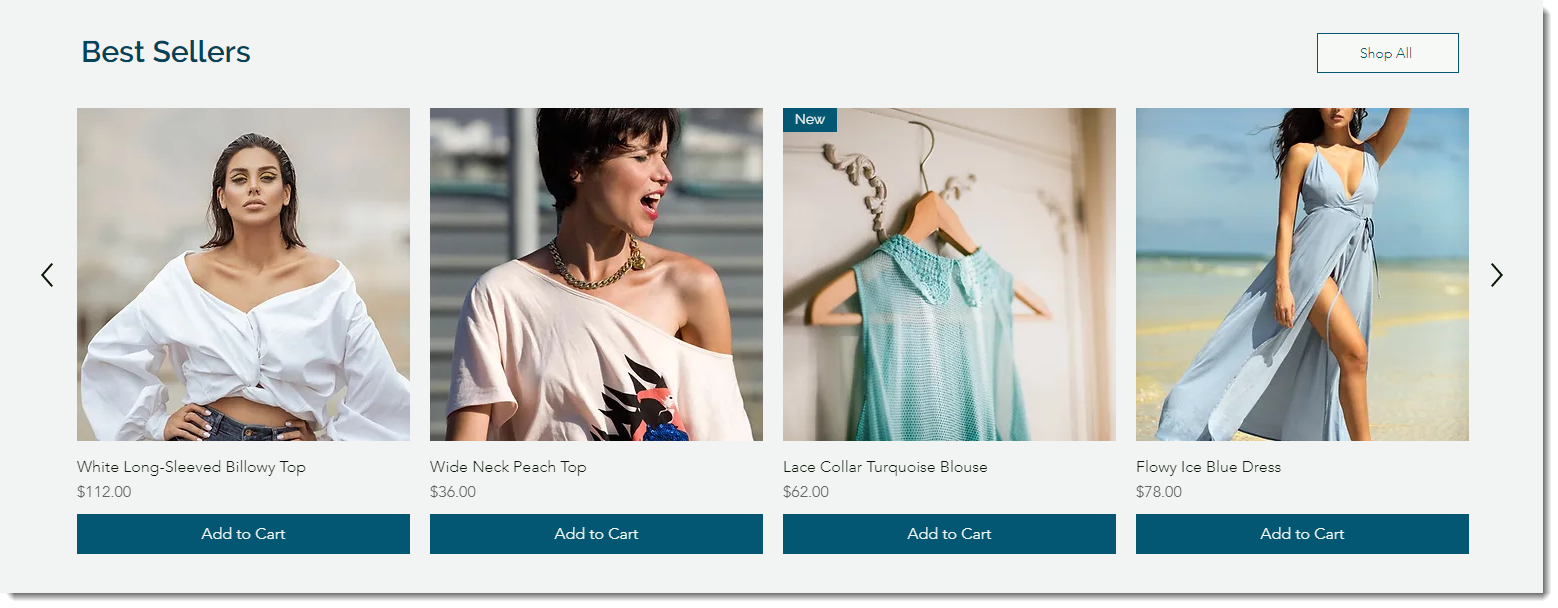
Note:
If you haven't yet had enough sales for us to determine which are your best sellers, we’ll show related products or your All Products category.
To add and set up a Best Sellers gallery:
Wix Editor
Studio Editor
- Go to your editor.
- Go to the page to which you want to add the gallery.
- Click Add Elements
 on the left side of the editor.
on the left side of the editor. - Select Store.
- Click Best Sellers.
- Drag the gallery to the page.
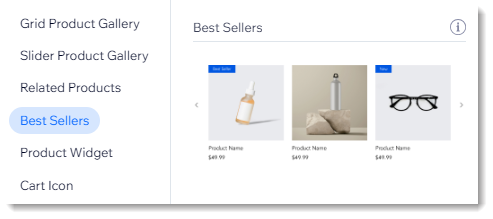
- (Optional) Edit the default gallery name ("Best Sellers"):
- Click the Text tab.
- Enter a new name under Gallery title text.
Tip:
Learn how to customize the gallery layout, design, and more.


