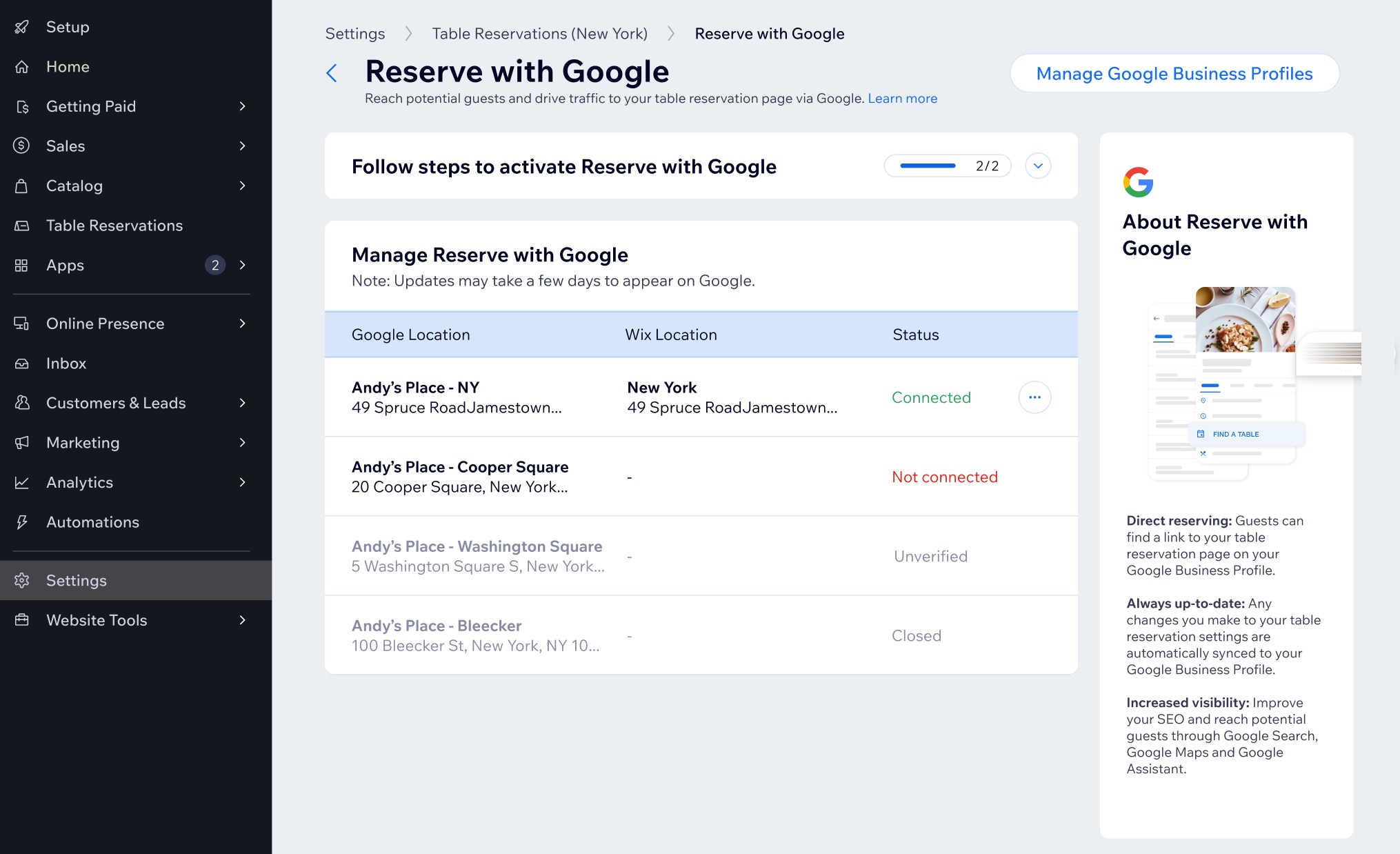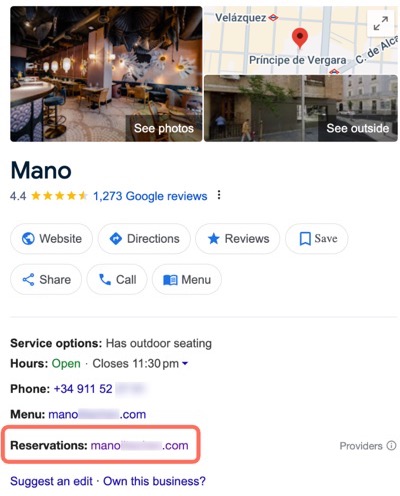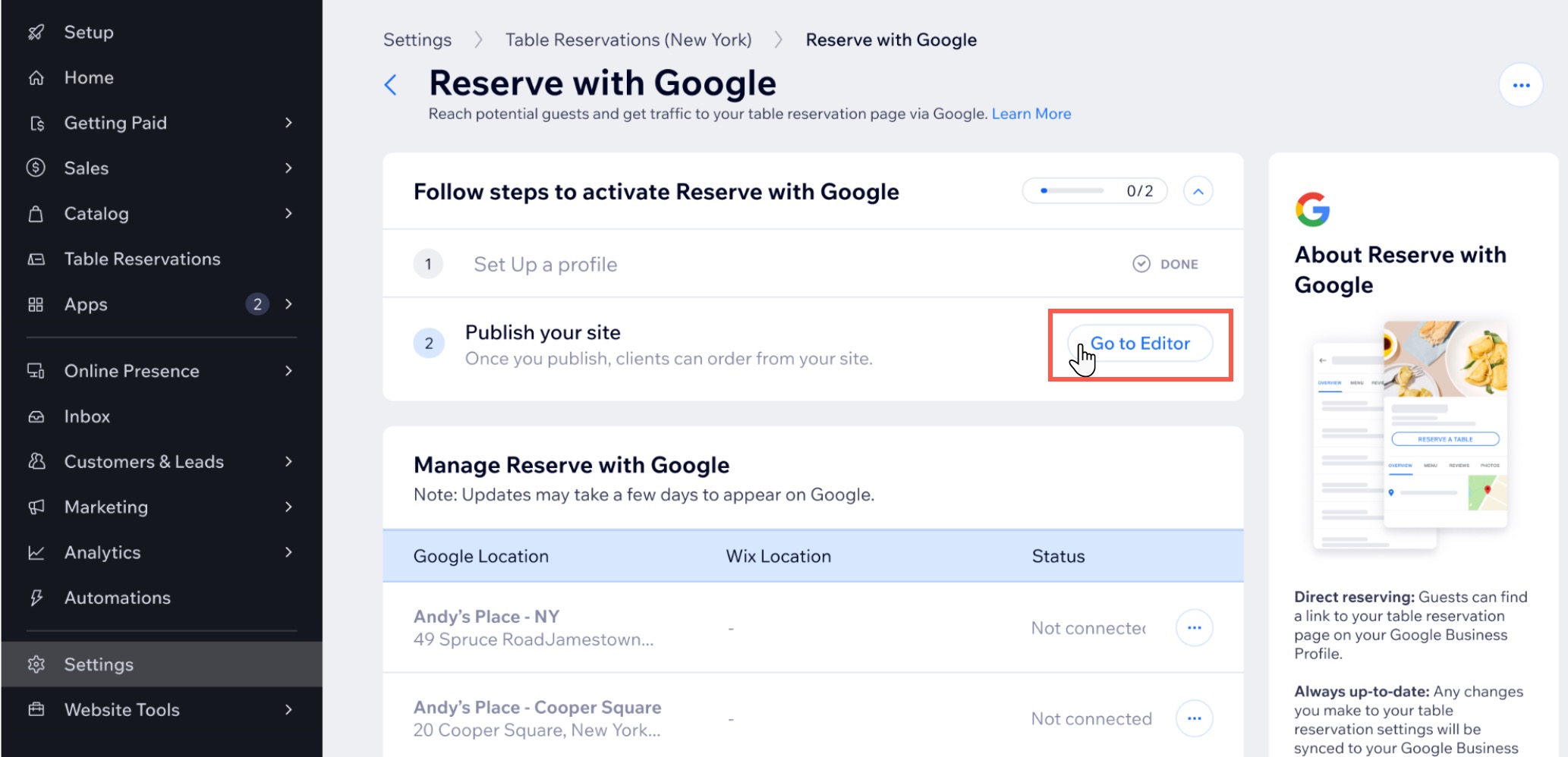Let guests discover your restaurant and book a table directly through Google Search and Google Maps. This helps you reach more local diners while managing the reservations directly from your site’s dashboard.
If you have one location, connect your Google Business Profile directly to your restaurant. For multiple locations, link each Google profile to the matching Wix business location.
Step 1 | Set up your Google Business Profile
Set up or import an existing
Google Business Profile to promote your restaurant on Google Search & Maps. After adding your profile, you can manage it from your site's dashboard.
To set up your Google Business Profile:
- Go to Table Reservations in your site's dashboard.
- Click Settings at the top right.
- Click Reserve with Google.
- Click Create Profile.
- Click Start Now.
- Choose how to add your Google Business Profile:
Import an existing profile
- Click Import Existing Profile.
- (If necessary) Sign in to your Google account.
- Click Allow.
- Select the business profile you want to import, then click Import.

Start by clicking Create New Profile and enter the name of your business in the search bar, then do as follows:
If your business appears in the list:
- Click your business name in the list.
- Click Next.
- Click Verify & Manage.
Note: If you see an error message that says your business is managed by someone else, you'll need to request ownership of the profile.
If your business doesn't appear:
- Click Next.
- Choose how your business info will appear on your Profile:
- Enter a category for your business and select an option from the list.
- Add your basic business info – description, phone number and site URL.
- Select a location for your business:
- At a physical address: You only serve customers at a physical location (e.g. your coffee shop).
- Within a service area: You only visit or deliver to customers, with no physical location they can come visit.
- At an address and a service area: You have a physical location and you also deliver to customers (e.g. dine-in bakery, and delivery service).
- Enter your location details based on your previous choice. For example, if you chose Within a service area, you need to select a country and enter a service area.
- (Optional) Click Include optional info (photos, opening hours & more) to add more information about your business:
- Photos: Add up to 5 photos of your business.
- Opening hours: Enable the toggle to add the days of the week that you open on and the hours that you are available.
- Add attributes: Select attributes (i.e. fields with extra info) to add to your profile. For example, you can show your accepted payment methods, services you offer (e.g. paid parking), links to social media and much more.
- Click Submit to Google at the top right.
- If you are not signed in to your Google account, you'll be prompted to do so.
- If you do not have a Google account, you can create one.
- Follow the on-screen instructions to verify your business location.
Step 2 | Publish your site
Publish your site so customers can find your restaurant on Google Search and Maps and book a table through Reserve with Google.
To publish your site:
- Click Go to Editor.
- Click Publish at the top right.
- Click Done.
Step 3 | Connect your restaurant location to Google
After completing the activation steps, you can link your restaurant’s Google Business Profile and start accepting reservations through Reserve with Google. If you have multiple locations or profiles, select the relevant Wix business location for each Google profile you want to connect.
To connect your restaurant:
- Go to Table Reservations in your site's dashboard.
- Click Settings at the top right.
- Click Reserve with Google.
- Connect your location(s) to Google:
- Click Connect next to the restaurant location.
- Click Connect again to confirm

If you have multiple locations
- Click Connect next to the restaurant location.
- Click Connect again to confirm.
- Select the relevant location, then click Connect Location.

FAQs
Click on a question below to learn more about setting up Reserve with Google.
How are my customers directed to reserve a table with Google?
When a customer clicks on the 'Reservations' link in your Google business profile card, they are taken directly to your online reservations page on your site to complete their booking.
Will editing my Google Business Profile in Google or Wix update both platforms?
Yes. When you edit your Google Business Profile information on either Wix or Google, the changes you make are applied across both platforms.
Are there any commissions for using Reserve with Google?
No, all reservations placed through Google are commission-free.
Can I disconnect a location from Reserve with Google?
Yes, you can disconnect a location from Reserve with Google if you no longer wish to accept reservations through Google for that specific location.
- Go to Table Reservations in your site's dashboard.
- Click Settings at the top right.
- Click Reserve with Google.
- Click the More Actions icon
 next to the location, and select Disconnect.
next to the location, and select Disconnect. - Click Disconnect again to confirm.
How do I verify my Google Business Profile?
Verifying your Google Business Profile lets you manage the information about your business that displays in Google search results and on Google Maps. It also makes sure that your information is up to date and can only be edited by you.
Google provides a number of different verification methods that you can use. For example, you can choose to verify your profile by a phone call, an email, or by sending a postcard to your business address. You can also
instantly verify your business in your Wix account using your Business Registration Number.
What if my Google Business Profile is managed by someone else?
If your Google Business Profile is managed by someone else, you will need to
request ownership of the profile. Follow the instructions provided by Google to submit a request. Once ownership is transferred, you can proceed with importing the profile to Reserve with Google.