Wix Restaurants: Printing Online Orders from Your Dashboard
3 min
In this article
- Printing from the Online Orders tab
- Printing from the Orders tab
- Automatically print incoming orders
Important:
This article is about the new Restaurants Orders app.
Print current orders from the Online Orders tab, or access and print past orders from the Orders tab. For added convenience, you can bulk print or set up automatic printing by connecting your printer’s email address.
Printing from the Online Orders tab
Print your restaurant orders directly from the Online Orders tab in your site dashboard. On busy nights with multiple orders, this helps you stay organized and fulfill orders more quickly. You can print using a thermal ticket printer or a standard printer.
To print orders from the Online Orders tab:
- Go to Online Orders (new) in your site's dashboard.
- Select your view: Status view or Calendar view.
- Click the relevant order.
- Click the More Actions icon
 .
. - Select how you want to print the order:
- Print thermal ticket: Prints the order to a thermal receipt printer.
- Choose a ticket format based on your needs (e.g. 'Detailed' includes order items, customer notes, full delivery info, and totals).
- Click Continue.
- (Optional) Click 'More settings' to adjust margins and other print options.
- Print order: Send the order to your standard printer.
- Print thermal ticket: Prints the order to a thermal receipt printer.
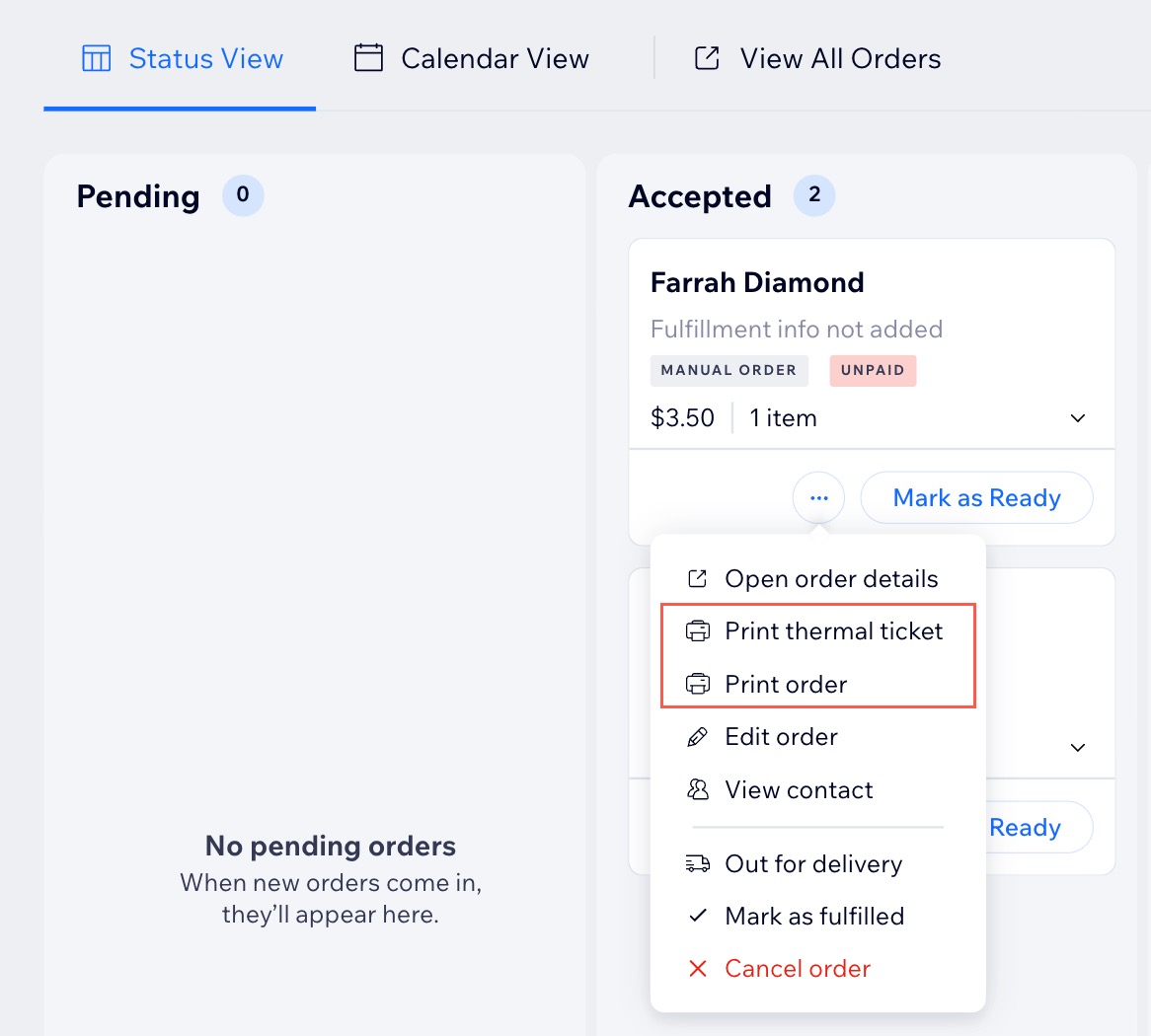
Printing from the Orders tab
Simplify order management with the ability to print your orders directly from the Orders tab in your site's dashboard. When receiving numerous orders – this feature enhances efficiency, allowing you to print individual or multiple orders for a smoother workflow.
To print orders from the Orders tab:
- Go to Orders in your site's dashboard.
- Select the relevant order.
- Click More Actions at the top right.
- Click Print order.
Tip:
You can print multiple orders at once. Select the checkbox next to the relevant orders and click the Printer icon  .
.
 .
.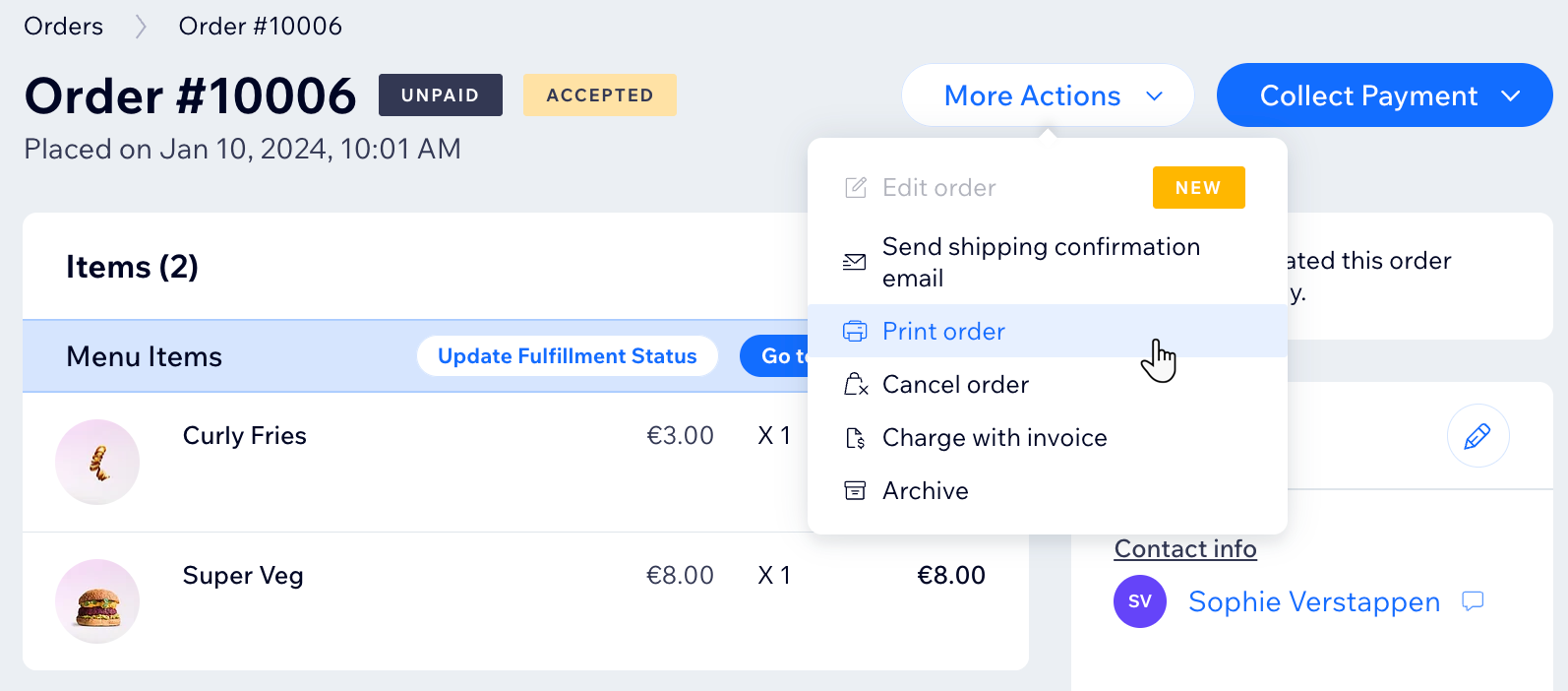
Automatically print incoming orders
You can set up automatic order printing using network or Wi-Fi-enabled printers that have their own email addresses. Each time a new order comes in, an automation sends the order details to your printer’s email, which prints the order on A4 paper.
Tip:
You can also duplicate an existing automation, edit the email action, and enter your printer’s email address.
To print orders from automations:
- Go to Automations in your site's dashboard.
- Click the App automations tab.
- Click the More Actions icon
 next to the relevant automation.
next to the relevant automation. - Select Edit.
- Click the Send an email action in your flow to open the panel.
- Click + Add Recipients under Set Recipients.
- Click Contacts.
- Select the relevant printer and click Add.
Tip: Check with your printer manufacturer or refer to the printer’s user manual or app. - Click Apply.
Using the Wix app?
You can print online orders from the Wix app manually and automatically with a thermal printer and manually with an a4 printer.


