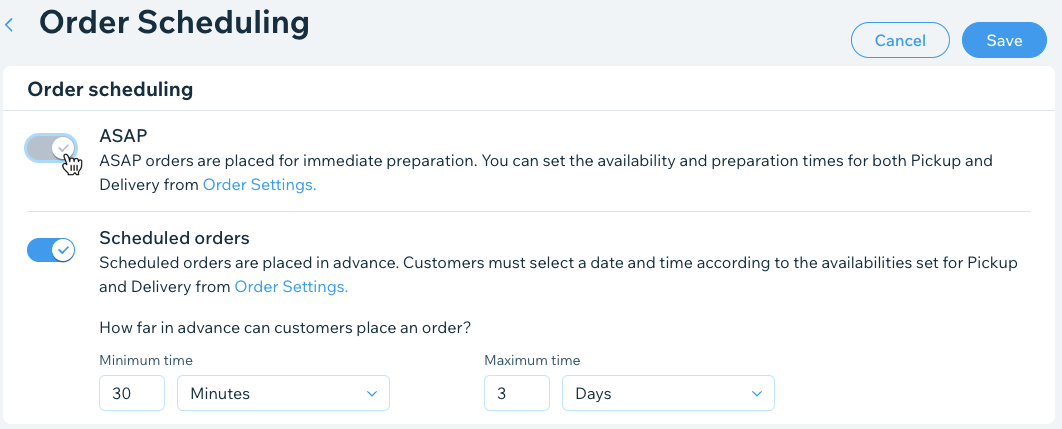Wix Restaurants: Using Wix Restaurants to Offer Catering Services
2 min
Important:
- This article is about the original Restaurants Orders app.
- We've released a new online ordering app. Learn how to add and set up the new Wix Restaurants Orders (New) app.
Catering services are services that customers can order in advance for a specific date and time. You can offer catering using the Wix Restaurants online ordering feature. You'll just have to make a few updates to the pickup and delivery settings, and set how far in advance customers can place their orders.
Before you begin:
Make sure you've already set up online ordering for your restaurant site.
To offer catering services using Wix Restaurants:
- Go to Order Settings in your site's dashboard.
- Click the Pickup tab.
- Set the pickup time for 0 minutes.
- Click Save at the top right.
- Click the Delivery tab.
- Click into each delivery area to edit them.
- Set the Maximum Delivery Time to 0 minutes.
- Click Save at the top right.
- Click the Order scheduling tab.
- Click the Scheduled orders toggle to enable it and set how far in advance customers can place orders:
- Minimum time: Enter a number and select Minutes, Hours or Days from the drop-down list.
Note: This is the minimum time customers can place a future order in advance. - Maximum time: Enter a maximum number and select Minutes, Hours or Days from the drop-down list.
Note: This is the maximum time customers can place a future order in advance. - Disable the ASAP toggle.
- Click Save at the top right.