Wix Restaurants: Exporting Reservations
2 min
Collect all information about your past reservations in one place by exporting reservations to a .csv file. The exported file can be opened in any spreadsheet software such as Excel (PC) or Numbers (Mac).
To export reservation information:
- Go to the Reservations tab of your site's dashboard.
- Click the relevant tab (Open, Upcoming or All) of the reservations you want to export.
- Click the More drop-down.
- Click Export.
- Click the Received drop-down to choose a timeframe.

- Click Export.
- A .csv file is created. Click Download CSV to download the file to your desktop.
- Save the file to your computer:
- Chrome: The .csv file downloads and appears on the bottom of your screen.
- Firefox: Click Open with to open or Save File to save.
- Internet Explorer: Click Save at the bottom of your screen.
- Safari: The file opens. Click cmd + s on your keyboard to save the file (with a .csv extension, and Page Source format).
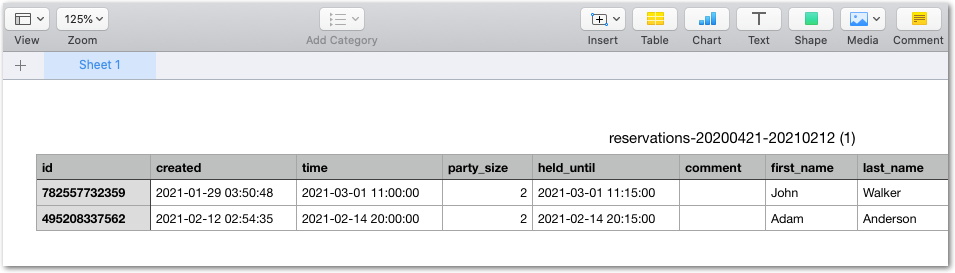
Note:
If you've added any custom fields to your reservation form, a new column is added to the .csv file that is formatted differently than the rest of the columns. This is especially relevant if you've added a field that allows for multiple answer options (i.e. allergies)
Tell me more


