Wix Price Quotes: Managing Your Price Quotes
3 min
In this article
- Your Price Quotes dashboard
- Managing your price quotes
View and manage all your price quotes from the Price Quotes dashboard. From here you can resend a price quote, save it as a PDF file, convert it into an invoice, duplicate it and much more.
Your Price Quotes dashboard
At the top of the dashboard, you can get an overview of all the price quotes that you've sent. See how many were accepted, how many were invoiced and how many expired.
Tip:
By default, the overview shows price quotes from the last 30 days. Click the drop-down at the top right to change this time period.
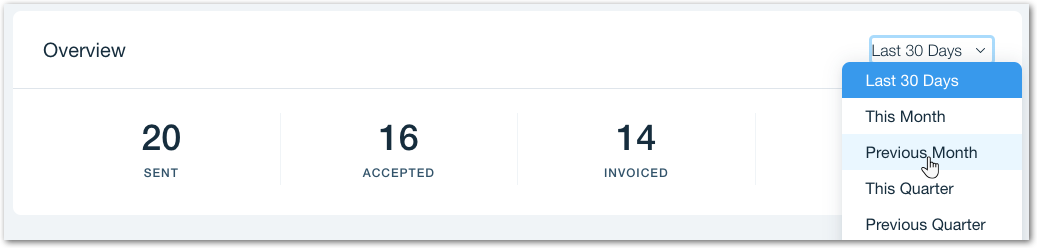
In the main section, you can see a list of all of the price quotes that you have sent including the status. Find specific price quotes using the Filter by drop-down on the left or the Search bar on the right.
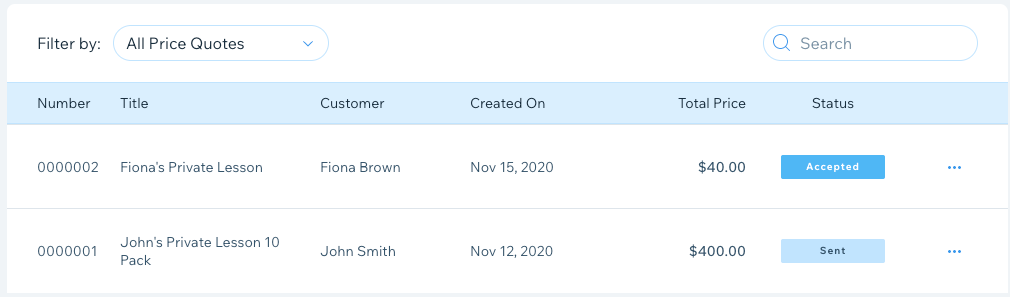
Managing your price quotes
From the dashboard, you can perform many actions with your price quotes such as editing, printing, resending, turning them into invoices and more.
To manage a price quote:
- Go to Price Quotes in your site's dashboard.
- Click the More Actions icon
 next to the relevant quote.
next to the relevant quote. - Do one of the following:
Note:
Different actions are available depending on the status of the price quote. For example, price quotes which have already been accepted cannot be resent.
Edit a price quote
View the invoice associated with a quote
Send / Resend a quote to your client
Print a quote
Download a quote as a PDF file
Duplicate a quote
Manually mark a quote as Accepted
Convert a quote to an invoice
Delete a quote from your dashboard
Want to learn more?
Check out courses in Wix Learn to learn more about creating price quotes and invoices and using these in your online store.


