Wix POS Register: Updating Store Inventory Levels
2 min
You can manage your inventory for individual products, right in the POS tablet. When new stock arrives, update inventory quantities. In addition, it's possible to add or edit a product's SKU.
Tip:
To make changes to the inventory levels of multiple products at once, go to your desktop computer. Learn more about updating inventory on desktop.
To manage inventory levels:
- Open the POS tablet.
- Tap the Menu icon
 at the bottom left.
at the bottom left. - Tap the Catalog tab.
- Tap the product you want to update.
- Update your inventory:
- Add or edit the SKU.
- Click the Track Inventory toggle to enable or disable it:
- Toggle is enabled: Enter a new inventory amount.
- Toggle is disabled: Enter a new inventory status (i.e. In Stock or Out of Stock).
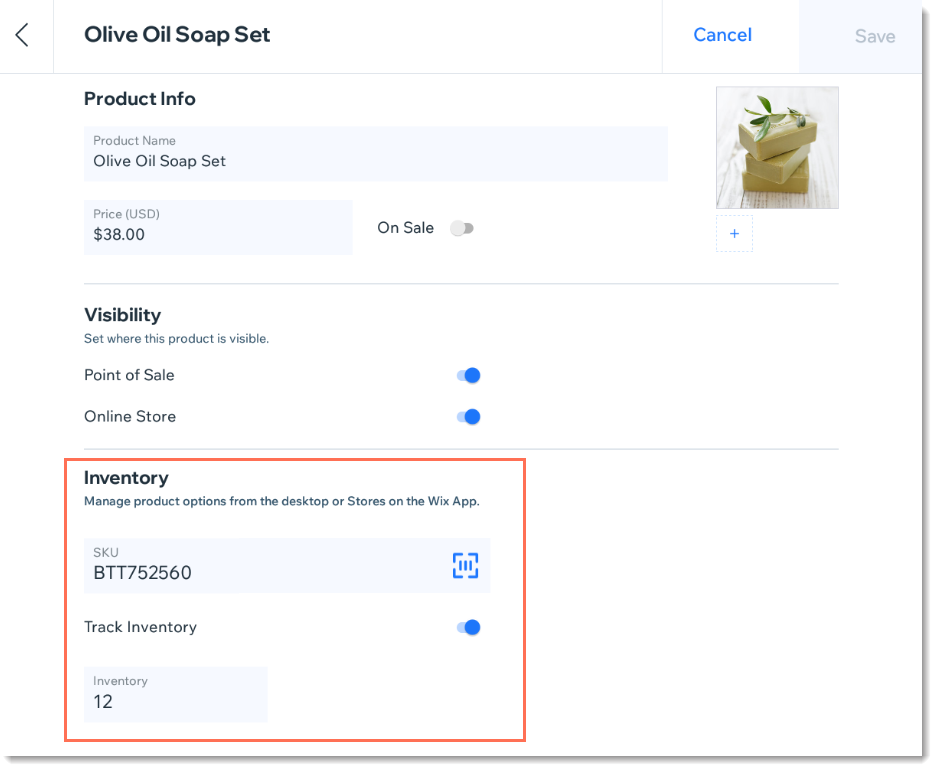
FAQs
How can I make changes to the stock level of multiple products at once?
Can my staff members or I sell products listed as out-of-stock?


