Wix Pipelines: Automating Your Pipelines
6 min
In this article
- Installing suggested automations during the first-time setup
- Creating and managing automations
Automations in Wix Pipelines help you move leads, quotes, and invoices efficiently through each stage without any manual work. By setting up custom automations in your pipeline settings, you keep every opportunity up to date and never miss a key action. This allows you to streamline your workflow and focus on growing your business, while routine steps are managed automatically.
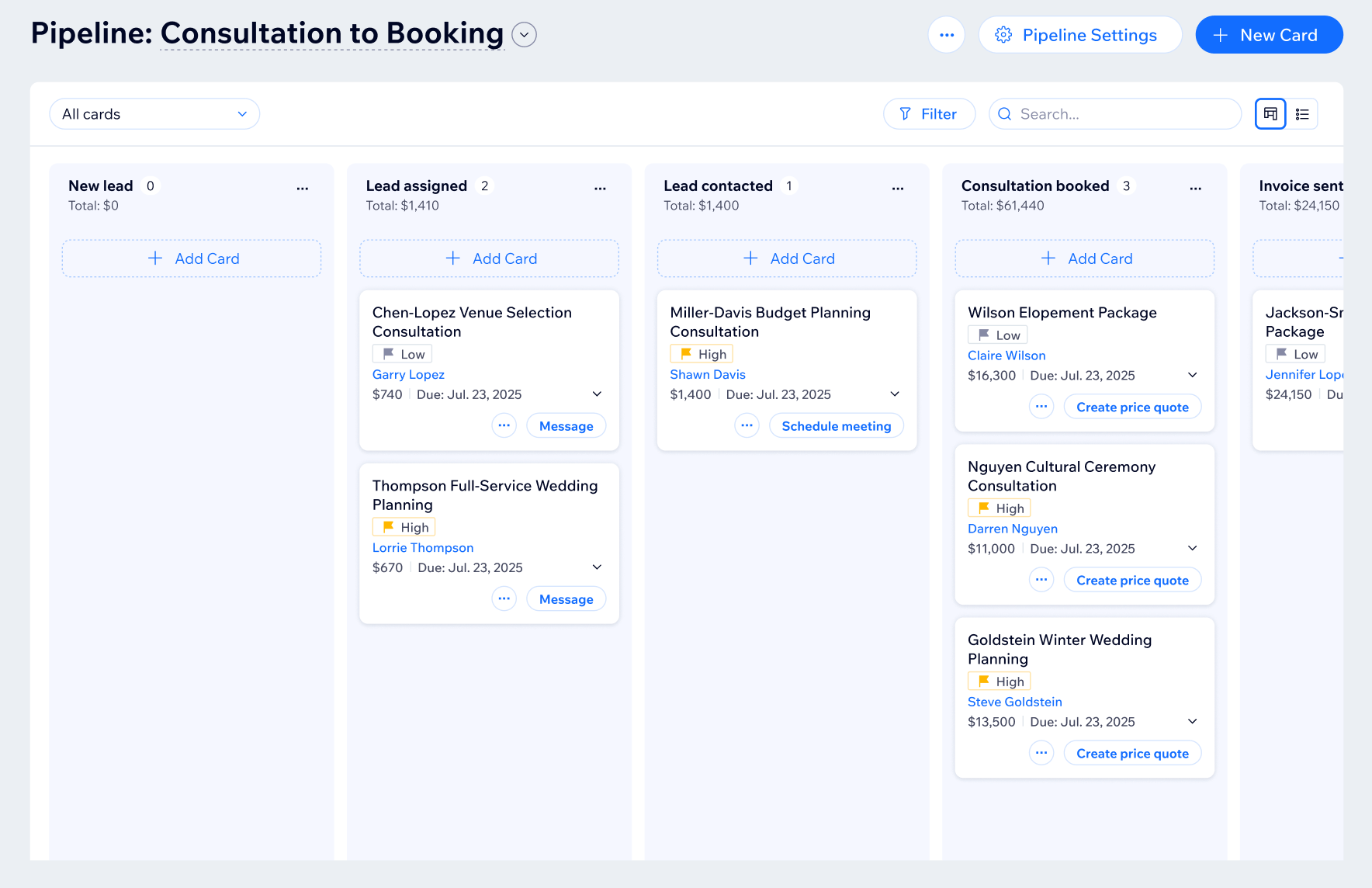
Installing suggested automations during the first-time setup
In the first-time setup screen, you can add recommended automations to your pipeline, so key steps happen automatically as you get new leads and manage cards.
Enable automations like creating a new card when someone submits a form, moving cards when a card is assigned, or updating a card’s stage when an invoice or price quote is sent.
Before you begin:
To install suggested automations during the first-time setup:
- Go to Pipelines in your site's dashboard.
- Click the Pipelines drop-down and select + Create a New Pipeline.
- Click Connect Form and select the relevant form.
- Click Save.
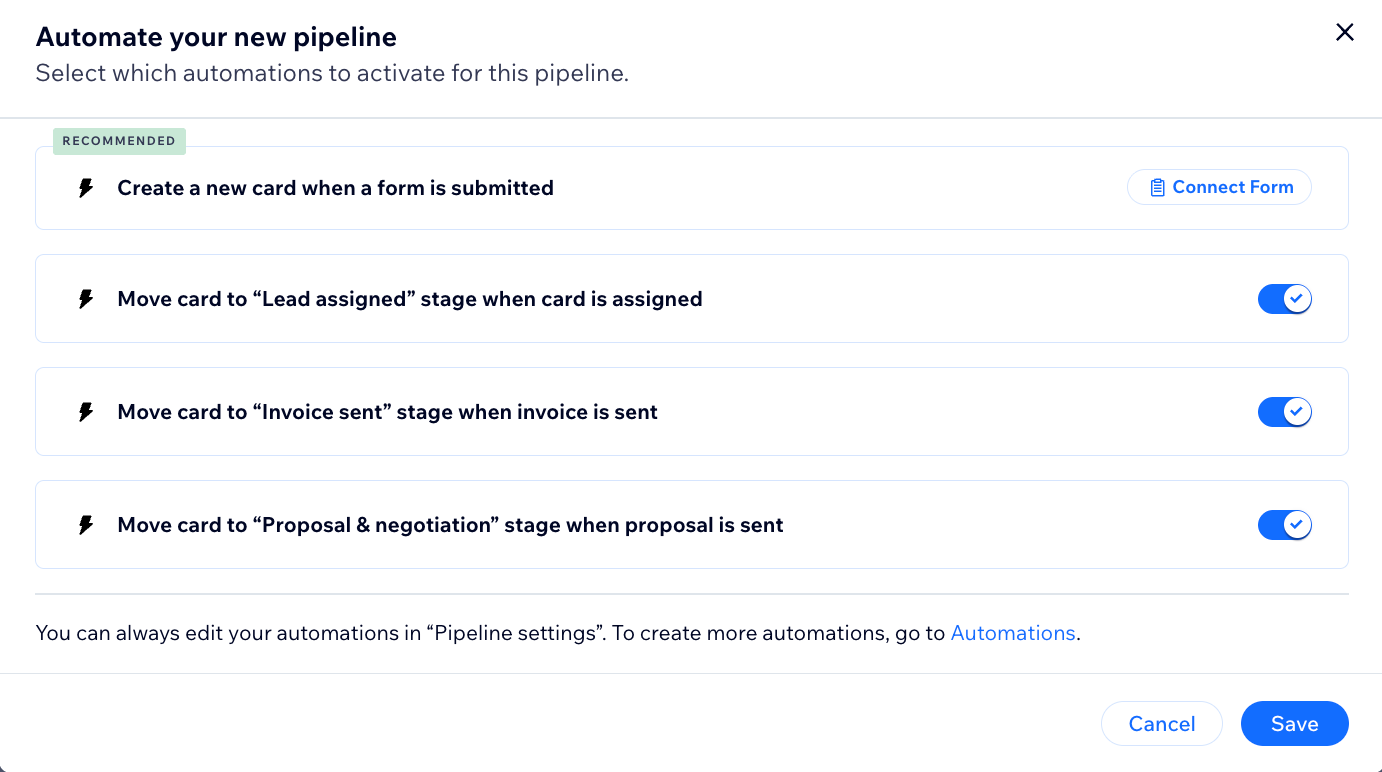
Creating and managing automations
Automations in Wix Pipelines are built using triggers (what starts the automation) and actions (what the automation does). You can set up automations directly from the pipeline settings. Select between different automation triggers and actions built into your pipeline flows to control what happens to your cards and when. All automations that affect a specific stage appear right under that stage in your pipeline. This includes both built-in automations and any that you create yourself.
To create and manage automations:
- Go to Pipelines in your site's dashboard.
- Select the relevant pipeline from the drop-down next to the pipeline name.
- Click Pipeline Settings.
- Select the relevant stage.
- Depending on the stage, choose the next step:
- Click the More Actions icon
 next to the untitled automation under Stage automations and select Edit.
next to the untitled automation under Stage automations and select Edit. - Click + Create Automation.
- Click the More Actions icon
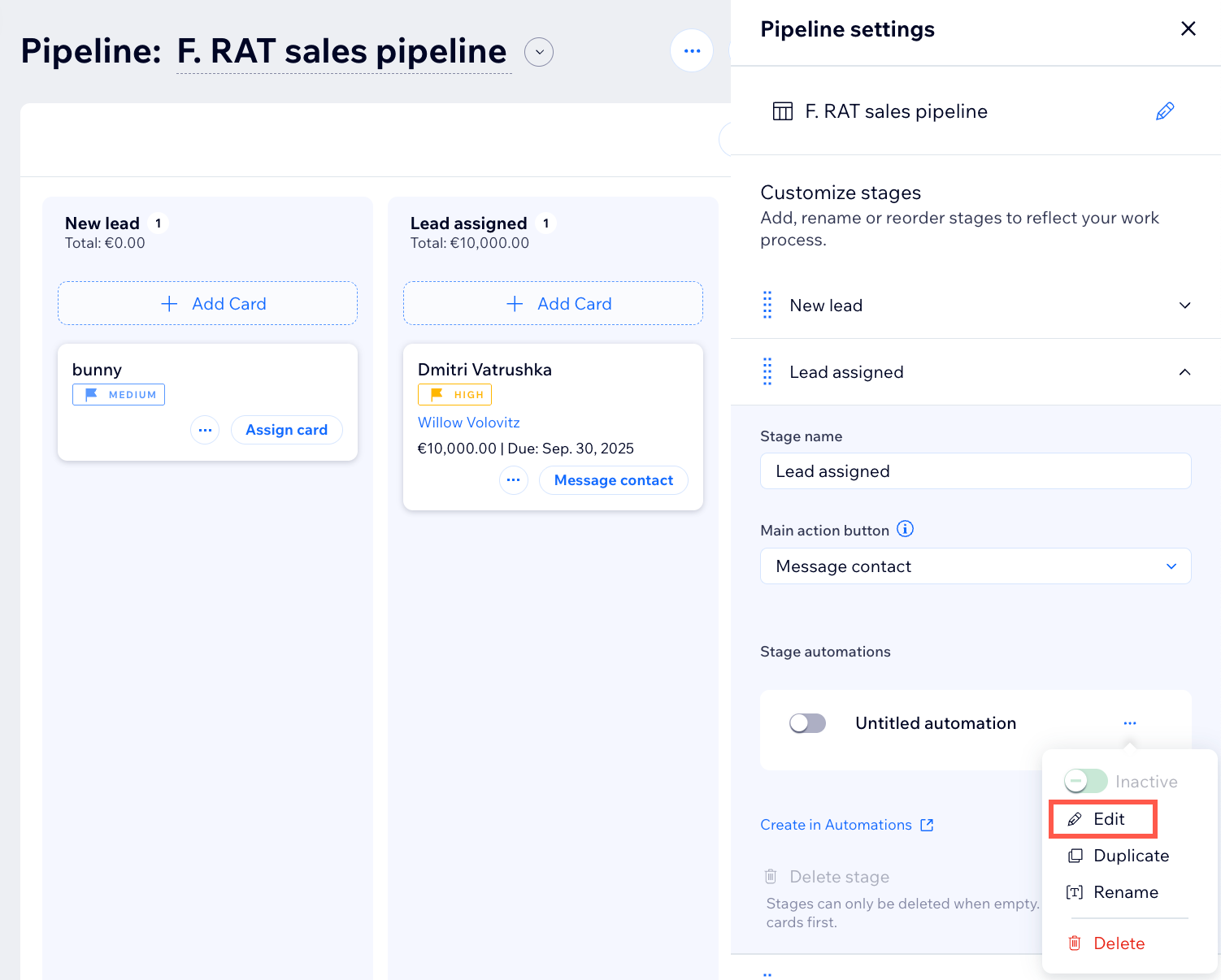
- (If not automatically applied) Select a trigger (the event that starts the automation): Type Pipelines in the search bar to view only the relevant triggers.
- New Card Created: Trigger an action when a new card is added to your pipeline.
- Card Moved to Stage: Trigger an action when a card is moved to another stage.
- Card Assigned: Trigger an action when a card is assigned (or unassigned) to a team member.
- Card Updated: Trigger an action when a card’s value, priority, outcome, or custom field is updated.
- (If not automatically applied) Pipeline: Select the relevant pipeline.
- (If not automatically applied) Stage: Select the relevant stage in the pipeline.
- Specific: The automation only triggers when a new card is created.
- Select the relevant stage and click OK.
- Any: The automation triggers every time a new card is created.
- Specific: The automation only triggers when a new card is created.
- (Optional) Assignee: Choose when the automation should run.
- Specific: The automation only triggers when a new card is created and assigned to a particular person you specify. Cards assigned to other people or with no assignee will not trigger this automation. Use this if you only want the automation to run for cards assigned to certain team members.
- Select the relevant assignee and click OK.
- Any: The automation triggers every time a new card is created, regardless of who it's assigned to. This includes cards with no assignee, cards assigned to any team member, or cards assigned to multiple people. Use this if you want the automation to run for all new cards.
- Specific: The automation only triggers when a new card is created and assigned to a particular person you specify. Cards assigned to other people or with no assignee will not trigger this automation. Use this if you only want the automation to run for cards assigned to certain team members.
- (Optional) Click the Trigger once per person toggle to limit how often the flow can be triggered for the same person (contact, visitor, etc.). Useful for triggers that might occur repeatedly.
- .
- Select the Trigger once per person every checkbox to set the amount of time that should pass before the automation can be triggered again for the same person.
- Click Apply.
- Click + Add step.
- Click Action.
- Select an action (what happens when it’s triggered):
Tip: Type Pipelines in the search bar to view only the relevant actions.
Create New Card
Find Matching Card
Move Card to Stage
Update Card Details


