Wix Photo Albums: Setting Up Your Photo Albums Store
5 min
In this article
- Setting up an Albums Store
- FAQs
Important:
- Wix Photo Albums Store is not available to all users. As of February 2023, it is no longer possible to add Wix Photo Albums Store to your site. As an alternative, you can add Wix Stores to your site and connect it to Printful to sell your photos.
- To accept payments on your site, you'll need to have a Business & eCommerce Premium plan. Learn more about accepting payments.
You can sell your digital or photo prints from your site with the Wix Photo Albums Store. Once you create an album, you can choose to sell digital and prints or digital images only:
- Sell Digital and Prints: Wix Photo Albums works with a third-party service, Order a Print to provide you with even more options when selling your printed photos. This is a great option to choose if you want to incorporate digital downloads and also a variety of canvases, mugs etc.
- Sell Digital Images Only: Visitors can purchase and download your image files directly from your site in just a few simple steps. Note: Wix automatically adds a watermark to your photos to protect them.
Since the Wix Photo Albums Store is only available for new albums, if you already have an album, you'll need to create a new one to sell your photos.
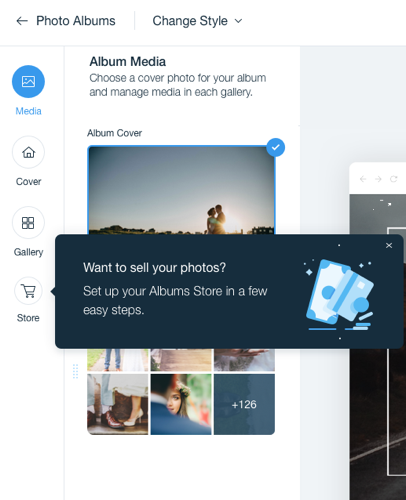
Setting up an Albums Store
Start selling your digital and print images by setting up an Albums Store. You'll need to create a new album to sell your photos.
To set up an Albums Store:
- Go to the Photo Albums tab in your site's dashboard.
- Click + New Album.
- Select an album cover style, then click Next.
- Select a layout for your album, then click Next.
- Add your business name or logo with one of these options:
- Select Business Name and enter your business name in the text field.
- Select Logo and click Add Your Logo to add your logo.
- Click Next.
- Enter a name for your album in the Album name field.
- (Optional) Enter some extra information about the album in the More info field.
- Click Next.
- Click + Upload Media to add content to your new album.
- Click Create Album.
- Click Store on the left.
- Click Set Up Store.
- Choose what you want to sell:
Digital Files and Prints
Digital Files Only
Next steps:
Once you've set up your store, you can view orders from the album's Store tab.
FAQs
Click a question below to learn more about setting up your Wix Photo Albums Store.
Can I access images from the regular Media Manager when adding them to Photo Albums?
Can I add a Store to Photo Albums I created before the Photo Albums Store was launched?
Can I duplicate an Album and add a Store to it?
Can I manage the Photo Albums Store in the Wix app?
Can I customize the purchase confirmation emails sent to customers who purchase from my Photo Albums store?
I've selected my desired license, where do my site visitors see these license terms?


