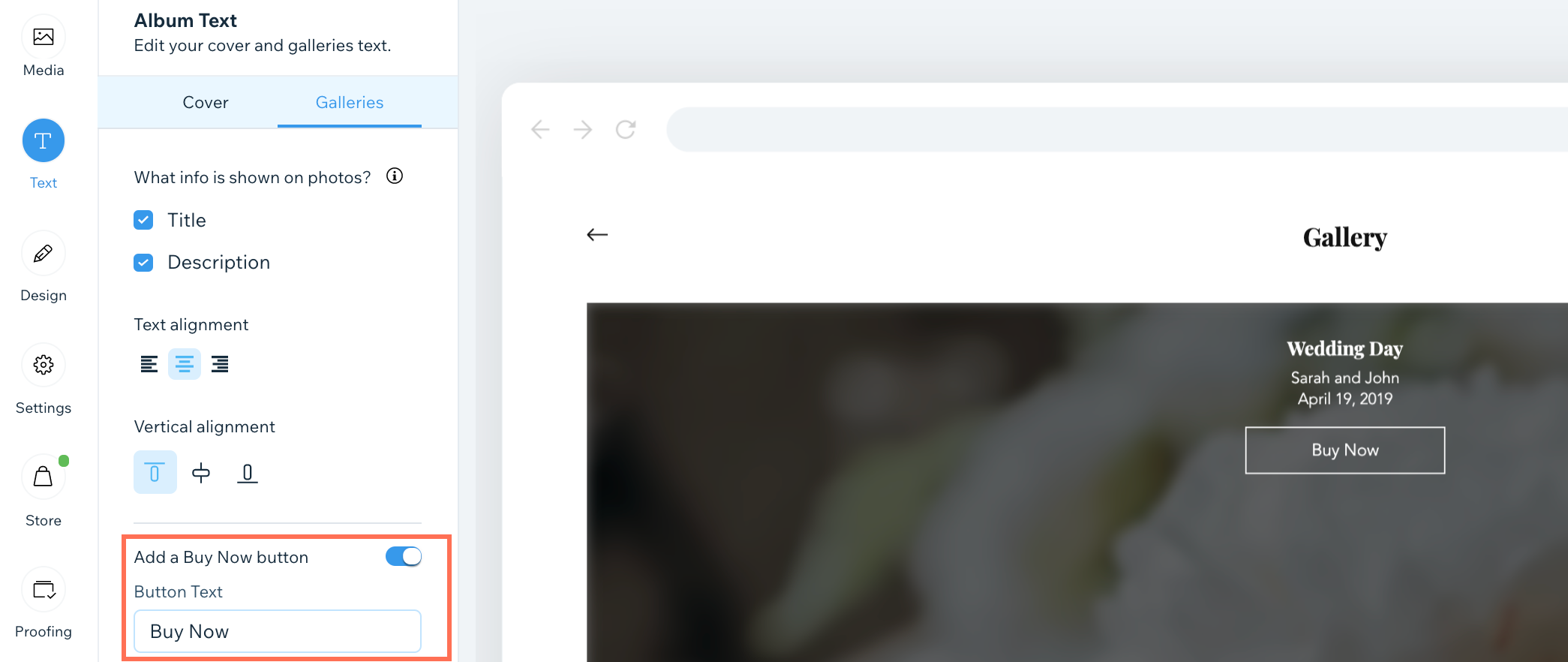Wix Photo Albums: Editing the 'Buy Now' Button
1 min
Important:
Wix Photo Albums Store is not available to all users. As of February 2023, it is no longer possible to add Wix Photo Albums Store to your site. As an alternative, you can add Wix Stores to your site and connect it to Printful to sell your photos.
When selling your photos using the Wix Photo Store, a "Buy Now" button is added to each image (on hover). You can customize the text on the button to say something else, e.g., "Purchase", or "Buy" etc.
To edit the 'Buy Now' button:
- Go to Photo Albums in your site's dashboard.
- Click the More Actions icon
 next to the relevant album and select Customize.
next to the relevant album and select Customize. - Click the Text tab on the left.
- Click the Galleries tab.
- Enable the Add a Buy Now button toggle.
- Enter the button text.
- Hover over the image to view the button.
- Click Publish Now.