Wix App: Requesting a Payment Through Chat
2 min
With the Wix app, you can send payment requests and get paid on the go. Your customers receive the request through Wix Chat, where they can choose to pay using their credit card or PayPal account.
Make sure you’re ready to accept payments through Wix Chat:
Connect a payment method to your site.
To request a payment through chat on the app:
- Go to your site in the Wix app.
- Tap Inbox
 at the bottom.
at the bottom. - Choose to request a payment from:
- An existing conversation: Tap the relevant conversation.
- New chat: Tap the New Chat icon
 at the top right.
at the top right.
- (In the chat) Tap the Add icon
 at the bottom.
at the bottom. - Tap Request payment.
- Enter the amount and write a short description for your request.
- Tap Send Request.
Note: If your customer is not available on chat when you send the request, they receive an email notification about it.
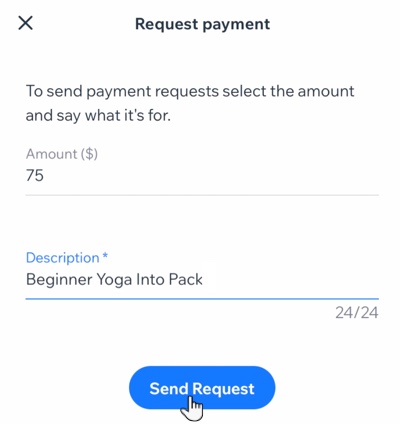
View and manage the payments you receive:
Any payment sent through chat appears in the Payments section of your site's dashboard.


