Wix App: Creating and Managing Member Badges
4 min
In this article
- Creating a badge
- Assigning a badge to a member
- Removing a badge from a member
Create eye-catching badges and assign them to specific members of your online community to make them stand out from the rest. You can assign them to the members who contribute the most to your site, members who are experts in a subject or any member with a special role. You can also remove badges from members, right from the Wix app.

Tip:
Badges created on desktop appear in the Wix app as well.
Creating a badge
Create as many badges as you like. Just give them a name, and customize their colors and icons.
To create a new badge:
- Go to the relevant site in the Wix app.
- Tap Manage
 at the bottom.
at the bottom. - Tap Customers & Leads and select Badges.
- Tap Create New Badge.
- Create and customize your new badge:
- Enter a Badge Name.
- (Optional) Enter a Description to let your members know what your badge is for.
- (Optional) Customize your badge's Design:
- Badge Icon: Tap the Add
 icon and select an icon for your badge.
icon and select an icon for your badge. - Background Color: Choose your badge's background color: Tap one of the colors or tap the Add
 icon to add a custom color.
icon to add a custom color. - Text Color: Change the color of your badge's text: Tap one of the colors or tap the Add
 icon to add a custom color.
icon to add a custom color.
- Badge Icon: Tap the Add
- Tap Save.
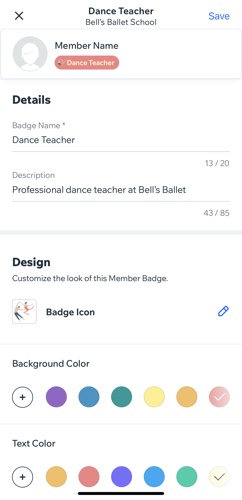
Tip:
Tap Assign This Badge to assign your new badge to the relevant member(s).
Assigning a badge to a member
After creating your badge, assign it to the relevant members so it appears next to their names on the members list.
To assign a badge:
- Go to the relevant site in the Wix app.
- Tap the Manage icon
 .
. - Tap Customers & Leads and select Members.
- Tap the More Actions
 icon next to the relevant member.
icon next to the relevant member. - Tap Assign Badges.
- Select the checkbox(es) next to the relevant badges.
- Tap Save.
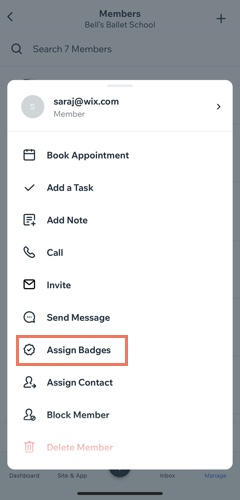
Want to assign a badge to multiple members at once?
You can assign a badge to several members at a time from the Badges section.
Removing a badge from a member
You can always unassign a badge if you no longer want to display it next to a certain member.
Important:
Badges can be used to control which tabs certain members see on your site. Learn more about setting tab permissions for members with badges.
To remove a badge from a member:
- Go to the relevant site in the Wix app.
- Tap the Manage icon
 .
. - Tap Customers & Leads and select Members.
- Tap the More Actions
 icon next to the relevant member.
icon next to the relevant member. - Tap Manage Badges.
- Deselect the checkbox(es) next to the relevant badges.
- Tap Save.
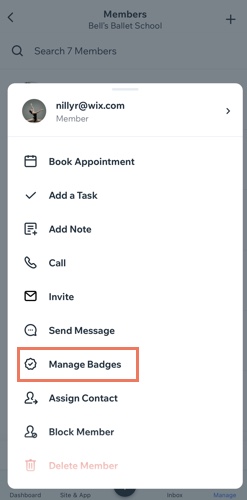
Want to remove a badge from multiple members at once?
You can remove a badge from several members at a time from the Badges section on the Wix app.


