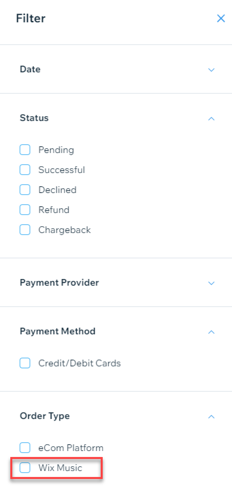Wix Music: Viewing Your Transactions
2 min
In this article
- Viewing your transactions
- Filtering your transactions
Wix Music lets you sell the music you make directly on your site. You can view all of your sales in one place, making it easy to track your earnings and stay up to date on your fans' activity.
Viewing your transactions
The Payments page in your site's dashboard shows a list of any transaction your visitors made. Click a transaction to see information like the amount, who made the payment, and its current status.
To view transactions:
- Go to Payments in your site's dashboard.
- Click the relevant payment to see more information.
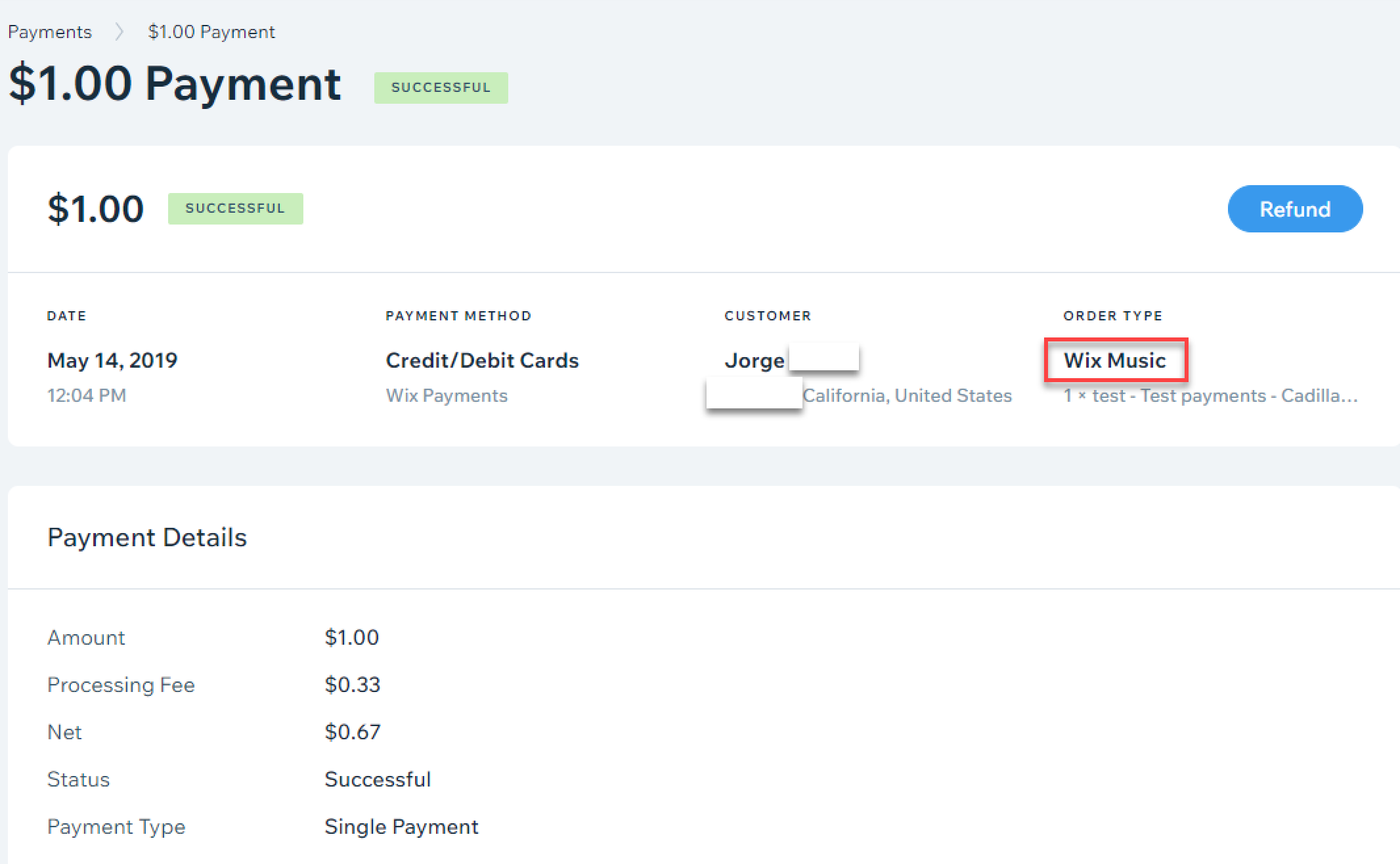
Need to refund a customer?
If you're using Wix Payments, you can click Refund at the top right, when viewing a transaction, to issue a refund. For other providers, see this article about issuing refunds with third-party payment providers.
Filtering your transactions
You can filter the list on the Payments page by date, status, payment provider/method, and order type. This is a great way to find a specific transaction quickly, without having to go through each one.
To filter your transactions:
- Go to Payments in your site's dashboard.
- Click Filter.
- Select the checkbox next to the filter(s) you want to apply.
Tip:
Selling other products or services on your site? You can filter the list to only show Wix Music transactions. Select Wix Music as the Order Type.