Wix Mobile Apps: Turning On Visitor Mode for Your Mobile App
5 min
In this article
- Turning on visitor mode
- FAQs
Visitor mode lets people explore your native app without logging in, helping attract more users and increase engagement. This makes it easy for potential customers to see what you offer. For example, a bakery app can display daily specials to new users without requiring an account. You only need to log in for actions like making a purchase or signing up for an event.
Visitor mode is mandatory for specific types of businesses according to Apple's data collection and storage guidelines. If your business is a restaurant, includes an e-commerce component, such as an online store, or features a blog element, you must enable visitor mode.
Turning on visitor mode
Before enabling visitor mode, check your mobile app settings in the Wix app. If the Join Approval toggle is enabled, disable it first before you select Visitor mode. Once disabled, anyone can join your app without needing approval. However, they will still need to sign up to perform most actions within the app.
Dashboard
Wix app
Wix Studio app
- Go to Mobile App in your site's dashboard.
- Click Settings at the top right.
- Click the tab with the name of your own mobile app.
- Click the Select icon
 next to Signup and login.
next to Signup and login. - Select Visitor mode.
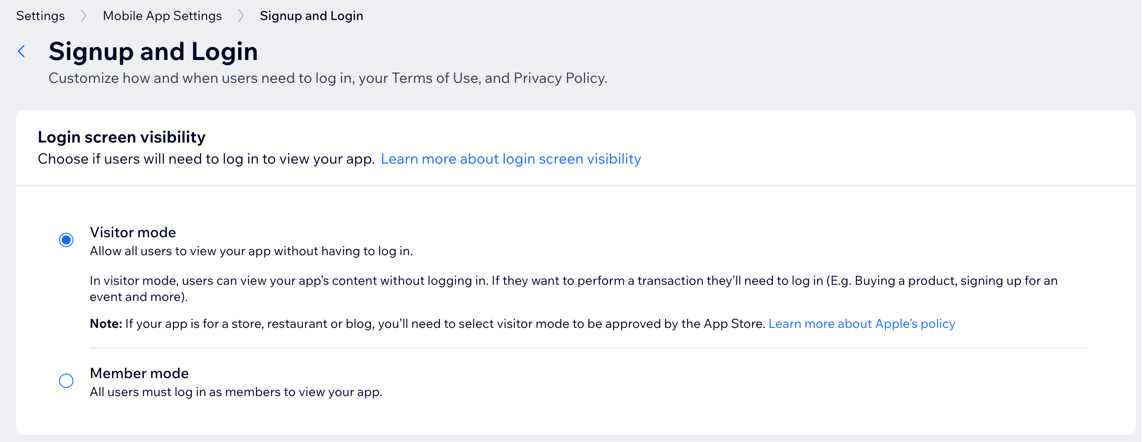
FAQs
Click a question below to learn more.
Can I use visitor mode with 'Join Approval' enabled?
How do app visitors become members?
What are some of the benefits of visitor mode?
Can I switch between member mode and visitor mode once my app is live?
Will existing members need to re-login if I switch modes?
How does visitor mode affect the visibility of my app's content?
Can I customize the login screen in both modes?
Can I restrict certain content in visitor mode?
Is there a way to track which mode is more effective for my app?
Can I offer discounts for visitors to sign up in visitor mode?
What should I do if I have a business that requires visitor mode according to Apple's guidelines?
What should I do if my app is rejected by the App Store due to login screen visibility settings?


