Wix Mobile Apps: Setting Viewing Permissions for Your Member Apps
6 min
In this article
- Setting viewing permissions for your screens
- FAQs
Your member apps (e.g. Spaces by Wix and Fit by Wix) include various screens that keep your content organized, such as 'Home', 'Events', 'Classes', etc. Members can browse these screens using the navigation menu at the top.
You can control who sees each screen by setting permissions. For example, you might make a 'Classes' screen visible only to members with a pricing plan or a trainer badge, while other users won’t see it.
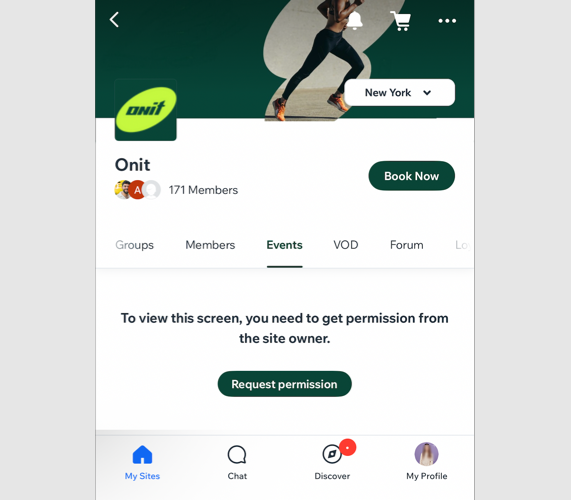
Note:
Member apps (Spaces by Wix and Fit by Wix) always use member mode, where access is based on badges or pricing plans.
Setting viewing permissions for your screens
Choose who can view each screen in your Wix member app. Restrict access to members with selected badges or pricing plans, and customize how excluded members experience the app.
You can also hide a screen from members without access or show it locked with your own message and call-to-action button.
Dashboard
Wix app
Wix Studio app
- Go to Mobile App in your site's dashboard.
- Click the relevant tab (e.g. Spaces by Wix app, Fit by Wix).
- Click Edit Mobile App.
- Click Screens on the left.
- Click the More Actions icon
 next to the relevant screen.
next to the relevant screen. - Click Set permissions.
- Choose which members can access the screen:
All members
Members with badges
Members with Pricing Plans
FAQs
Click a question below to learn more about managing permissions for each screen.
What do members see when they don't have permission to view a screen?
What happens after a member requests permissions to view a screen?
Is there a difference between my site pages and the screens in the app?


