Wix Mobile Apps: Displaying a Banner on Your Mobile Apps
8 min
In this article
- Adding and customizing a banner in your app
- FAQs
Displaying a banner on your mobile apps (e.g. Spaces by Wix, your own native mobile app) allows you to share important updates, promotions, or announcements directly with your app users.
For example, you can use a banner to announce a limited-time sale or a new feature in your app. Your members and app users can go directly to your product page from the banner. This helps keep your audience engaged and updated about your business.
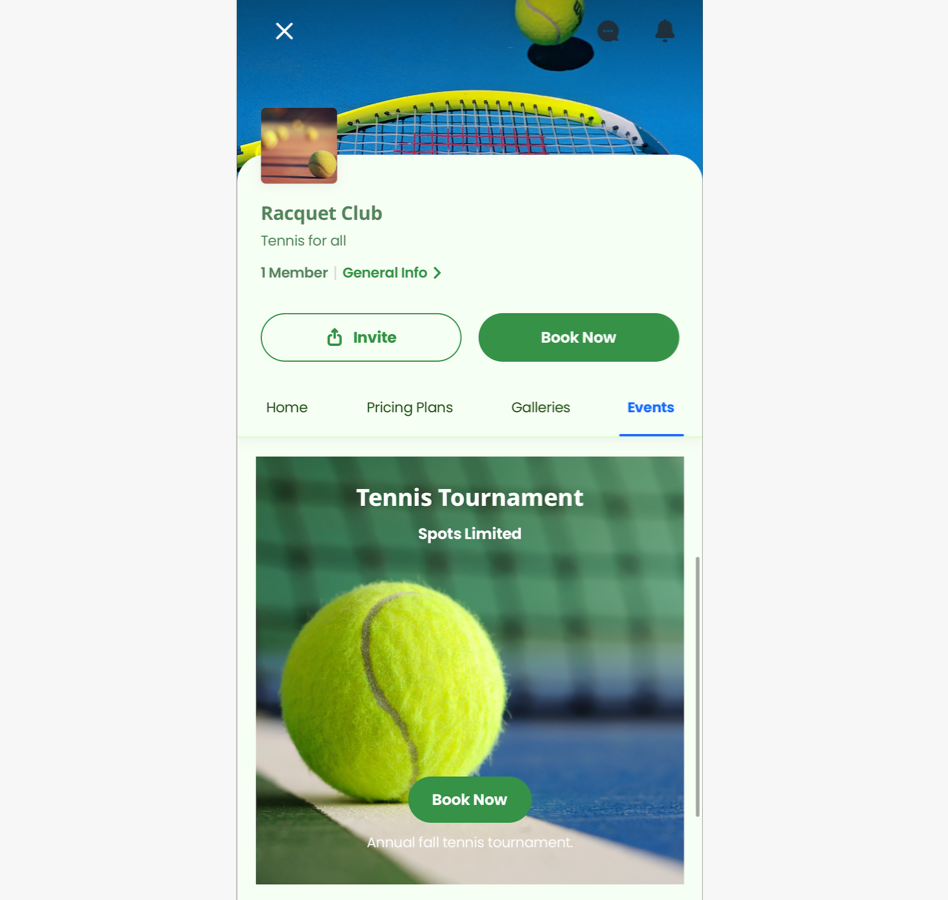
Adding and customizing a banner in your app
Add a banner to your mobile app to highlight important information or promotions. You can then customize the banner's content and design.
Dashboard
Wix app
Wix Studio app
- Go to Mobile App in your site's dashboard.
- Click the relevant tab (e.g. Spaces by Wix app, Your own mobile app).
- Click Edit Mobile App.
- Click the Screen drop-down at the top and choose the screen you want to edit.
- Click Elements on the left.
- Click Banner, then select a banner element to add to your app.
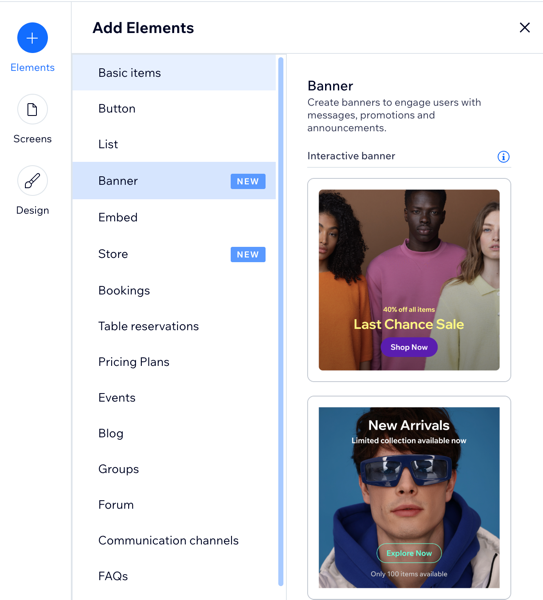
- Choose what you want to edit in the panel on the right:
Content
Settings
FAQs
Click a question below to learn more about displaying a banner on your mobile apps.
Can I preview the banner before publishing it?
What kind of updates can I share using a banner?
Are there any customization options for the images?
How do I edit an existing banner from my Wix app?


 next to the text, then select Edit to update the text.
next to the text, then select Edit to update the text.

 to separately adjust the margins.
to separately adjust the margins.  . Tap Customize element to change the content or settings, then follow the steps outlined in the
. Tap Customize element to change the content or settings, then follow the steps outlined in the 