Wix Mobile Apps: Adding Business Elements to Your Apps
8 min
In this article
- Adding business elements to your app
- Elements for your online store
- Elements for your restaurant
- Elements for your booking-based business
- Elements for your events
- FAQs
Whether you run an online store, restaurant, or a booking service, you can add business elements to your app to enhance your client's experience.
For example, if you run a booking-based business, add an element that lists all of your services. This way, clients can easily see and book them directly through your app.
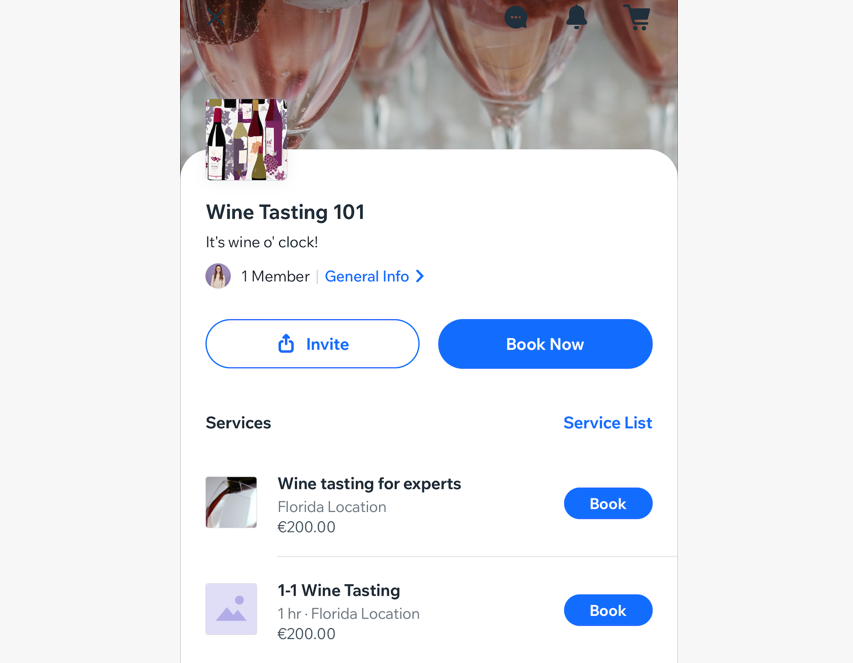
Adding business elements to your app
Choose the business elements you want to include on your mobile apps. Customize the elements by renaming them, deciding which screens they appear on, and making more personalized edits.
Dashboard
Wix app
Wix Studio app
- Go to Mobile App in your site's dashboard.
- Click the relevant tab (e.g. Spaces by Wix app, Your own mobile app).
- Click Edit Mobile App.
- Click the Screen drop-down at the top and choose the screen you want to edit.
- Click Elements on the left.
- Select the relevant business category under Add Elements (e.g. Store, Bookings, Events or Table reservations).
- Click the element you want to add to your screen.
- Edit the element on the right panel of your screen.
Note: The details you can edit depend on the element you add. - Repeat steps 4-8 to add and customize additional business elements.
- Click Save & Publish.
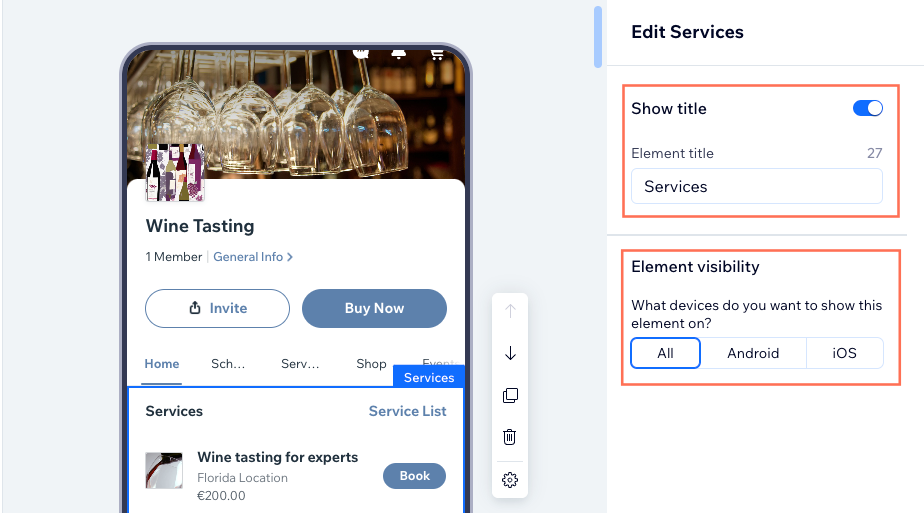
Elements for your online store
Add and customize store elements to create a smooth, on-the-go shopping experience for your customers. Add a product gallery or carousel to showcase your products exactly the way you want to. You can also let customers add filters to make browsing and buying easier.
With your own mobile app, you can tailor the experience even more by adding a wishlist element so members can save their favorite products directly from the gallery. You can also allow them to add items to their cart right from the product gallery, making the buying process as seamless as possible.
Note:
Only members of your app can save items to a wishlist.
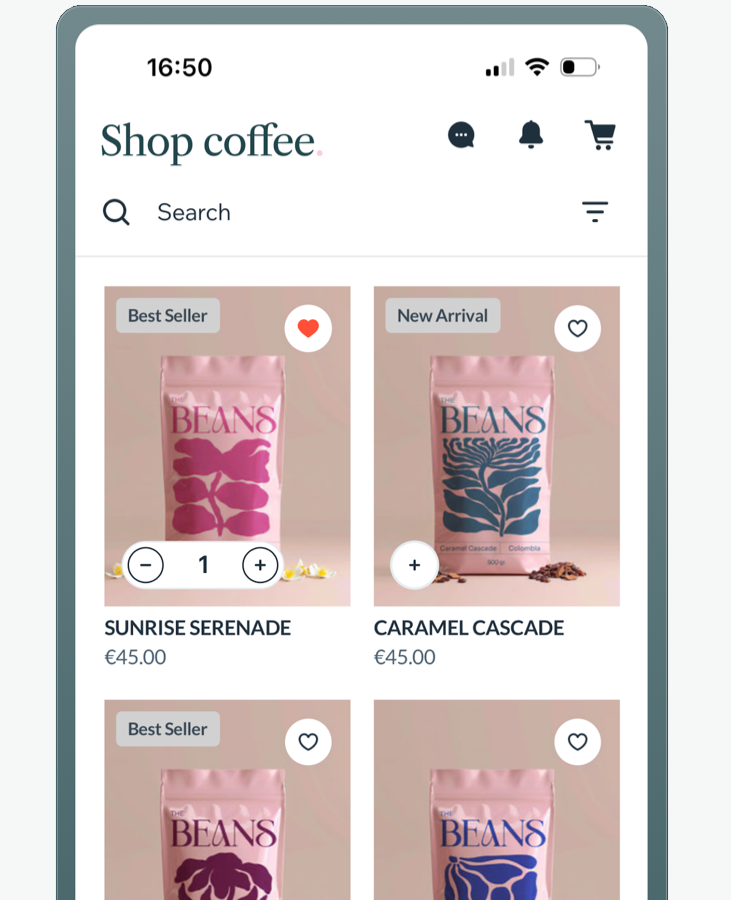
Elements for your restaurant
Add the table reservations element so visitors can book tables directly through your app. You can add this element on your desktop or phone and edit it anytime using the Wix app.
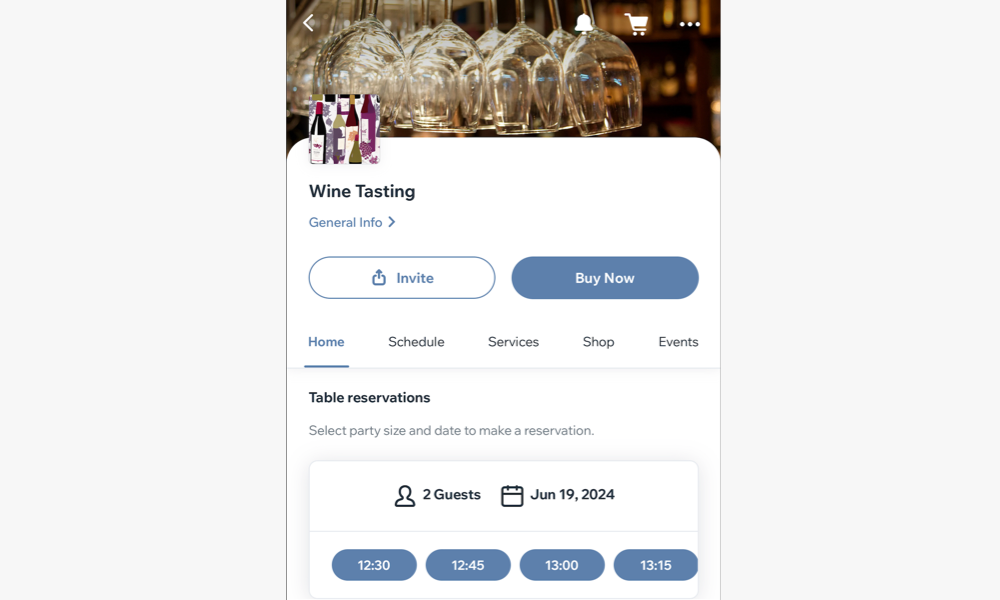
Elements for your booking-based business
Boost your booking-based business by adding elements that give your customers quick access to their upcoming bookings and full booking history. They can schedule or reschedule sessions, view a weekly agenda, explore your full list of services, and preview upcoming sessions. This keeps your clients engaged, making it a great way to keep everyone on track and organized.
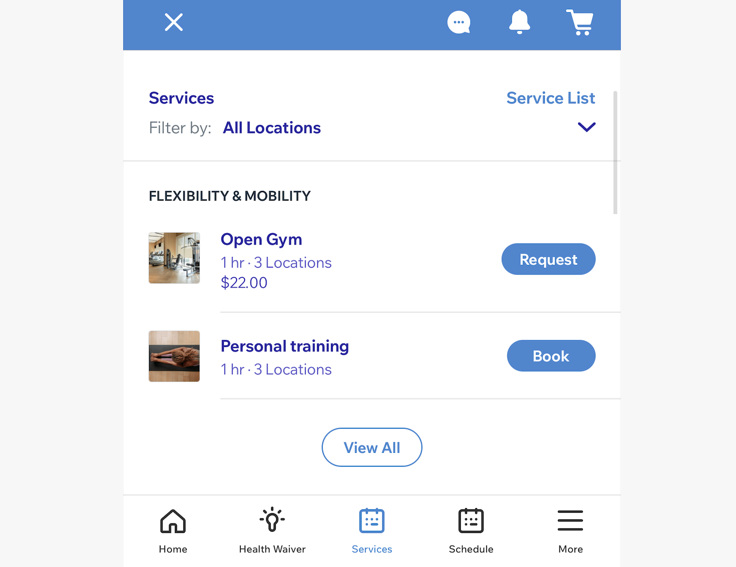
Elements for your events
Whether you're planning a party, hosting a convention, or selling tickets to a show, Wix Events helps you promote your event and manage your guest list.
Use the events carousel or events list to showcase upcoming events and customize the details displayed. Allow quick ticket purchases directly through your app, and keep guests informed by adding an event schedule element with upcoming events. You can also encourage engagement through live discussions and track participation with a list of attendees.
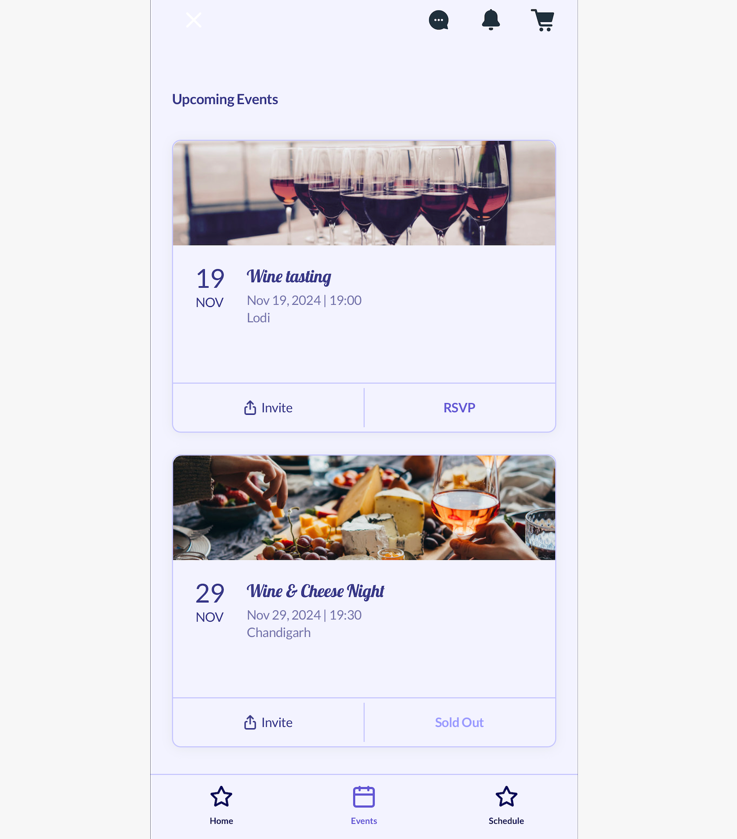
FAQs
Click below to learn more about business elements for your app.
Can I customize my product gallery element for my app?
Can I customize the button for an empty wishlist?
How do I let customers add items to a wishlist?
Which Bookings elements can I add to my app?
Can I edit the table reservation element on my desktop?


 at the bottom.
at the bottom. next to your product gallery
next to your product gallery 


